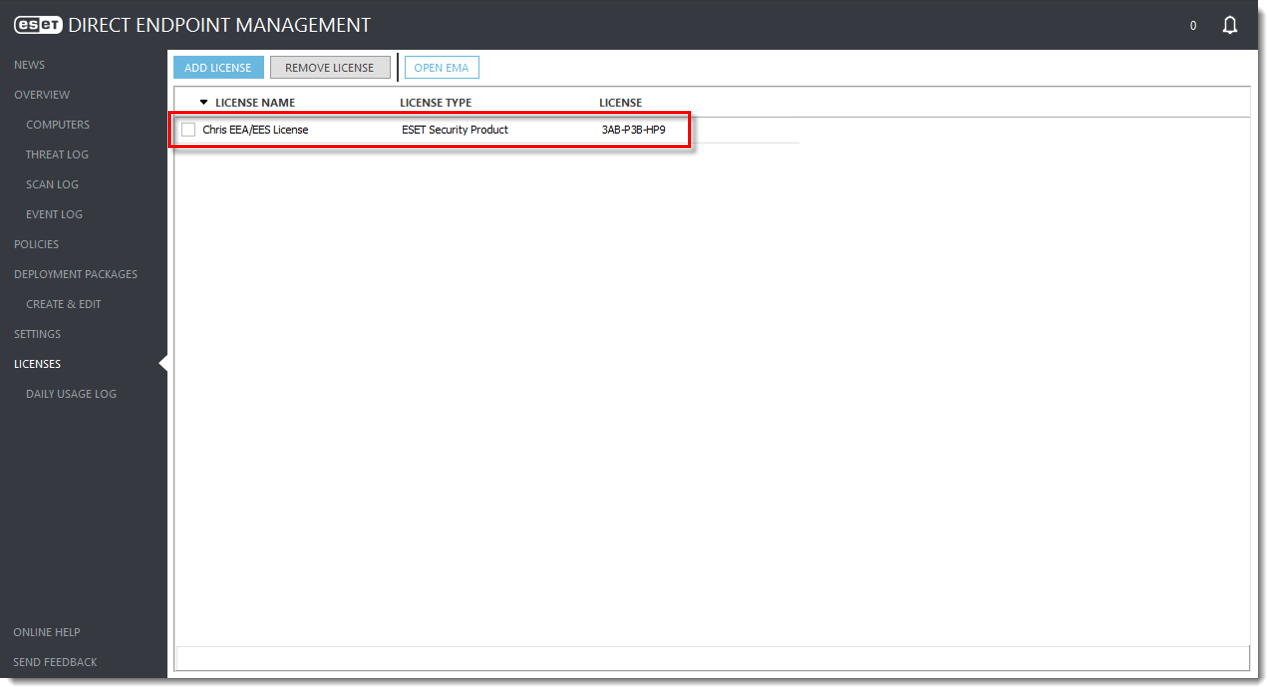Add an ESET endpoint license
Refer to the process below to add a license in the ESET DEM plugin for ConnectWise Automate.
1.Log in to the applicable ESET license management system and locate the appropriate endpoint License Key:
•ESET MSP Administrator 2 (EMA2)
2.Copy the License Key.
For more information on products supported by ESET DEM plugin for ConnectWise Automate, review Installation prerequisites. |
3.In the ESET DEM plugin for ConnectWise Automate, click Licenses > Add License.
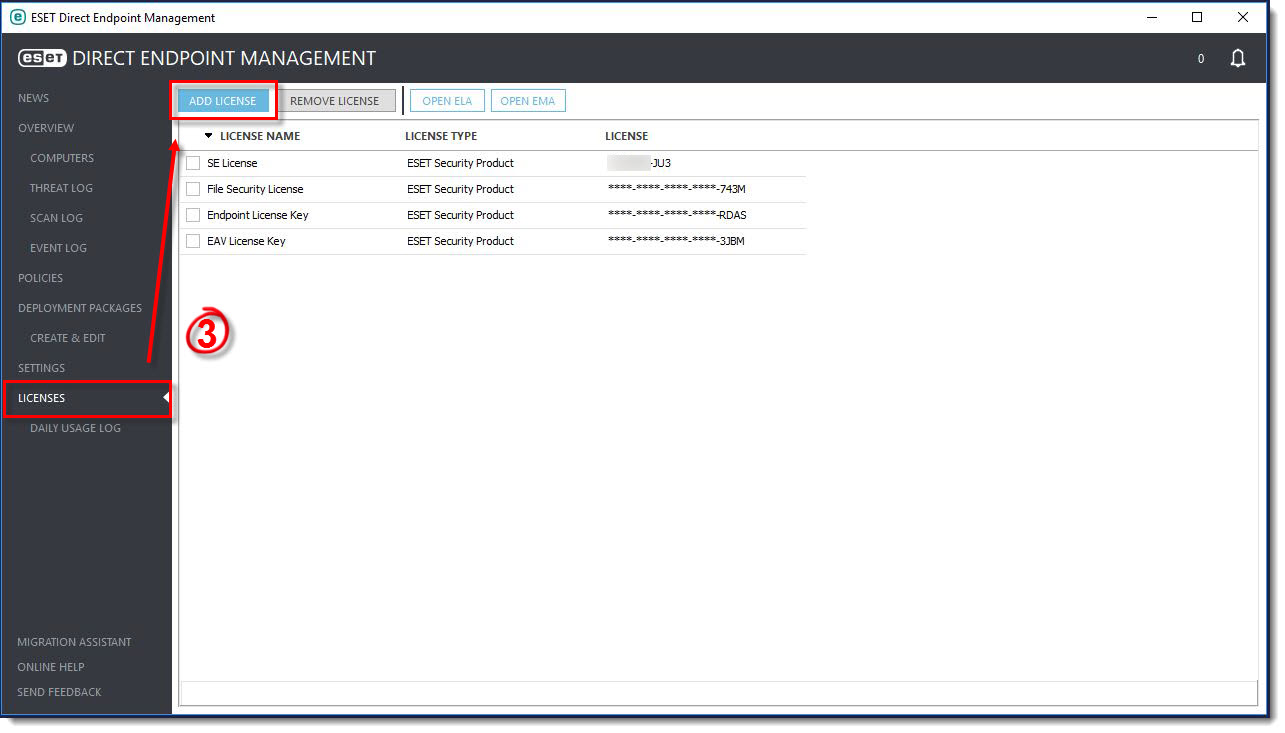
4.In the License Friendly Name field, type a name that is easy to remember. We recommend including the product name (e.g., Endpoint Security License for Marissa).
5.In the License Public ID field, type the EBA/EMA2 license noted in step 2.
6.In the Security Admin Email field, type the appropriate email address. EMA2 users must use MSP login credentials.
7.Next to Security Admin Password, click Set.
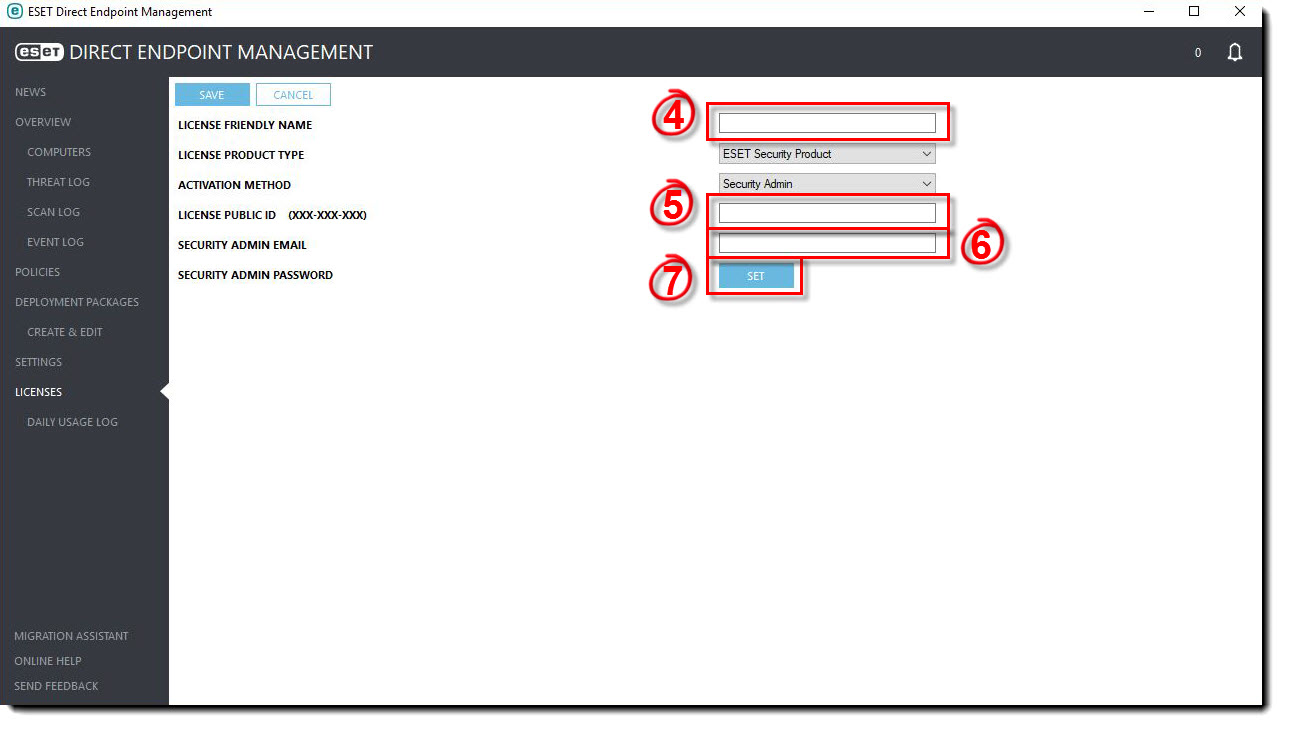
8.In the Password field, type a password and then confirm the password. Click OK.
Forbidden characters Do not use the following characters in your password: ( ) { } < > ? $ / * & ! @ # |
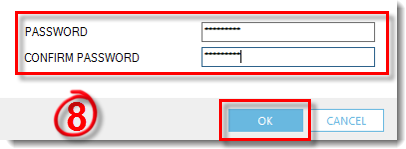
9.Click Save.
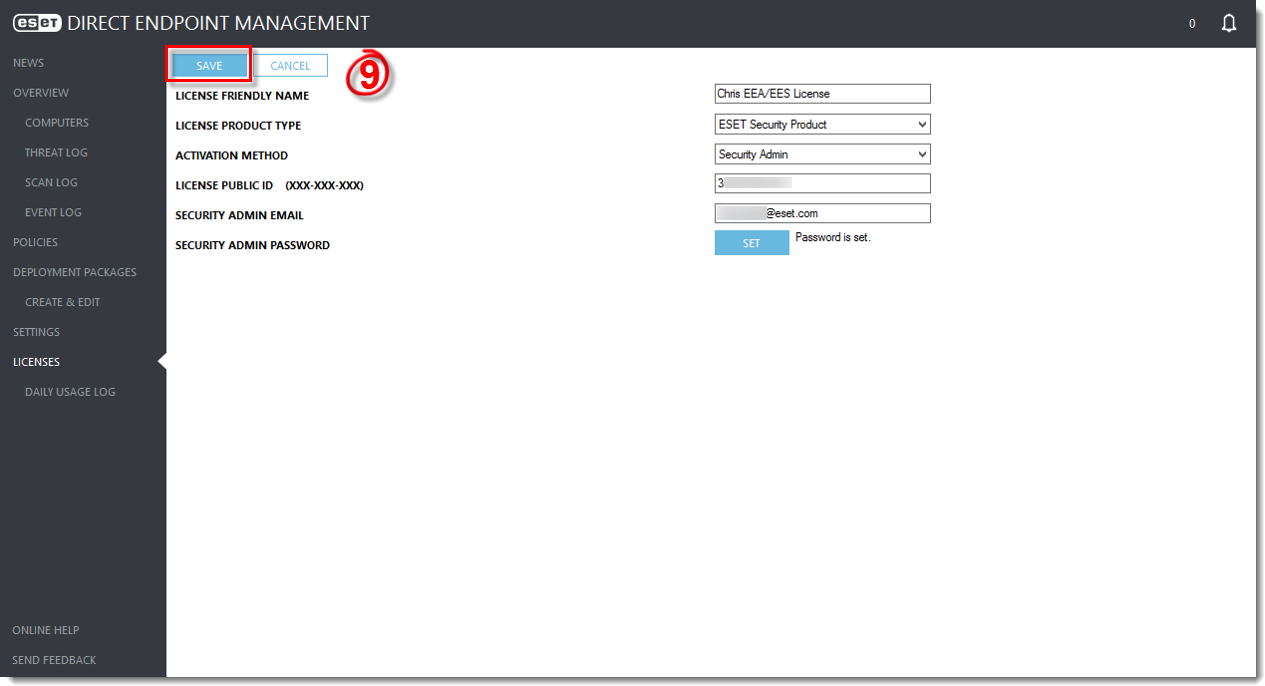
Complete the same process for all applicable licenses. All compatible licenses will be added to the Licenses screen.