Factory reset
You can use Factory reset to restore your ESET PROTECT Virtual Appliance to its original state as when freshly deployed. All of the configuration and settings will be reset and the whole ESET PROTECT database will be dropped.
We highly recommend that you back up your ESET PROTECT database before executing a factory reset. Your database will be empty after performing a reset. Factory reset will only restore settings that were changed during ESET PROTECT VA configuration, other changes and settings will remain. In rare cases, Factory reset will not completely restore your VA's original state. If you are experiencing issues with ESET PROTECT VA, we recommend that you deploy a new machine. Follow the steps to perform upgrade/migration or perform a disaster recovery procedure. |
1.Log in to the management mode by typing your password (specified during ESET PROTECT VA configuration) and pressing Enter twice. Select Factory reset using the arrow keys and press Enter.
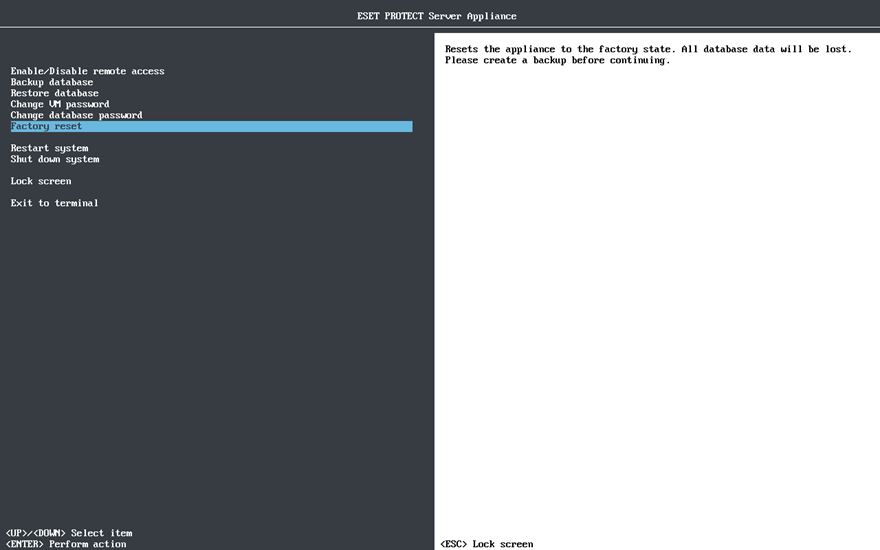
2.Press Enter to execute the factory reset of your ESET PROTECT VA or you can exit to menu by pressing Ctrl+C at this point.
When the factory reset is running, do not press Ctrl+C, because it may damage your virtual appliance. |
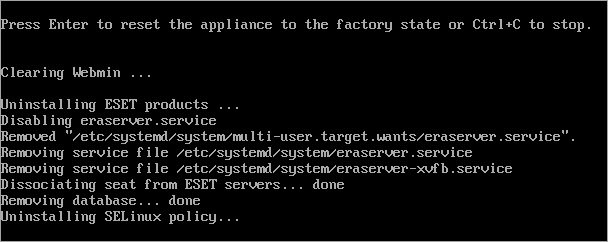
If you see any error messages on screen during the Factory reset, try running the reset again. If re-running the Factory reset does not help or if you are not sure, we recommend that you do a fresh deployment, you can follow the same steps as described in upgrade/migration or perform a disaster recovery procedure. |
Factory reset performs the following actions:
•resets network configuration, all passwords and a hostname
•removes all data from ESET PROTECT database
•resets ESET PROTECT database user password
After your ESET PROTECT VA reboots, it will be in its original state as if freshly deployed and ready for you to begin configuring it from scratch.
Custom modifications or settings not related to ESET PROTECT On-Prem will remain unchanged. |