Get started
The ESET PROTECT Virtual Appliance (ESET PROTECT VA) can easily be configured via its web interface. You will need to have a DHCP server in your network so that your ESET PROTECT VA is automatically assigned an IP address, which in turn allows you to access the ESET PROTECT VA configuration web interface.
If you do not have a DHCP server in your network, you will need to Set static IP address for ESET PROTECT VA. |
After you have deployed your ESET PROTECT Virtual Appliance, you can configure it.
ESET PROTECT On-Prem Mobile Device Management (MDM) reached the End of Life. We recommend that you migrate to cloud-based ESET PROTECT with Cloud MDM. |
The configuration page for the ESET PROTECT Server appliance consists of two sections, Application and Networking properties. Complete all mandatory fields (marked in red). You can specify optional configuration parameters if necessary.
Mandatory configuration fields
•Password—This password is important because it will be used in the VM, ESET PROTECT database, ESET PROTECT Server Certification Authority and ESET PROTECT Web Console.
The default Web Console user is Administrator. |
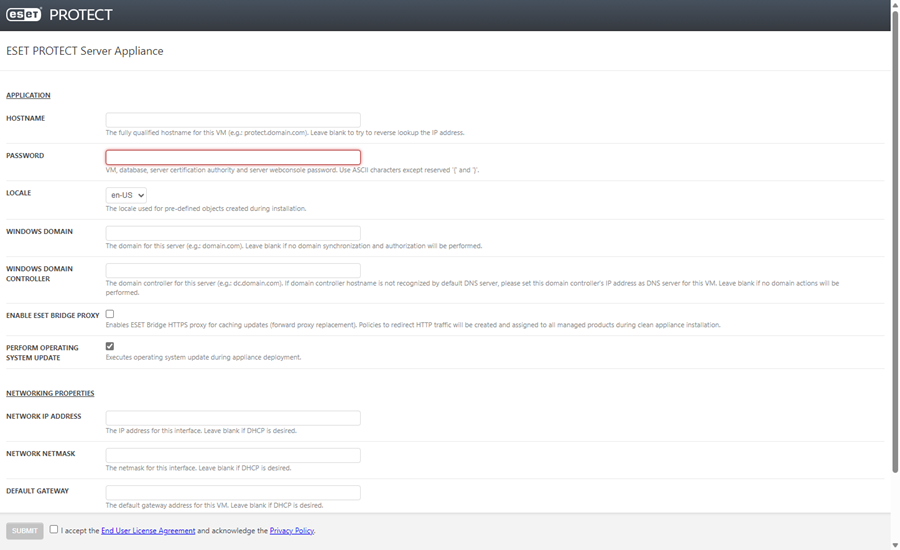
Optional configuration fields
Although not mandatory, we recommend that you specify optional parameters. For example, domain details, DC details, domain administrator account credentials, etc. This is useful for domain actions, such as synchronization.
You can also enable ESET Bridge to cache updates. Select the check box next to Enable ESET Bridge Proxy to install ESET Bridge, create and apply policies (named HTTP Proxy usage, applied on the group All) for the following products:
oESET Endpoint for Windows
oESET Endpoint for macOS and Linux
oESET Management Agent
oESET File Security for Windows Server (6+)
oESET Server Security for Windows (8+)
oESET Shared Local Cache
•The policy enables HTTP Proxy for applicable products. Using default settings, the proxy host is set to the ESET PROTECT Server's local IP address on port 3128. Authentication is disabled. You can copy these settings to other policies to set up other products.
•The HTTPS traffic caching is enabled by default:
oThe ESET Bridge policy contains the HTTPS certificate, and the Cache HTTPS Traffic toggle is enabled.
oThe HTTP Proxy usage policy for ESET Endpoint for Windows contains the Certificate Authority for the HTTPS traffic caching.
•Using HTTP Proxy can save a lot of bandwidth on data downloaded from internet and improve download speeds for product updates. We recommend that you select the check box next to Enable ESET Bridge Proxy if you will manage more than 37 computers from ESET PROTECT On-Prem.
•You can install and configure ESET Bridge later or configure another HTTP Proxy, for example Apache HTTP Proxy.
•Perform operating system update—Update the operating system during the Virtual Appliance deployment (enabled by default).
Networking Properties
Scroll down to set the following network properties: Network IP Address, Network Netmask, Default Gateway, DNS1, DNS2. All fields are optional.
Join ESET PROTECT Virtual Appliance to domain
You can configure the ESET PROTECT VA to run in a domain during initial configuration. The following settings are mandatory to use ESET PROTECT VA on a domain:
You can configure the domain connection in the ESET PROTECT Web Console > More > Settings > Advanced Settings > Active Directory. |
•Windows domain—A domain for this server, for example domain.com.
•Windows domain controller—A domain controller for this server. Type the domain controller fully qualified domain name (FQDN).
•DNS1—A domain name server for this virtual machine. Type the IP address of domain controller.
Review the specified configuration parameters. Ensure that the configuration is correct because additional configuration changes cannot be made.
Select the check box I accept the End User License Agreement and acknowledge the Privacy Policy. See End User License Agreement (EULA), Terms of Use and Privacy Policy for ESET products.
After you click Submit, the following information will be displayed:
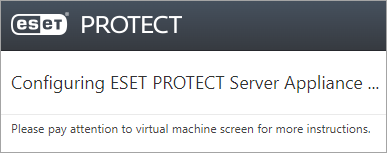
Do not refresh this page in your web browser, close the tab and go to your ESET PROTECT VA console window. |
Your ESET PROTECT Virtual Appliance console window will display status information. The ESET PROTECT component versions as well as ESET PROTECT Server hostname, IP address and port number will be displayed. The ESET PROTECT Web Console address will also be displayed in the format https://[hostname] and https://[IP address].
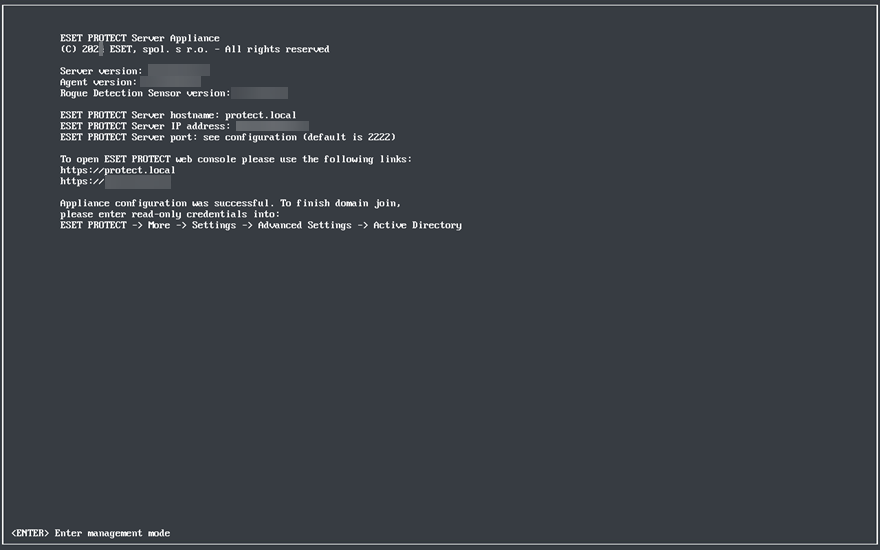
We recommend that you create a snapshot or backup Virtual machine before deploying and connecting the first ESET Management Agents. |
Type the ESET PROTECT Web Console address (as shown above) in your web browser and log into the ESET PROTECT Web Console. Your hostname and IP address will most likely be different, those shown above are for illustration only. When your are logged in, you can start using ESET PROTECT On-Prem.
After the first login to ESET PROTECT Web Console, we advise that you run the Operating System Update Client Task on the computer where ESET PROTECT On-Prem is installed. |
