Enable/Disable remote access
To use remote access (Webmin Management Interface and SSH), you need to enable it first.
Log in to the management mode by typing your password (specified during ESET PROTECT VA configuration) and pressing Enter twice. Select Enable/Disable remote access using the arrow keys and press Enter.
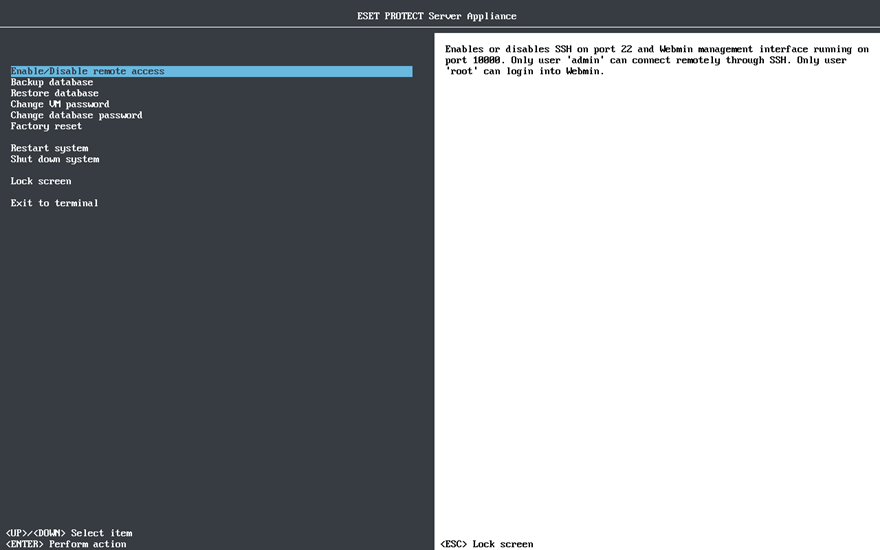
You can now use:
•Webmin—See Webmin Management Interface for details. Webmin uses HTTPS and runs on port 10000. To access the Webmin interface, use the IP address listed along with the port number 10000 (https://<host name or IP address>:10000 for example https://10.20.30.40:10000 or https://protect.local:10000). When disabled, Webmin is still running and only access to it is blocked in the firewall.
•Remote access over SSH on port 22 (this is required to enable database pull).
User permissions •Only the user admin can connect remotely via SSH. •Only the user root can log into Webmin. |
The following information will be displayed on the main ESET PROTECT VA Management Console screen:
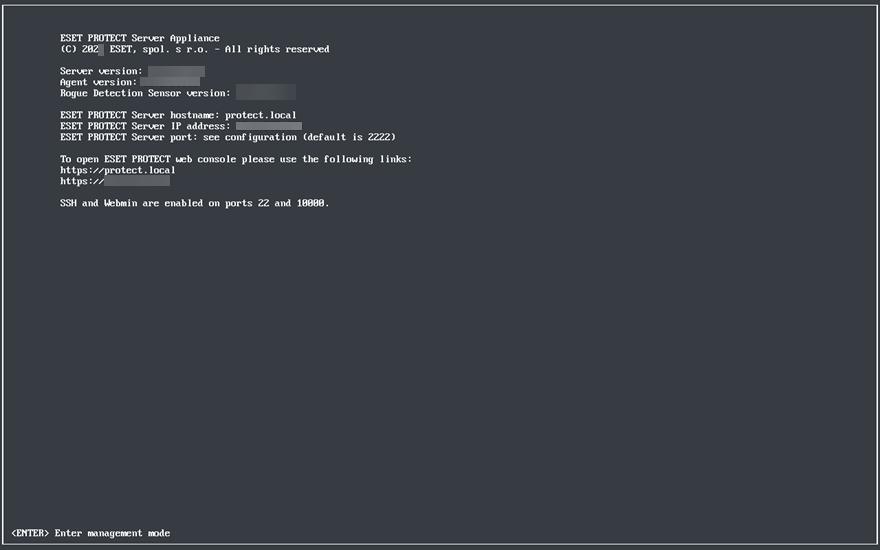
See also SSH troubleshooting.