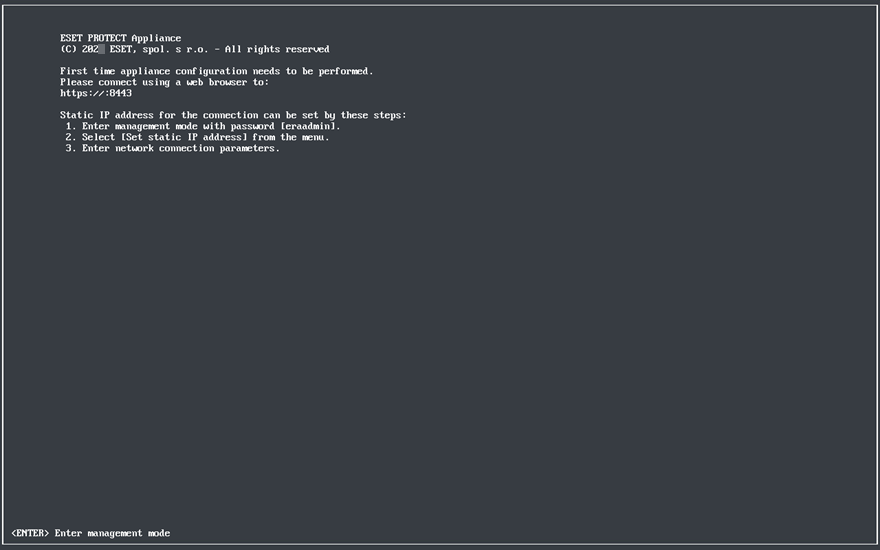Microsoft Hyper-V
1.Extract the protect_appliance.vhdx.zip file (that you downloaded from the ESET website) using a utility such as Tar or 7-Zip.
2.Launch the Hyper-V manager and connect to the appropriate Hyper-V.
3.Create a new virtual machine, (Generation 1) with at least 4 Cores and 4 GB of RAM.
4.When the ESET PROTECT VA is successfully deployed, power it on. The following information will be displayed:
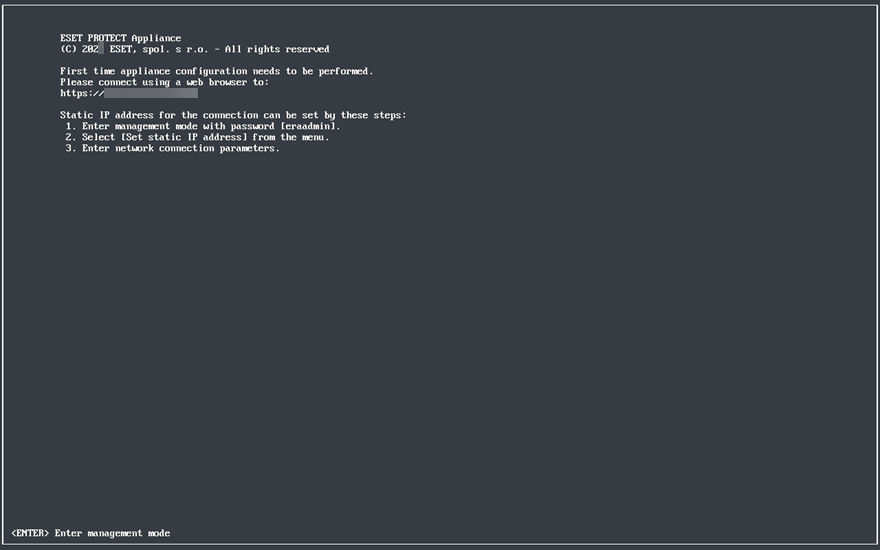
Open your web browser and type the IP address of your newly deployed ESET PROTECT Virtual Appliance in the address bar. You can see the IP address listed in the console window (as shown above). It will say First time appliance configuration needs to be performed. Please connect using a web browser to:
https://[IP address:8443]
The next step is to configure your appliance via the web interface.
If you do not have a DHCP server in your network, you will need to Set static IP address for the ESET PROTECT VA via Management Console. If there is no IP address assigned, the following information will be displayed; the URL will not contain an IP address. If no IP address is assigned, the DHCP server may not be able to assign one. Ensure there are free IP addresses in the subnet where the VA is located. |