Change VM password
Your VM password is used to log on to your deployed ESET PROTECT Virtual Appliance. If you want to change your VM password or keep your VM more secure, we recommend that you use strong passwords and change them regularly.
This procedure will change your password for the Virtual Machine only. Your ESET PROTECT Web Console and Database root password will not be changed. For more information, see ESET PROTECT VA password types. |
If you have forgotten your password, see How to recover a forgotten ESET PROTECT VA password. |
1.Log in to the management mode by typing your password (specified during ESET PROTECT VA configuration) and pressing Enter twice. Select Change VM password using the arrow keys and press Enter.

2.Type your New password into the empty field, press Enter and then Retype it to confirm for each of the following users:
•root
•admin
See ESET PROTECT VA passwords for more information about the users.
Use a complex password that: •has at least 18 characters •contains numbers, uppercase letters, and non-alphanumeric characters You will see a warning if the password does not meet the above recommendations. |
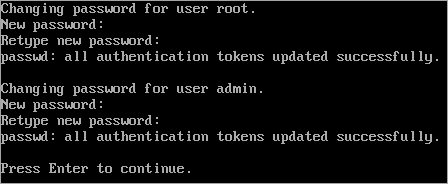
The message all authentication tokens updated successfully will be displayed when you are finished and your new password will now be required to log in.