New Dynamic Group Template
Click New Template under More > Dynamic Group Templates.
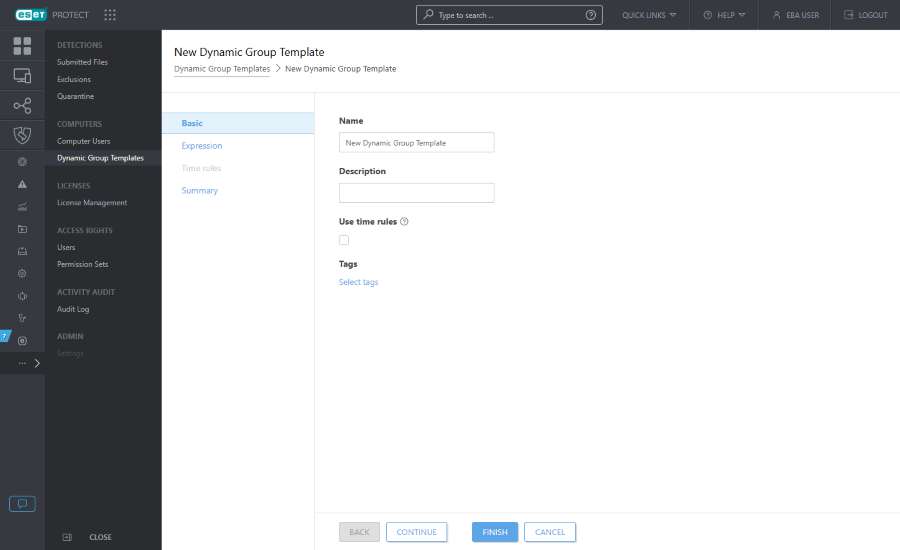
Basic
Type a Name and a Description for the new Dynamic Group template.
Select Use time rules to enable Time rules and set a specific time during which dynamic group matching is enabled.
Click Select tags to assign tags.
Expression
See Rules for a Dynamic Group template.
Time rules
Set a time slot for the new dynamic group template. Click the Add button. Click the time field and select Start time and End time from the drop-down menu. Select the frequency (Every day, Workday, Weekend) or the day of the week and time. The selected time must be more than 1 minute and less than 24 hours. After you set Start time and End time, the Duration column displays the duration of the set time. You can add more time slots.
Summary
Review the configured settings and click Finish to create the template. This new template will be added to the list of all templates, and can be used later to create a new Dynamic Group.