Create a Policy to enable ESET Management Agent Password protection
Follow the steps below to create a new policy that will enforce a password to protect the ESET Management Agent. When Password protected setup is used, ESET Management Agent cannot be uninstalled or repaired unless a password is provided. See Agent protection for more details.
Basic
Type a Name for this policy. The Description field is optional.
Settings
Select ESET Management Agent from the drop-down list > expand Setup > click Set next to Password protected setup and type the password. This password will be required if someone is trying to uninstall or repair ESET Management Agent on a client computer.
Record the password in a safe place. If the ESET Management Agent is password-protected, you must provide the password to uninstall, repair or upgrade (with changes) the Agent. |
Assign
Specify the clients (individual devices or whole groups) that are the recipients of this policy.
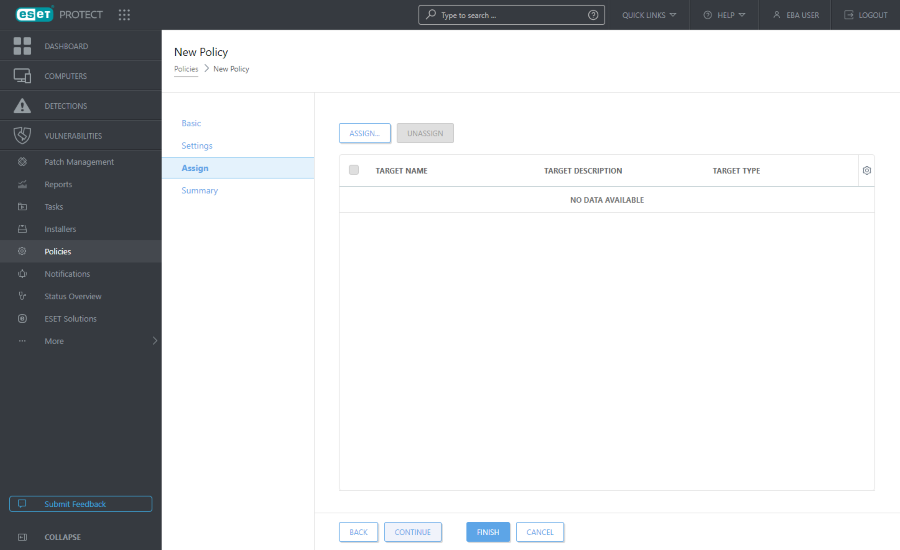
Click Assign to display all Static and Dynamic Groups and their members. Select your desired computers or groups and click OK.
We recommend that you test the policy by assigning it to one computer before assigning it to more targets. |
To assign all computers in a group, assign the group instead of individual computers to prevent a Web Console slowdown. The Web Console displays a warning if you select a high number of computers. |
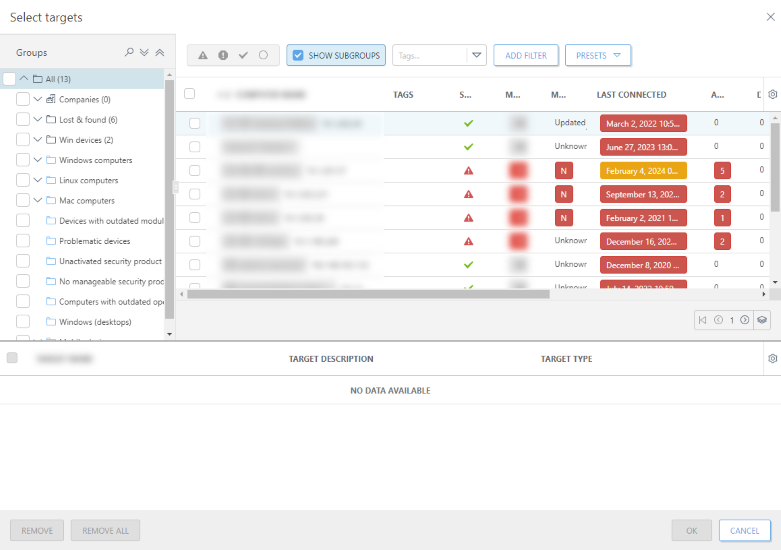
Summary
Review the settings for this policy and click Finish. The policy gets applied on the targets after their next connection to ESET PROTECT.
To apply the policy immediately, you can run the Send Wake-Up Call action on targets in the Computers sections. |