Example scenario of merging policies
This example describes:
•Instructions on how to apply policy settings to ESET Endpoint security products
•How policies are merged when applying flags and rules
In situations where the Administrator wants to:
•Deny access for San Diego Office to the websites www.forbidden.uk, www.deny-access.com, www.forbidden-websites.uk and www.forbidden-website.com
•Allow access for Marketing Department to the websites www.forbidden.uk , www.deny-access.com
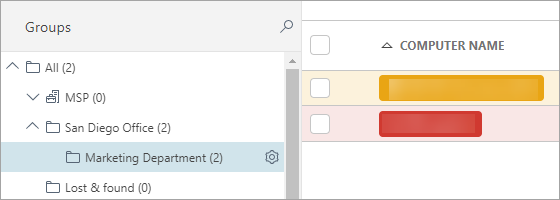
The Administrator has to follow these steps:
1.Create a new static group San Diego Office and then Marketing Department as a subgroup of static group San Diego Office.
2.Navigate to Configuration > Advanced setup and create a new policy as follows:
i)Called San Diego Office.
ii)Expand Settings and select ESET Endpoint for Windows
iii)Navigate to Protections > Web access protection > URL list management
iv)Click the ![]() button to Apply policy and edit Address list by clicking Edit
button to Apply policy and edit Address list by clicking Edit
v)Click List of blocked addresses and select Edit.
vi)Add the following web addresses: www.forbidden.uk, www.deny-access.com, www.forbidden-websites.uk and www.forbidden-website.com. Save the list of Blocked addresses and then address list.
vii) Expand Assign and assign the policy to San Diego Office and its subgroup Marketing Department.
viii) Click Finish to save the policy.
This policy will be applied to San Diego Office and Marketing Department and will block the websites as shown below.
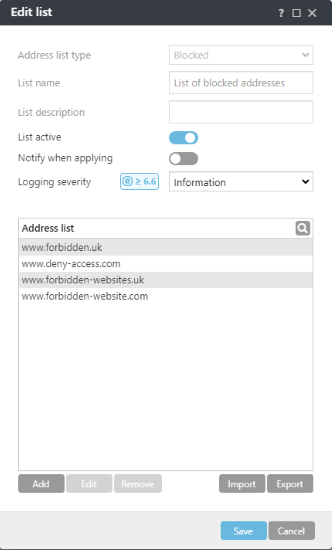
3.Navigate to Configuration > Advanced setup and create a new policy:
i)Called Marketing Department.
ii)Expand Settings and select ESET Endpoint for Windows
iii)Navigate to Protections > Web access protection > URL list management
iv)Click the ![]() button to Apply policy, select the Append rule and then edit the Address list by clicking Edit. Rule Append causes that the Address list will be placed at the end when merging policies.
button to Apply policy, select the Append rule and then edit the Address list by clicking Edit. Rule Append causes that the Address list will be placed at the end when merging policies.
v)Click List of allowed addresses > Edit.
vi)Add the following web addresses: www.forbidden.uk, www.deny-access.com. Save the list of allowed addresses and then address list.
vii) Expand Assign and assign the policy to Marketing Department.
viii) Click Finish to save the policy.
This policy will be applied to Marketing Department and will allow access to the websites as shown below.
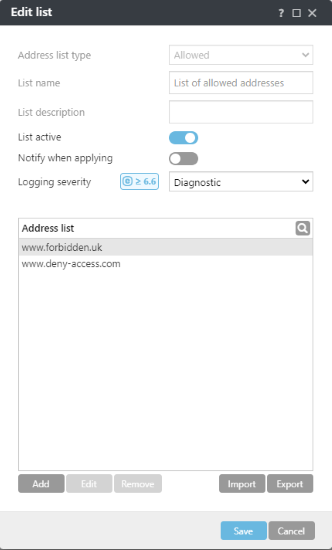
4.The final policy will include both policies applied to San Diego Office and Marketing Department. Open ESET Endpoint Security and navigate to Setup > Advanced setup > Protections > Web access protection > expand URL list management. The final Endpoint product configuration will be shown.
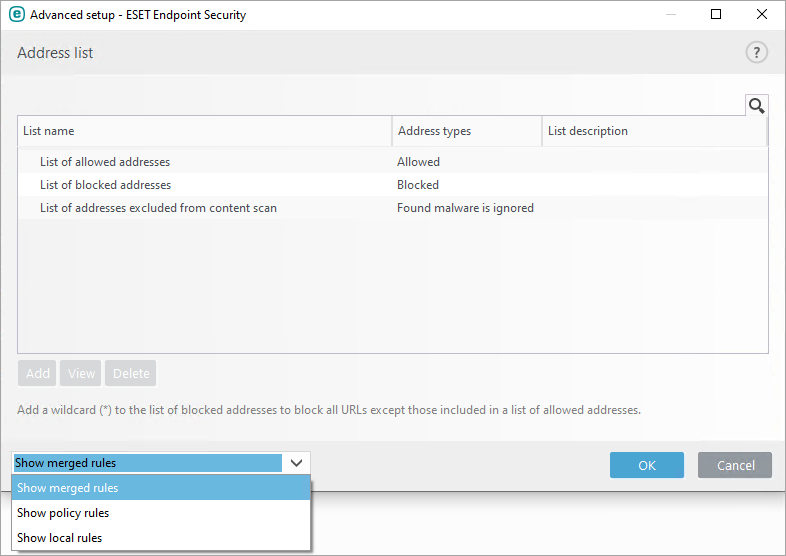
The final configuration includes:
•Address list of San Diego Office policy
•Address list of Marketing Department policy