Using the Startup Wizard
When you log into the Web Console for the first time, a Startup Wizard for ESET PROTECT will appear and you can use it to deploy ESET Management Agents to computers in your network.
The wizard will give you a basic explanation of important ESET PROTECT Web Console sections, the ESET Management Agent and ESET security products. You will read about Computers, Tasks, Policies and the ESET Management Agent.
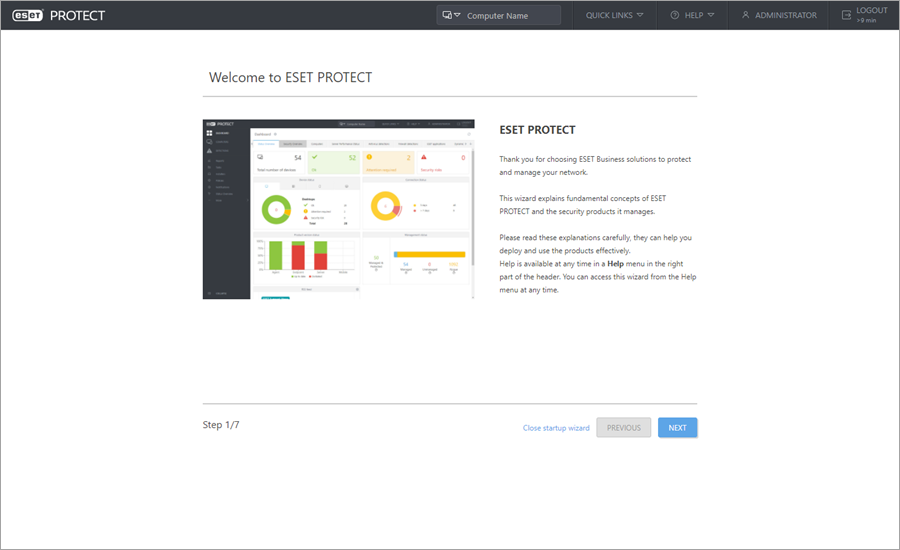
If you do not want to use the wizard, click Close Startup Wizard. The ESET PROTECT Web Console will open. The wizard will not show up the next time you log into the ESET PROTECT Web Console. You can view the Startup Wizard again by clicking ![]() Help > Startup Wizard.
Help > Startup Wizard.
The last step of the Startup Wizard called Deployment helps you create an All-in-one installer package (containing the ESET Management Agent and ESET security product). You can also create an All-in-one Agent installer without using the wizard by clicking Other Deployment Options in the Quick Links section.
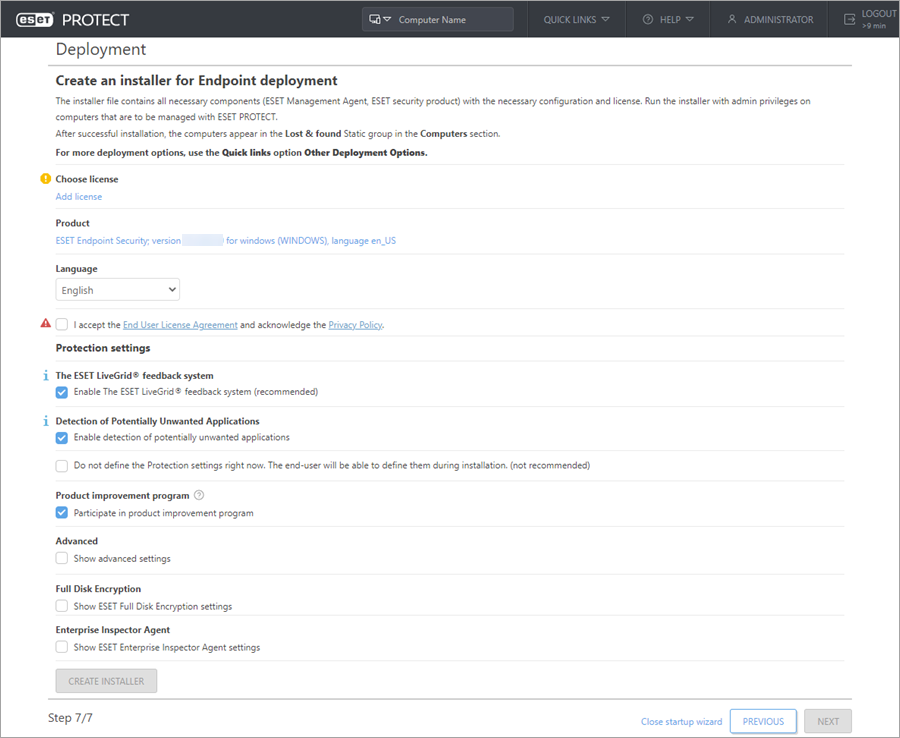
The installer package is an .exe file and is valid for Microsoft Windows operating systems only. If you want to create an installer package, your user account must have the Agent Deployment permission assigned. If a user account does not have this permission, the Startup Wizard will be displayed without the Deployment step and the user will not have the option to create an installer package. |
Follow the steps below to create an installer package:
1.License (Optional) - you can add a license using one of the methods described in License Management. If you already have existing licenses in License Management, simply choose the license that will be used to activate the ESET security product during the installation. If you do not choose a license, you can create an installer without it and activate the product later. Addition/removal of a license is only allowed to be done by the Administrator whose home group is set to All and who has Write permission on licenses in that group.
2.Product - Select an ESET security product that will be installed together with ESET Management Agent.
If you do not see any product installation files, make sure you have the repository set to AUTOSELECT. For more information, see the Advanced settings section of Server settings. |
3.Language - Select the language version of the ESET security product installer.
4.Select the check box I accept the terms of the application End User License Agreement and acknowledge the Privacy Policy. See End User License Agreement (EULA), Terms of Use and Privacy Policy for ESET products for more information.
5.Protection settings - select the check box next to the setting to enable it for the installer:
oEnable The ESET LiveGrid® feedback system (recommended)
oEnable detection of potentially unwanted applications - Read more in our Knowledgebase article.
Select the check box next to Do not define Protection settings right now (not recommended) if you do not want to define the protection settings for the installer and you want to set them via policy later.
6.Deselect the check box Participate in product improvement program if you do not agree to send crash reports and anonymous telemetry data to ESET (OS version and type, ESET product version and other product-specific information). If the check box is left selected, telemetry data and crash reports will be sent to ESET.
7.If you select the Show advanced settings check box, you can:
•ESET AV Remover - Select the check box to uninstall or completely remove other antivirus programs on the target device.
•Select an Agent certificate and enter Certificate passphrase if needed. For example, if you have specified the passphrase during the installation of your ESET PROTECT, or if you are using Custom certificate with a passphrase. Otherwise, leave the Certificate passphrase field blank.
The certificate passphrase must not contain the following characters: " \ These characters cause a critical error during the initialization of the Agent. |
• If you use an HTTP Proxy, select the check box Enable HTTP Proxy settings and specify the Proxy settings (Host, Port, Username and Password) to set ESET Management Agent connection to Proxy to enable communication forwarding between ESET Management Agent and ESET PROTECT Server. The Host field is the address of the machine where the HTTP Proxy is running. HTTP Proxy uses the port 3128 by default. You can set a different port if needed. Make sure to set the same port also in the HTTP Proxy configuration.
The communication protocol between Agent and ESET PROTECT Server does not support authentication. Any proxy solution used for forwarding Agent communication to ESET PROTECT Server that requires authentication will not work. |
Enable Use direct connection if HTTP proxy is not available if you want to allow this fallback option.
8.Full Disk Encryption - Encryption option is visible only with active ESET Full Disk Encryption license.
9.Enterprise Inspector Agent - Include ESET Inspect Connector in the installer. This option is visible only if you have an ESET Inspect license.
Show ESET Inspect Agent settings
10. Click Create Installer.
11. Download the generated All-in-one installation package. Select the version you want to deploy:
oDownload 32-bit version (for example, PROTECT_Installer_x86_en_US.exe)
oDownload 64-bit version (for example, PROTECT_Installer_x64_en_US.exe)
oDownload ARM64 version (for example, PROTECT_Installer_arm64.exe) - You cannot install the x86 or x64 version of ESET Management Agent or ESET security product on Windows ARM64.
All data downloaded from the repository (ESET repository or a custom repository mirror) is digitally signed by ESET and ESET PROTECT Server verifies file hashes and PGP signatures. ESET PROTECT Server generates the All-in-one installer locally. Therefore, the All-in-one installer is not digitally signed, which might generate a web browser warning during the installer download or generate an operating system alert and prevent the installation on systems where unsigned installers are blocked. |
The ESET Endpoint Antivirus/Security installer created in ESET PROTECT 8.1 and later supports Windows 10 Enterprise for Virtual Desktops and Windows 10 multi-session mode. |
12. Run the installation package file on a client computer. It will install the ESET Management Agent and the ESET security product on the device and connect the device to ESET PROTECT. For step-by-step instructions, see the setup wizard. You can run the installation package in silent mode to hide the setup wizard window.
After the first login to ESET PROTECT Web Console, we recommend that you run the Operating System Update Client Task on the computer where ESET PROTECT is installed. |
