Automatic Product Updates
ESET PROTECT version 9.0 introduces a new feature to keep ESET security products updated to the latest version on your managed computers.
Automatic product updates are automatically enabled on a new ESET PROTECT 9.0 installation.
•You must have an eligible ESET security product to use the Auto-updates feature. See the list of ESET business products that support automatic updates. Other ESET security products do not support automatic updates and ESET will add this feature to them in the future. •You can configure automatic updates via a Policy. •The first automatic update will happen when a future version of the initially released 9.x build is released (for example, 9.1 or 9.0.xxxx.y, where xxxx is higher than the first 9.x build). To ensure maximum update stability, automatic product updates have a delayed distribution after the global release of a new ESET security product version. In the meantime, the Web Console may report the ESET security product as outdated. |
Follow one of the options below to upgrade ESET security products in your network to a version that supports automatic updates: •Use the one-click action in Dashboard > Status Overview > Product version status > click the bar chart and select Update installed ESET products. •In Computers, click the gear icon next to the All Static Group and select Tasks > Update > Update ESET products. •Use the Software Install Client Task. •If you have upgraded from ESET PROTECT 8.x or ESMC 7.x, you can use the one-click upgrade in the Automatic Product Updates window. |
There are two ways to upgrade ESET security products to the latest version:
•Auto-updates feature
Differences between Software Install Client Task and the Auto-updates feature:
Upgrade process |
Restart after upgrade |
Future upgrades |
|
|---|---|---|---|
Software Install Client Task |
The upgrade process includes ESET security product reinstallation. |
ESET security product upgrade requires an immediate computer restart for security reasons (to ensure full functionality of the upgraded ESET security product). |
Manual - Administrator must start each future upgrade by running the Software Install Client Task - see the available options above. |
Auto-updates |
The upgrade process does not include ESET security product reinstallation. |
ESET security product upgrade requires a computer restart, but not immediately. The upgrade takes place after the next computer restart. ESET PROTECT administrator can enforce computer upgrade and restart remotely from the Web Console using the Shutdown Computer Client Task with selected Reboot computer(s) check box. |
Automatic - Automatic updates of supported ESET security products when a new version is released (the update is delayed for stability reasons). |
Upgrade from ESET PROTECT 8.x or ESMC 7.x
If you have upgraded from ESET PROTECT 8.x or ESMC 7.x to ESET PROTECT 9.0, the Web Console will display the Automatic product updates notification.
![]()
Automatic product updates will be enabled automatically on all managed computers (All Static Group) 60 days from the day notification appears. If you disable auto-updates, the notification does not disappear, but you can disregard it.
Click View more to configure automatic product updates and the Automatic Product Updates window will appear:
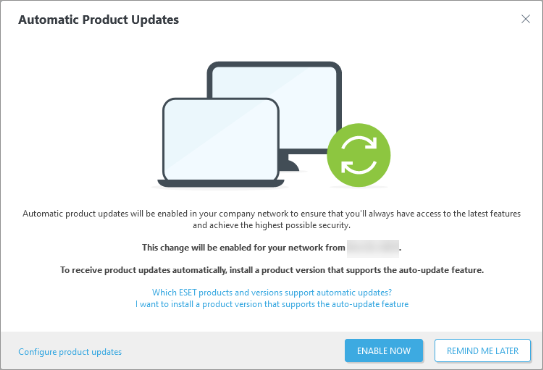
Click Enable Now to enable auto-updates on all managed computers (All Static Group) immediately.
Click Configure product updates to configure the auto-updates policy.
Click I want to install a product version that supports the auto-update feature in the Automatic Product Updates window and ESET PROTECT will display a one-click upgrade option (a Software Install Client Task).
Configure automatic product updates
You can configure auto-updates via the Auto-updates feature policy covering compatible ESET security products with the All Static Group as the default target.
Change the built-in Auto-updates policy targets:
In the ESET PROTECT Web Console, click Policies > expand Built-in Policies > click the policy > select ![]() Change Assignments > adjust the targets > click Finish.
Change Assignments > adjust the targets > click Finish.
Configure auto-updates:
Create a new Auto-updates policy to configure auto-updates.
1.In the ESET PROTECT Web Console, click Policies > New Policy > Settings.
2.Select Auto-updates from the drop-down menu and configure policy settings:
•Auto-updates - Automatic updates are enabled by default.
To disable auto-updates, turn off the Auto-updates slider bar. See also Opt-out from auto-updates. |
•Stop updates at - You can optionally set the ESET security product version that will stop auto-updating:
oClick Select from repository and select the version.
oType the version - you can use * as a wildcard, for example, 9.*/9.0.*/9.0.2028.*.
For example, if you type 9.0.*, all hotfixes from the minor version 9.0 will be installed. |
This setting does not apply to security and stability updates installed automatically regardless of the set version or the auto-updates setting state. |
3.Click Assign to select policy targets (groups or individual computers).
Make sure the built-in auto-updates policy does not overwrite the auto-updates policy settings you have created. Read more about the application of policies on clients. |
4.Click Finish.
