Importing an MSP account
1.Log in to the Web Console and navigate to More > License Management.
2.Click Actions > Add Licenses.
3.Select ESET PROTECT Hub, ESET Business Account or ESET MSP Administrator option. Type your MSP credentials (EMA 2 login) to Login and Password fields below.

4.Click Add Licenses to confirm.
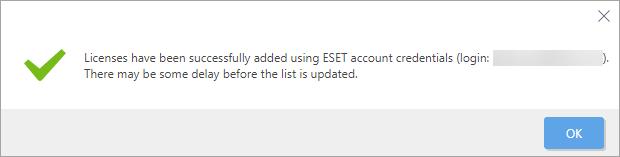
5.ESET PROTECT On-Prem now synchronizes your structure from the MSP portal to the Static Group tree in the Computers menu in the Web Console. The synchronized structure is called MSP Tree.
Importing an MSP account with a large number of customers (thousands) can take a very long time, even hours. |