Import Static Groups
Exported files from Static Groups can be imported back into ESET PROTECT Web Console and included in your existing group structure.
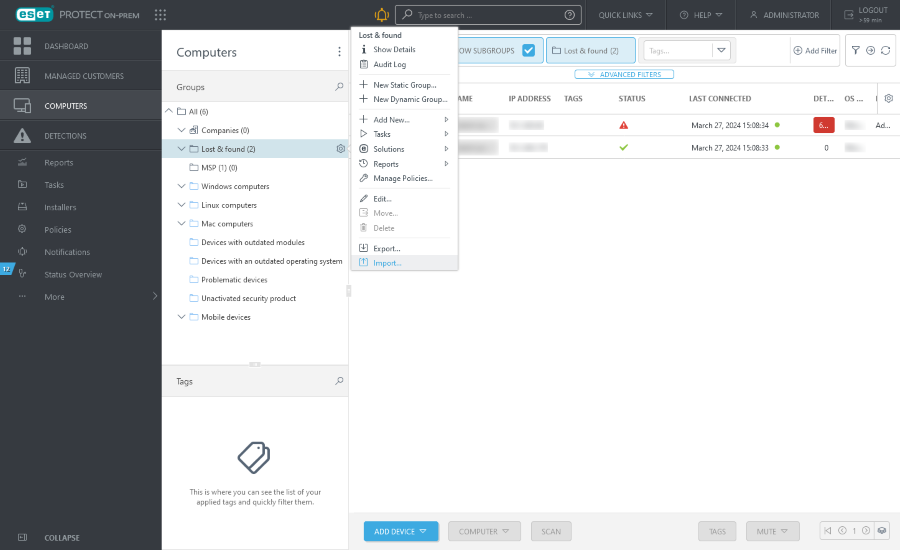
1.Click Computers, select any Static Group.
2.Click the gear icon and select ![]() Import.
Import.
3.Click Browse and navigate to the .txt file. Each line in the file must contain a full path to the computer name/IP address (with a backslash as a separator). For example:
All\Lost & found\Computer_Name All\Lost & found\10.20.30.40 |
4.Select the group file and click Open. The filename is displayed in the text box.
5.Select one of the following options to resolve conflicts:
•Do not create or move any devices if same entries were found elsewhere—If the static group exists and computers from the .txt file already exist in this group, those computers are skipped and are not imported. Information about this is displayed.
•Move existing devices if they do not already exist on imported paths. Keep only managed devices on same path when possible–If the static group exists and computers from the .txt file already exist in this group, you need to move computers to other Static Groups before the import, after the import, these computers will be moved back into original groups from where they had been moved.
•Duplicate existing devices if they do not already exist on imported paths—If the static group exists and computers from the .txt file already exist in this group, duplicates of these computers are created in the same Static Group. The original computer is displayed with full information and the duplicate is displayed with its Computer name only.
6.Click Import to import the static group and computers.