Policies Wizard
Policies are grouped/categorized by ESET product. Built-in policies contain pre-defined policies and custom policies list categories of all the policies you have manually created.
Use policies to configure your ESET product the same way you would from within the Advanced setup window of the product GUI. Unlike policies in Active Directory, ESET PROTECT On-Prem policies cannot carry any script or series of commands.
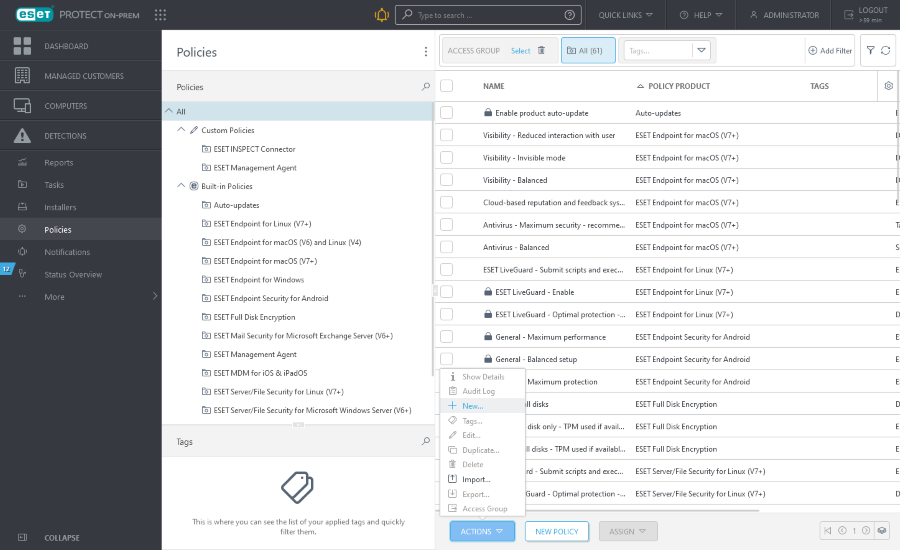
Filters and layout customization
You can customize the current Web Console screen view:
•Manage the side panel and main table.
•Add filters and filter presets. You can use tags for filtering the displayed items.
Create a new policy
1.Click Actions > New.
2.Type basic information about the policy, such as a Name and Description (optional). Click Select tags to assign tags.
3.Select the correct product in the Settings section.
4.Type into the search box next to the selected ESET product to search for the setting you want to use. Use flags to add settings that will be handled by the policy. Click the question mark ![]() icon in the upper corner to display the Online Help page for the specific setting.
icon in the upper corner to display the Online Help page for the specific setting.
5.Specify the clients that will receive this policy. Click Assign to display all Static and Dynamic Groups and their members. Select the computer that you want to apply a policy on and click OK.
6.Review the settings for this policy and click Finish.