Check for product update
The Check for product update task enforces checking ESET security product upgrades (auto-updates) on managed computers:
The supported ESET security products: •ESET Endpoint Antivirus/Security for Windows version 10.1 and later |
•If a later version of the ESET security product is available, it is downloaded.
•ESET security product upgrade requires a computer restart, but not immediately (the restart is not enforced). ESET PROTECT On-Prem administrator can enforce computer upgrade and restart remotely from the Web Console using the Shutdown Computer Client Task with the selected Reboot computer(s) check box.
•The earlier ESET security product remains fully functional until the restart. The upgrade takes place after the next computer restart.
Select one of the following options to create a new Client Task:
•Click Tasks > New > ![]() Client Task.
Client Task.
•Click Tasks > select the desired task type and click New > ![]() Client Task.
Client Task.
•Click the target device in Computers and select ![]() Tasks >
Tasks > ![]() New Task.
New Task.
Basic
In the Basic section, type basic information about the task, such as a Name and Description (optional). Click Select tags to assign tags.
In the Task drop-down menu, select the task type you want to create and configure. If you have selected a specific task type before creating a new task, Task is pre-selected based on your previous choice. Task (see the list of all Tasks) defines the settings and the behavior for the task.
Settings
Settings are not available for this task. |
Summary
Review the summary of configured settings and click Finish. The Client Task is now created, and a small window will open:
•Click Create Trigger (recommended) to specify Client Task Targets (computers or groups) and the Trigger.
•If you click Close, you can create a Trigger later—Click the Client Task instance and select ![]() Run on from the drop-down menu.
Run on from the drop-down menu.
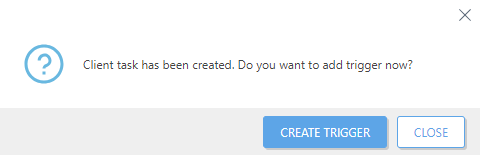
You can see the progress indicator bar, status icon and details for each created task in Tasks.