Use the ESET HOME web portal to log in to your ESET HOME account
1.On the ESET HOME web portal, click the Google icon 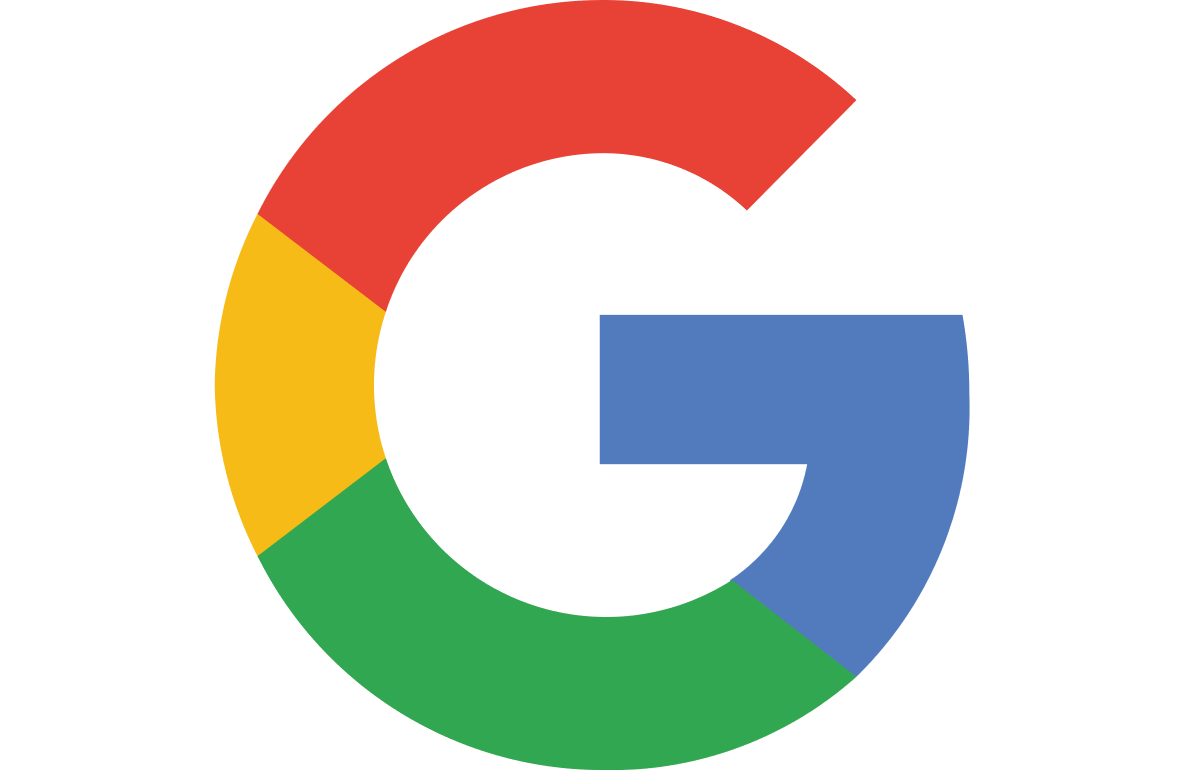 . .
2.Select your Google account.
3.If you are connecting to an existing ESET HOME account with your Google account for the first time, you will be prompted to type your ESET HOME password.
4.Click Log in. |
1.On the ESET HOME web portal, click the Apple icon 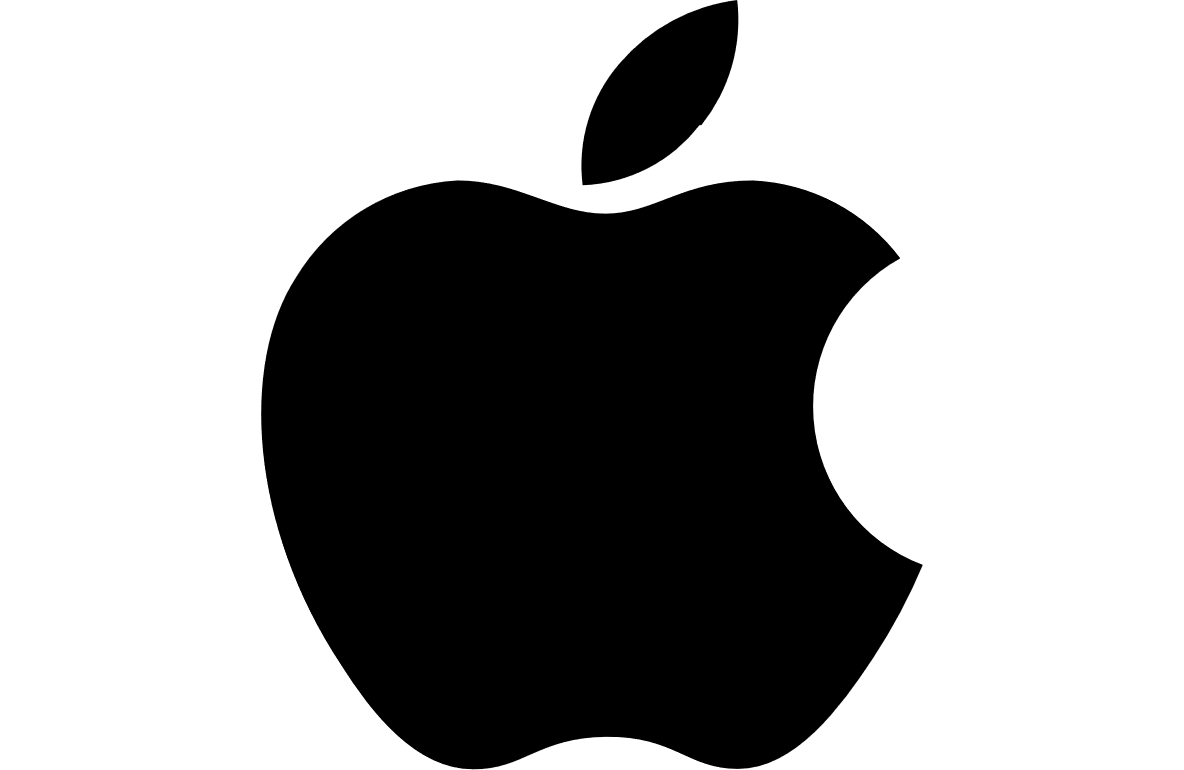 . .
2.Type your Apple ID and password.
3.Click Log in.
4.Type the code sent to your Apple device.
5.Click Continue.
6.If you trust your web browser, click Trust.
7.Tap Continue to access ESET HOME with your Apple ID.
8.If you are connecting to an existing ESET HOME account with your Apple ID account for the first time, you will be prompted to type your ESET HOME password.
9.Click Log in. |
Reset your password (as needed)
I forgot my ESET HOME password.
|

|
Your ESET HOME email and password must be different than your ESET store email and password.
|
Log in to your ESET HOME application for the first time
1.Open the ESET HOME application  .
.
2.Select the account you want to use:
a.Tap Log in to start.
b.Type your email and password.
c.Tap Log in.
d.Tap Continue. |
a.Tap 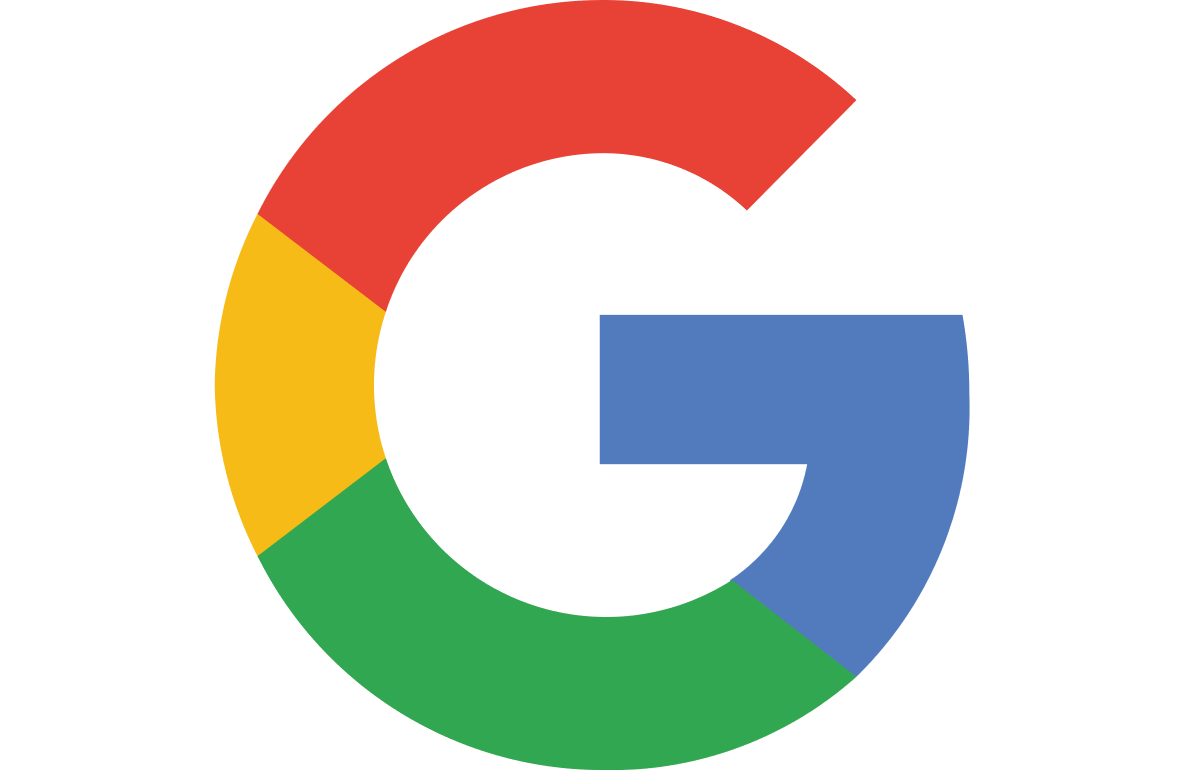 Continue with Google. Continue with Google.
b.Select your Google account.
c.Tap Log in.
d.If you are connecting to an existing ESET HOME account with your Google account for the first time , you will be prompted to type your ESET HOME password. |
a.Tap 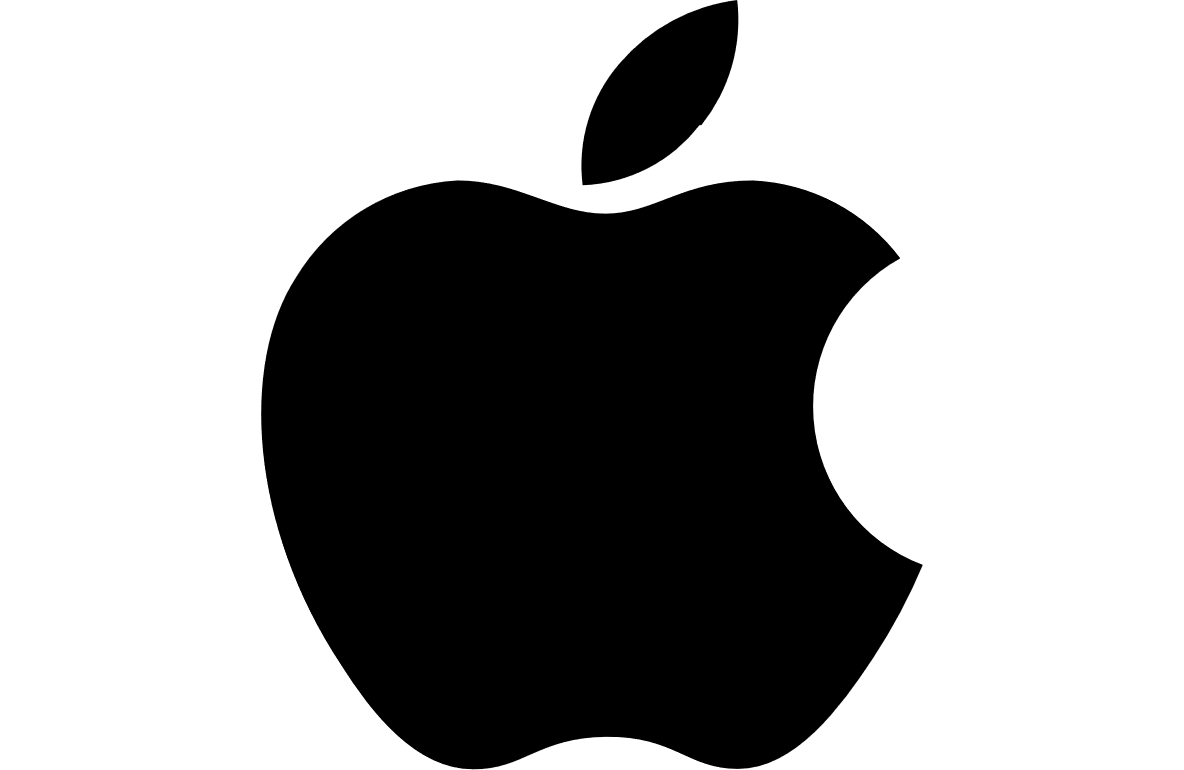 Continue with Apple. Continue with Apple.
b.Type your Apple ID and password.
c.Type the six-digit Two-Factor Authentication code sent to your Apple device.
d.Apple will ask you if you trust this browser, tap Trust. If you tap Do not trust, you will need to type the authentication code with every login.
e.Tap Continue to access ESET HOME with your Apple ID.
f.If you are connecting to an existing ESET HOME account with your Apple ID for the first time , you will be prompted to type your ESET HOME password.
g.Tap Continue. |
3.Select your preferred login method for future use:
•Biometric login: Uses security features already saved on your phone, such as your face for face recognition, fingerprint, or screen lock password. Tap Continue.
•PIN: Consists of a four-digit numerical PIN code:
1.Tap Continue.
2.Type a four-digit numerical PIN of your choice and tap Continue.
3.Repeat the PIN to confirm it, and tap Continue.
4.If you are prompted to allow or skip notifications, tap Allow to enable the display of push notifications directly on your smartphone. You can also enable or disable notifications later.
You are now logged in. To log in to your ESET HOME application in the future, open the ESET HOME application, and you will be prompted to use the login method you selected.
![]() .
.