Identity Protection activation
To activate ESET Identity Protection, follow the instructions below.
For the visual instructions, see the video below:
Video subtitles availability To enable subtitles in the language of your choice, follow the instructions below: 1.Click the Settings icon at the bottom of the video player. 2.Click Subtitles/CC, and choose your preferred language. If subtitles are not displaying, try refreshing the page or switching to a different web browser. |
1.Log in to your ESET HOME account.
2.In the navigation panel, click Members.
3.Click your profile as account owner.
4.From the side menu, choose Identity Protection.
5.Click +Add protection.
6.Select the subscription if you have more than one eligible, and click Continue.
7.Click Activate.
8.Type your ESET HOME password to verify it is you and click Continue.
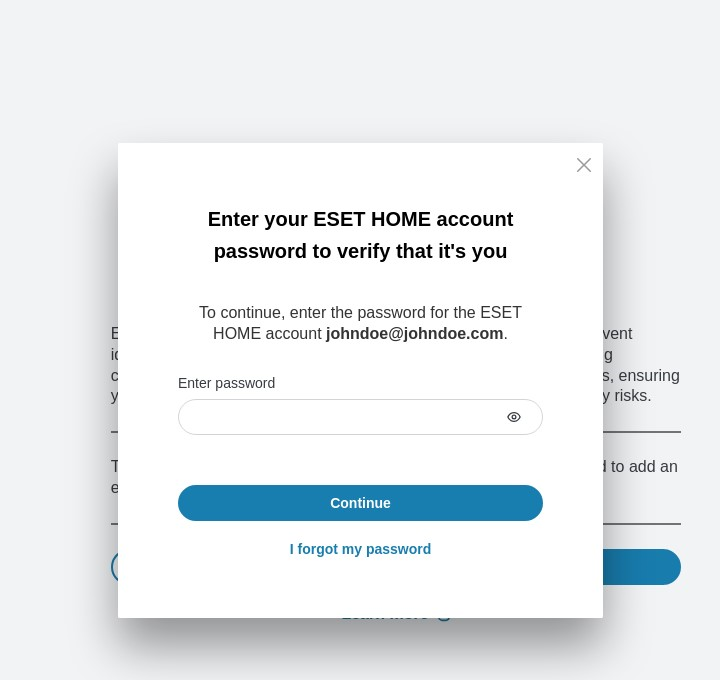
9.Type the 6-digit code from your authentication app and click Continue.
To activate Identity Protection successfully, you must have created your ESET HOME account password and set up Two-Factor Authentication by following the instructions below. |
8.Click Got it.
9.Fill out the Activation form, and click Activate.
10.Identity Protection is successfully activated. Click Got it and start using Identity Protection.
Create an ESET HOME password
1.Click Continue for ESET HOME password creation, and you will receive an email.
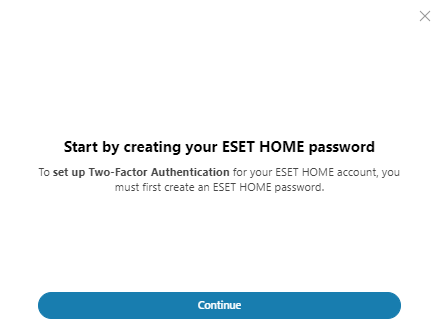
2.Click the link in the email and create your password.
3.Click Confirm.
4.Click Go to ESET HOME, and continue with the 2FA setup by following the instructions below.
Setup 2FA
If you are required to setup 2FA during the Identity Protection activation process, follow the instructions below:
You must install an authentication application on your smartphone or tablet, for example ESET Secure Authentication |
1.Click Continue to set up 2FA.
2.Type your ESET HOME password, and click Continue.
3.A QR code with the manual code is displayed on the screen. On your smartphone or tablet, open your authentication app and scan the QR code or manually add the code displayed under the QR code to the app. The account in your authentication app will be automatically created.
4.In the ESET HOME portal, click Continue.
5.Type the 6-digit code from your authentication app and click Continue.
6.Ten one-time recovery codes are provided. Use a recovery code to log in to your ESET HOME account when you cannot access your authentication app. To save them securely to your device, click Download codes & continue, store them in a safe place (for example, Vault).
7.2FA for your ESET HOME account is enabled. Click Got it.
8.Fill out the Activation form, and click Activate.
Supported characters For your data to be properly monitored, type only Latin alphabet characters in combination with digits, spaces, and selected special characters (- # / . ,) in the monitored fields. The following Latin letters are supported: •26 uppercase Latin letters (A-Z) and 26 lowercase versions of the same letters (a-z). |
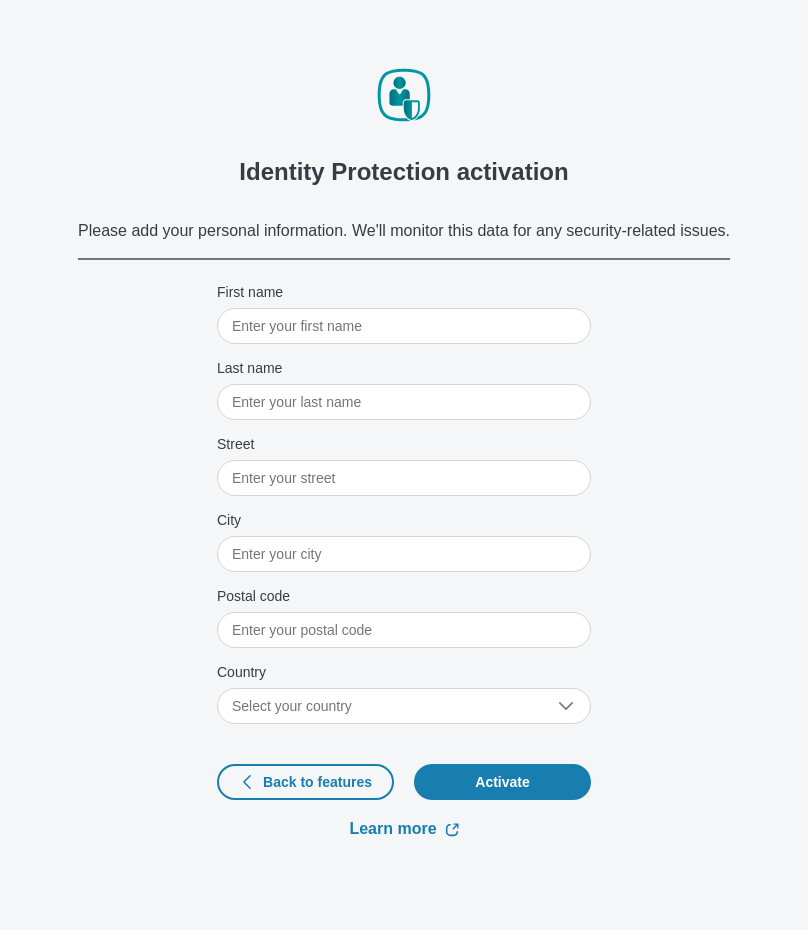
9.Identity Protection is successfully activated. Click Got it and start using Identity Protection.