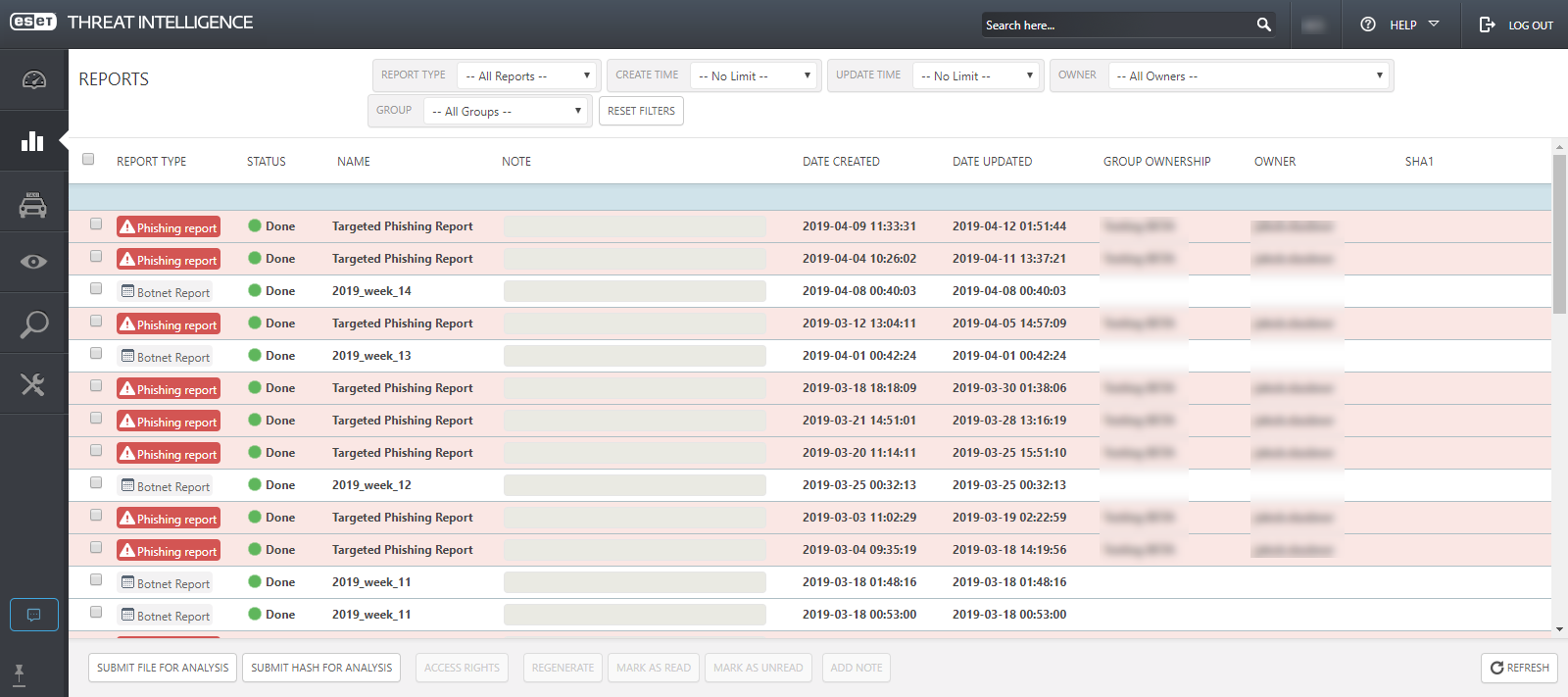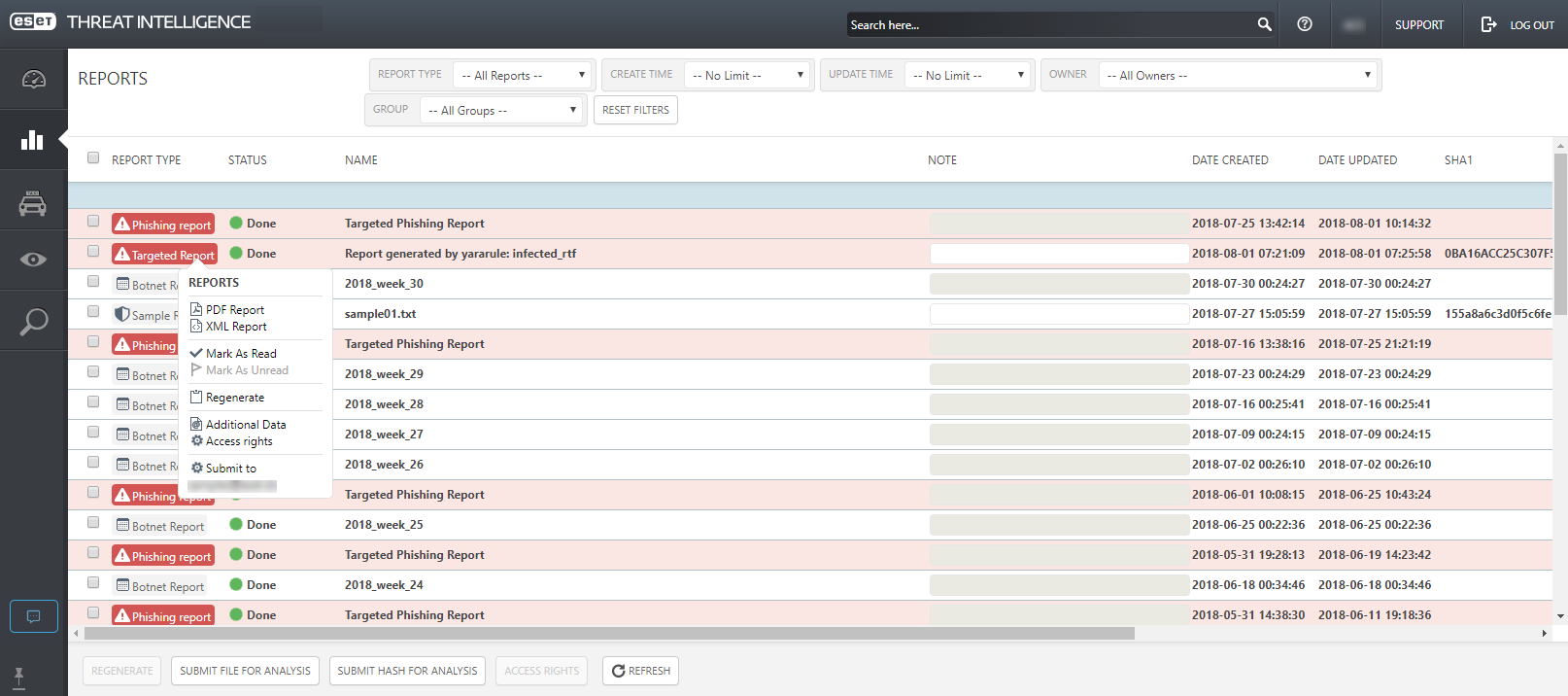Reports
The Reports screen displays Botnet reports by default. Use the All Reports drop-down menu to select a report type.
Users from the same company, who have access to ESET Threat Intelligence portal, can filter reports per colleague using the Owner list box. If you manage Early Warning for several companies, use the Group list box to see reports per company. Use the search bar for a full-text search.
Search If you type into the search bar "www.eset.com" (without quotation marks), the exact sought string can be found in the .xml file of the search result. In the .pdf file of the search result, the first occurrence of the dot in an URL address is replaced with "[dot]" (without quotation marks). |
When a new Targeted report or Certificate report is generated, an email notification is sent to you. For both reports, you can add notes using the Note field.
Select a report and click PDF Report or XML Report to view the details of the report. Instructions to download and open the attachment (Additional data) are included at the end of all PDF reports.
Sample reports allow you to report any suspicious samples (files, hashes) to ESET for further analysis.
Report status Sample report statuses: •In progress—analysis of the reported sample is incomplete •Done—analysis of the reported sample is complete •File not found—ESET could not identify any file based on the hash submitted for analysis. In this case, submit the file the hash belongs to for analysis. |
Report access rights If you manage Early Warning for several companies, share your generated reports (for example, Targeted reports, Certificate reports, Sample reports) with any of the companies. 1.In the Reports screen, click the appropriate report. 2.Select Access Rights. 3.In the Select Group drop-down menu, select the applicable company. 4.Click Update Report. If you select a different owner from Select User drop-down menu, you will not be able to see the report anymore. |