Website exceptions
To add an exception for a website, click Setup > Internet protection > Parental control and then click Add an exception for a website.
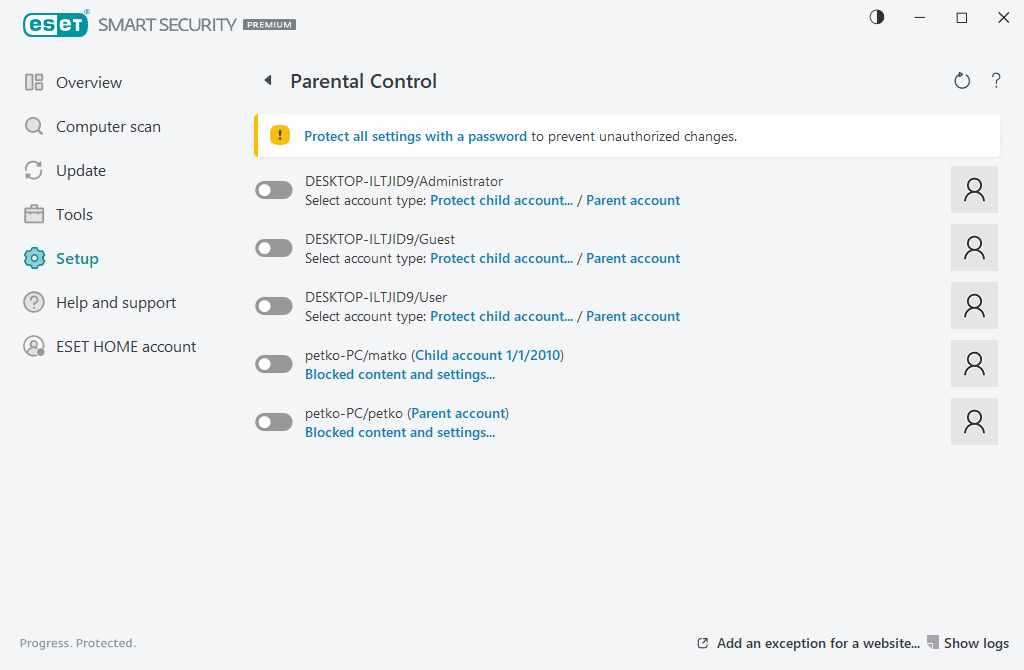
Type a URL in the Website URL field, select ![]() (allowed) or
(allowed) or ![]() (blocked) for each specific user account and then click OK to add it to the list.
(blocked) for each specific user account and then click OK to add it to the list.
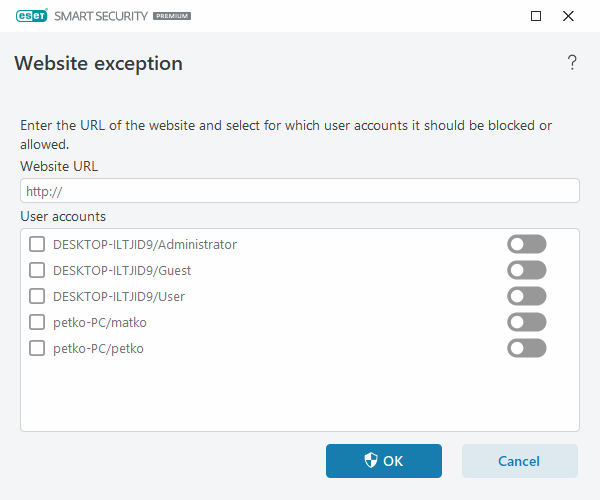
To delete a URL address from the list, click Setup > Internet protection > Parental control, click Blocked content and settings under the desired user account, click the Exception tab, select the exception and then click Delete.
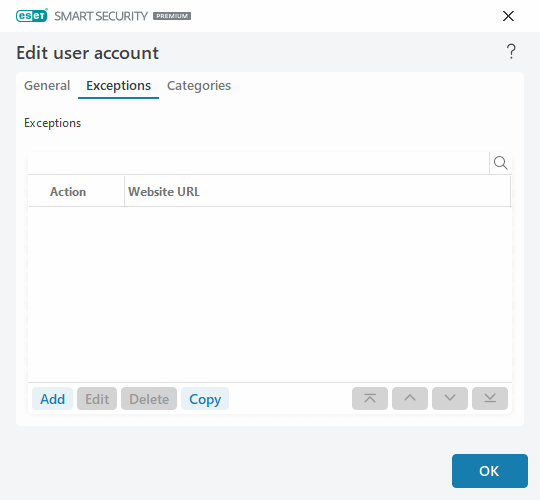
In the URL address list, the special symbols * (asterisk) and ? (question mark) cannot be used. For example, web page addresses with multiple TLDs must be entered manually (examplepage.com, examplepage.sk, etc.). When you add a domain to the list, all content located on this domain and all subdomains (for example, sub.examplepage.com) will be blocked or allowed based on your choice of URL-based action.
Blocking or allowing a specific web page can be more accurate than blocking or allowing a category of web pages. Be careful when changing these settings and adding a category/web page to the list.. |