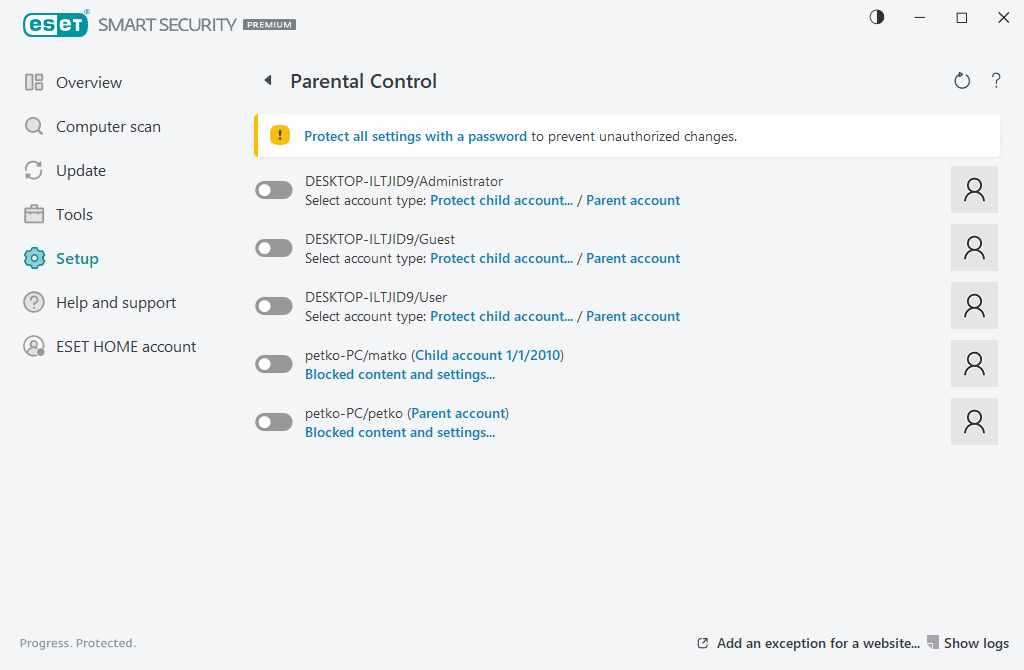How to enable Parental control for an account
To activate Parental control for a specific user account, follow the steps below:
1.By default Parental control is disabled in ESET Smart Security Premium. There are two methods for activating Parental control:
•Click the toggle icon ![]() in the Setup > Internet protection > Parental control from the main program window and change the Parental control state to enabled.
in the Setup > Internet protection > Parental control from the main program window and change the Parental control state to enabled.
•Open Advanced setup > Protections > Web access protection > Parental control and then enable the toggle next to Enable Parental control.
2.Click Setup > Internet protection > Parental control from the main program window. Even though Enabled appears next to Parental control, you must configure Parental control for the desired account by clicking the symbol of an arrow and then in the next window select Protect child account or Parent account. In the next window, select the birth date to determine the level of access and recommended age-appropriate web pages. Parental control will now be enabled for the specified user account. Click Blocked content and settings under the account name to customize categories you want to allow or block in the Categories tab. To allow or block custom web pages that do not match a category, click the Exceptions tab.