Work with Swagger UI
Access token
To start working with the ESET Connect API, you need to get an access token and use it for authorization. To get the access token, follow the steps below:
Token validity is limited Each access token is only valid for one hour. After that, you need to refresh it. |
1.Navigate to the ESET Connect Swagger UI Authentication page. Select the Swagger UI link according to your region or refer to prefabricated API calls and select the Authentication link for your region.
2.Click the /oauth/token call to expand the operation details panel.
3.Click Try it out to start editing the call.
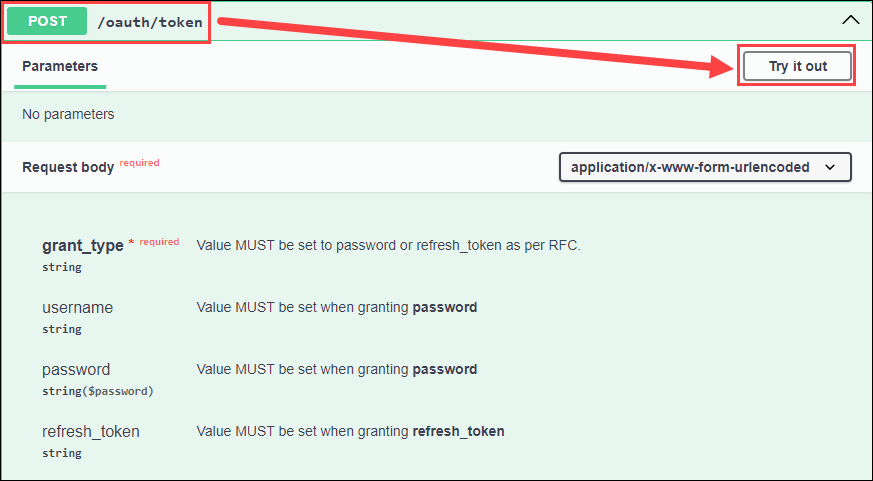
4.At grant_type, select password.
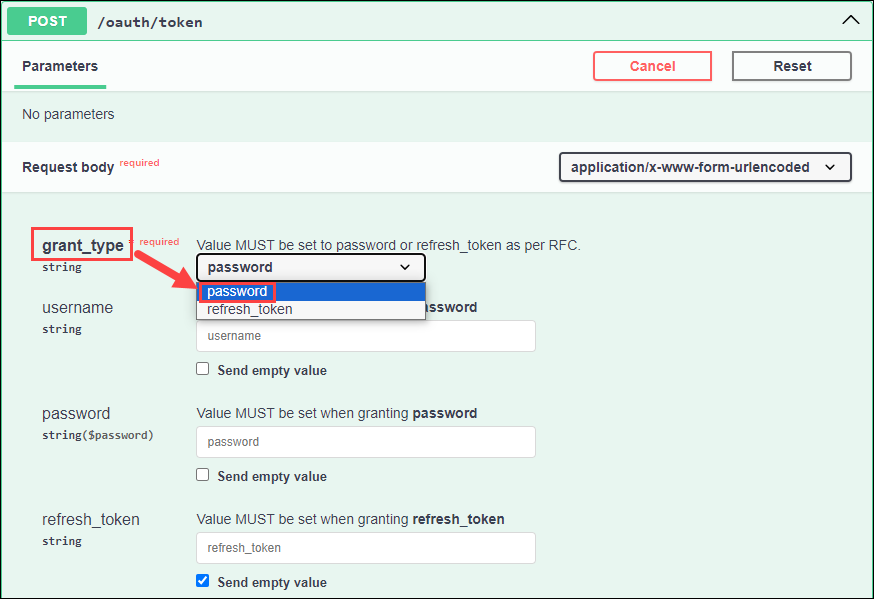
5.Fill in the username and password fields.
6.Click Execute to send the call.
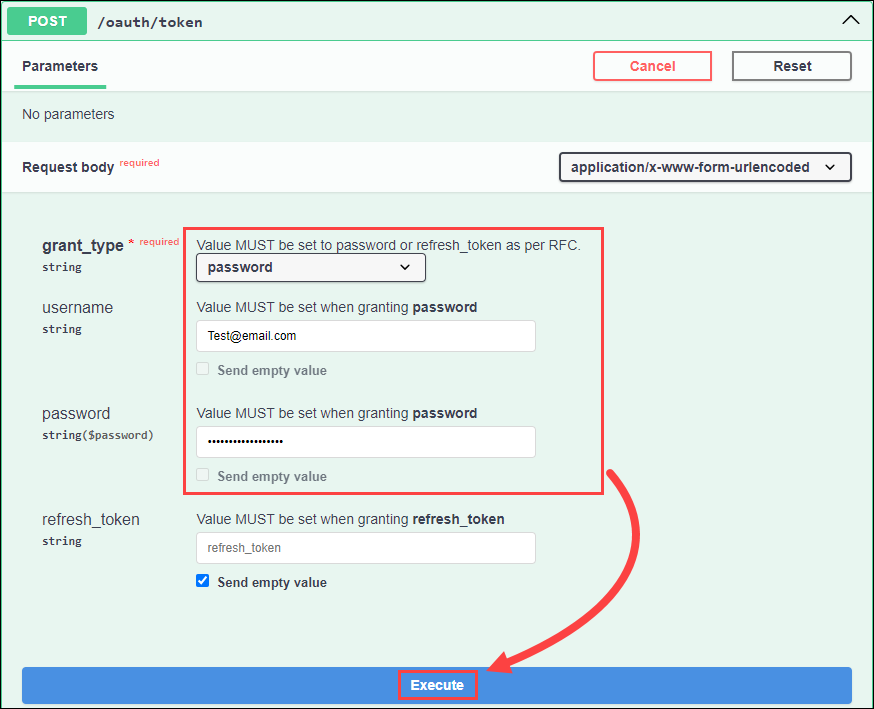
7.After the call execution, the Swagger UI returns a response with an access token. Use this access token to communicate with the server. Copy the access token to the clipboard and use it for authorization.
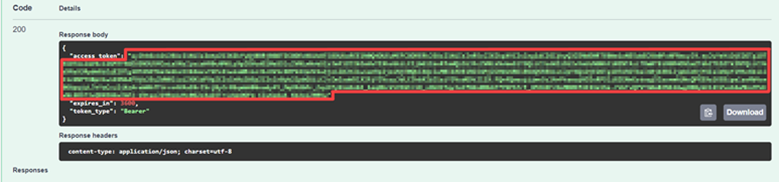
Authorization
1.Select the desired domain in the top-right corner drop-down menu to open the corresponding ESET Connect Swagger UI page.
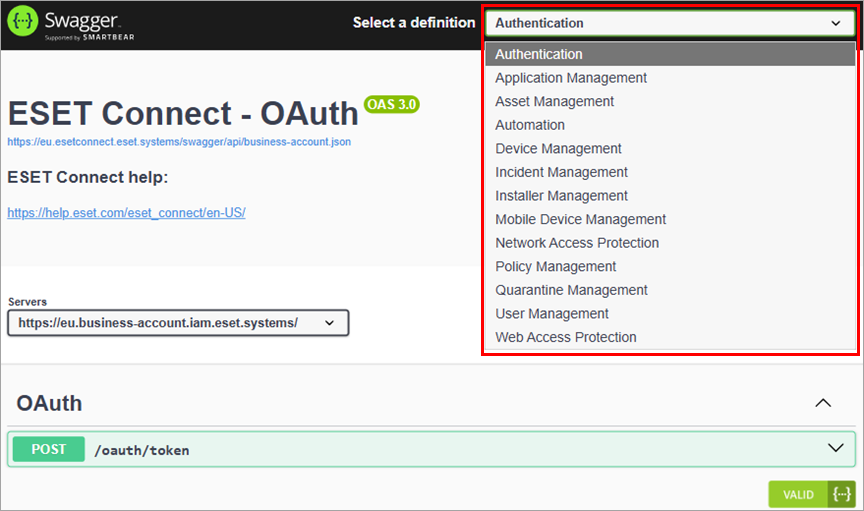
2.Click Authorize at the top of the page.
3.Type Bearer, paste the access token string into the Value field and click Authorize.
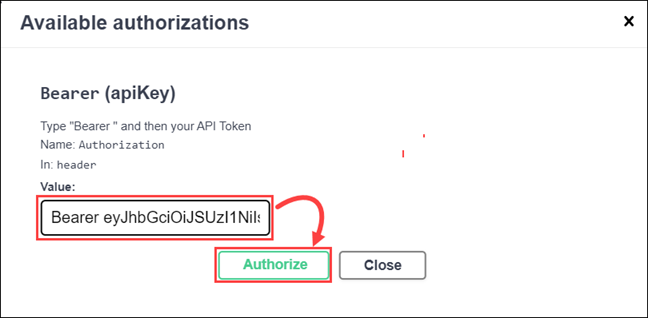
4.The Swagger UI displays an authorization confirmation. Click Close to close the window.
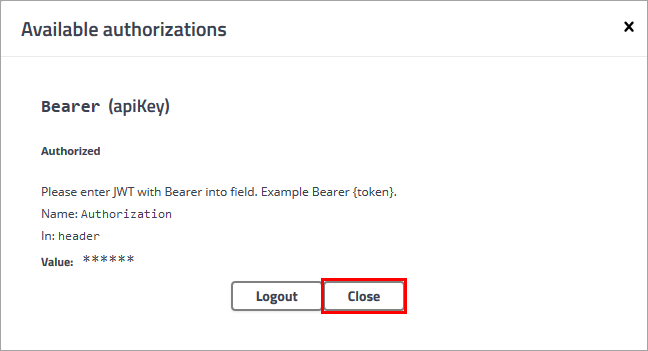
After the authorization, you can start executing other API calls. The Swagger UI automatically includes the authorization token in each call. Refer to the Execute your first API call topic to test your first API call.