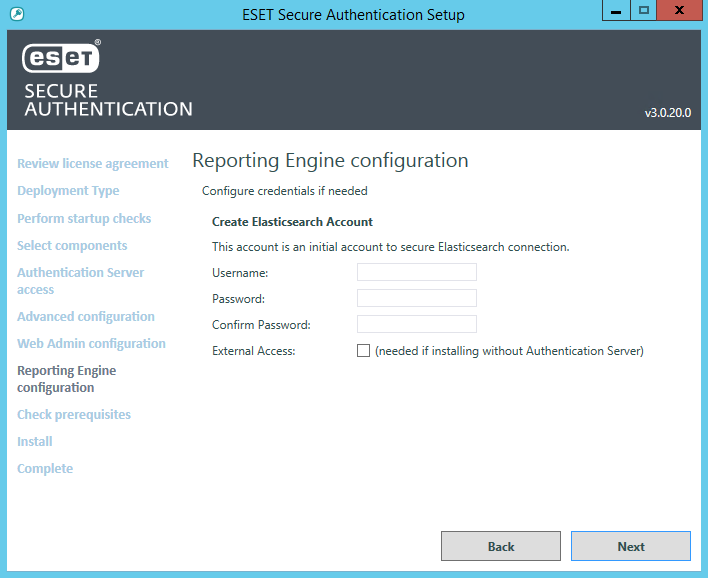Install the Reporting Engine (Elasticsearch)
To be able to see reports inside ESA Web Console, it is essential to install Elasticsearch.
You can install the Reporting Engine (Elasticsearch) component in the ESA installer or use your existing 3rd party Elasticsearch component.
2GB free RAM required Elasticsearch requires 2GB of RAM permanently. Make sure you have enough free RAM; otherwise, the installation will fail. See how to set a different heap size. |
Restriction ESA supports only one Reporting Engine server. |
Installation from ESA installer
The Reporting Engine (Elasticsearch) component of the ESA installer can be installed along with the Authentication Server on the same computer or separately on a different computer.
Installing both Authentication Server and Elasticsearch on the same computer
1.Follow the instructions on installing the Authentication Server and leave the Reporting Engine (Elasticsearch) component selected along with the Authentication Server component.
2.In the Reporting Engine configuration screen, set a username and password. Click Next.
3.If the installer warns you about missing requirements, make sure to fulfill the requirements before proceeding with the installation.
4.Follow the installer's instructions to complete the remainder of the steps and close the installer when you are finished.
Install the Elasticsearch separately
If you have already installed the Authentication Server and are installing the Elasticsearch separately, run the supplied .EXE file again.
1.Click Change, select Reporting Engine (Elasticsearch) and click Next.
2.In the Reporting Engine configuration screen, set a username and password. Click Next.
3.If the installer warns you about missing requirements, make sure to fulfill the requirements before proceeding with the installation.
4.Follow the installer's instructions to complete the remainder of the steps and close the installer when you are finished.
Silent mode installation Silent mode installation is available via .MSI installer for both Active Directory Integration mode and Standalone mode. |
Using 3rd party installation of Elasticsearch
If you are using a 3rd party installation of Elasticsearch and want to use Reports in ESA Web Console, add the information about your Elasticsearch installation in the ESA Web Console at Settings > Reports.
If you access Elasticsearch via Kibana, you can generate various charts from the collected data.