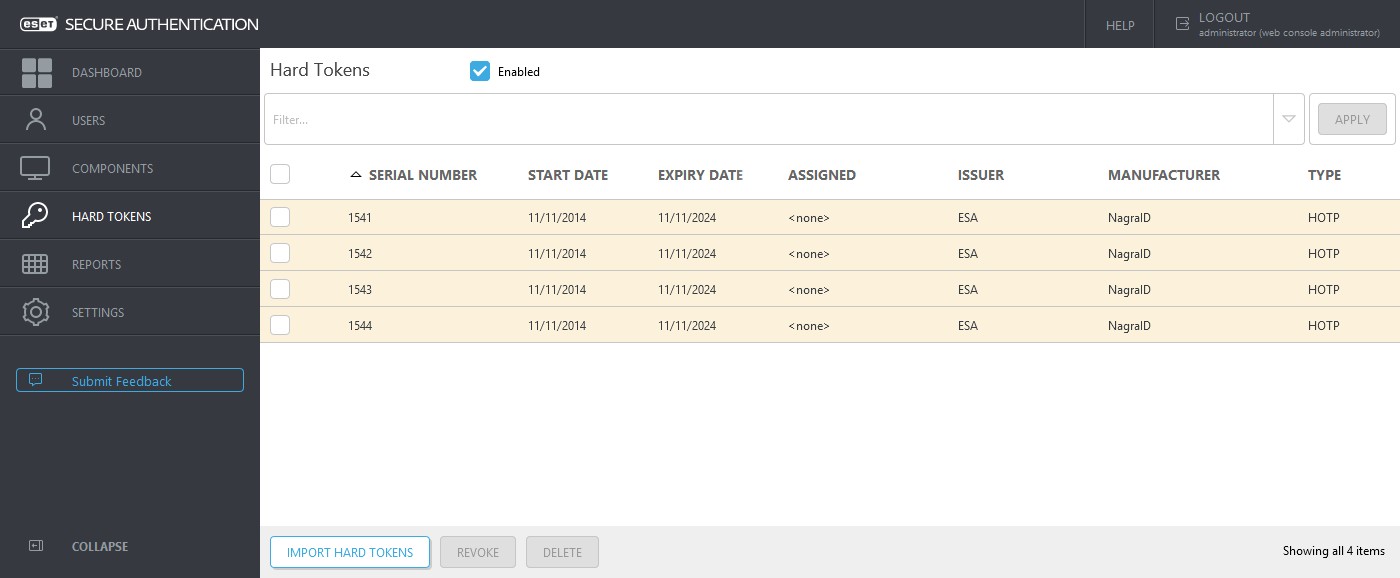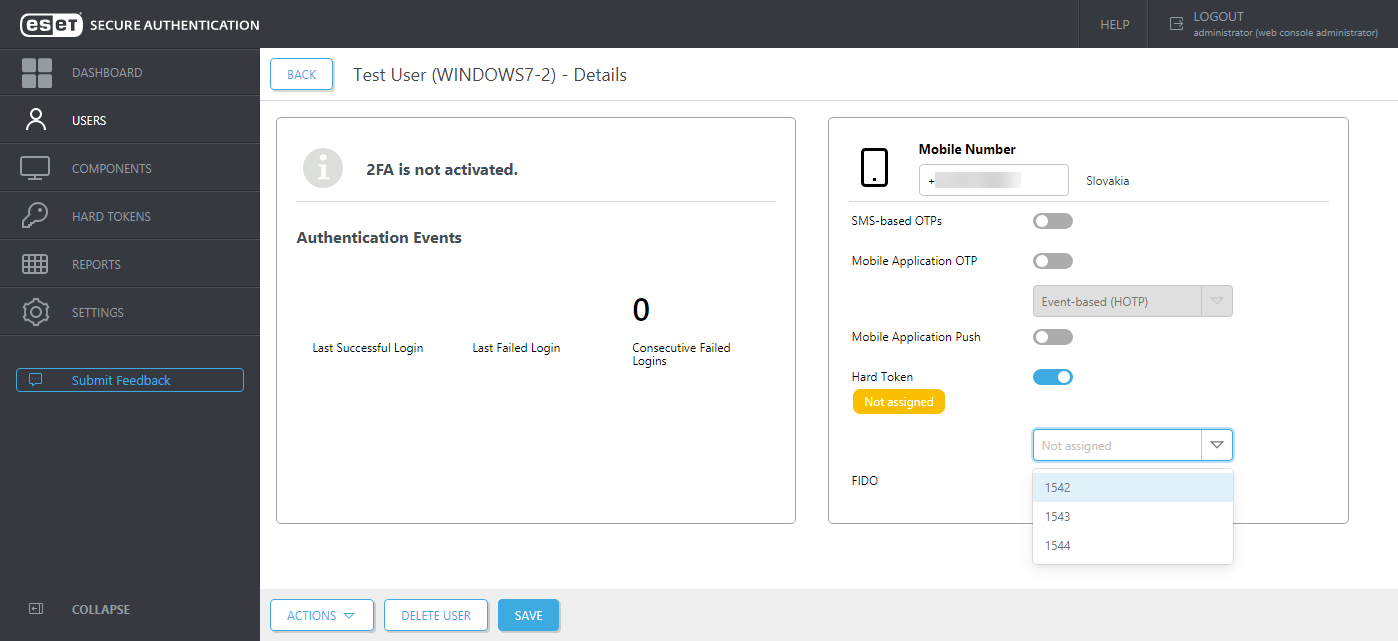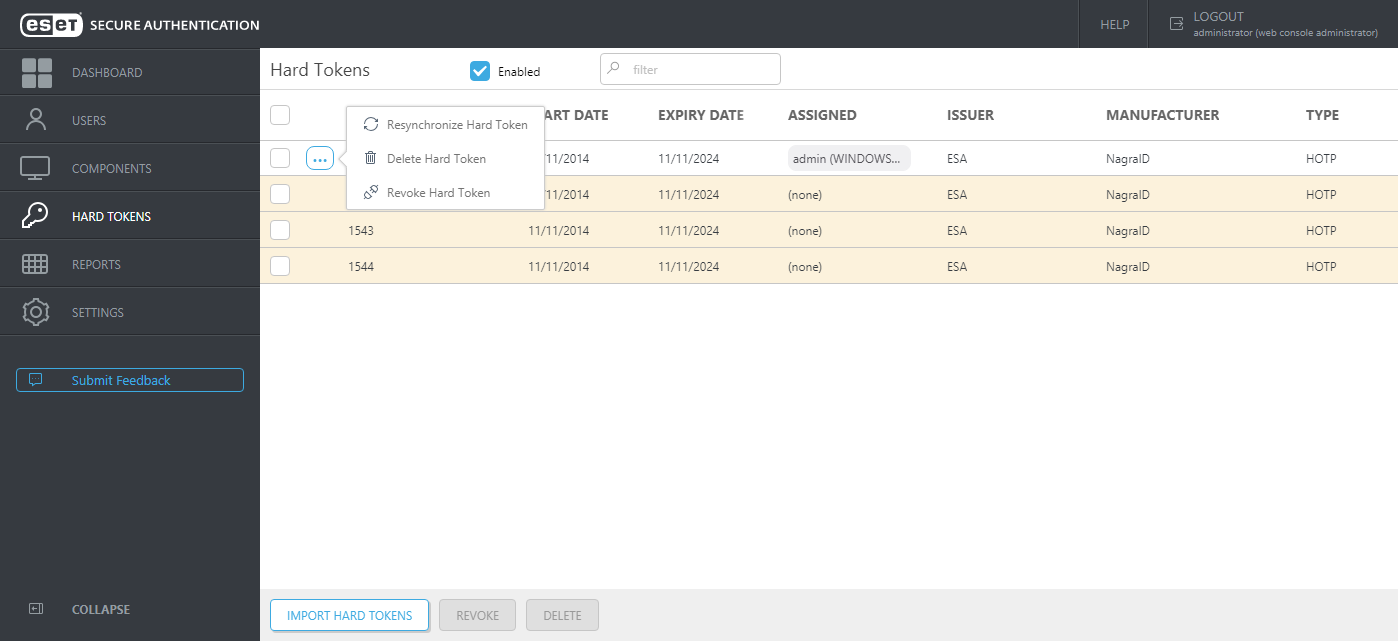Hard Tokens
A hard token (also known as hardware token) is a device that generates an OTP and can be used in conjunction with a password as an electronic key to access something. Hard tokens come in many different device types, it could be a key fob which can be clipped onto a keyring or in a credit card form which can be stored in a wallet.
•HOTP stands for "HMAC-based One-time Password", which is an event-based OTP
•TOTP stands for "Time-based One-time Password"
Both HOTP and TOTP can be generated by a hardware (hard tokens) or software (for example, ESA Mobile App).
ESA supports all OATH compliant hard tokens, but ESET does not supply them. The hard token HOTPs can be used in the same way as the HOTPs generated by the mobile app or sent to the user via SMS. Scenarios where this may be useful is to support legacy token migration, for compliance or if it fits with the company policy.
The token data can be imported into ESET Secure Authentication On-Prem using an XML file in the PSKC format. Most hard token vendors supply you with a PSKC file when you purchase your hard tokens.
We recommend verifying with the vendor the hard token you are about to use is OATH-compliant.
To use and manage hard tokens, see instructions below.
Enable and Import Hard Tokens
1.In the ESA Web Console, click Hard Tokens.
2.Select the Enabled check box if it has not been selected by default.
3.Click the Import Hard Tokens button.
4.Select the file to import. This should be an XML file in the PSKC format. If such a file was not received from the hard token vendor, contact the vendor. If the XML file is password protected or protected by an encryption key, type the password or encryption key (HEX or base64 format) to the Password field in Import Hard Tokens window.
5.Click the Import tokens button.
6.A result notification will pop up indicating how many hard tokens were imported and the imported hard tokens will be displayed.
Assign Hard Token to a user
1.In the ESA Web Console, click Users.
2.Click the name of the appropriate user.
3.Click the toggle next to Hard Token and select a hard token from the list.
4.Click Save.
Revoke Hard Tokens
Revoking a hard token for a user will also disable that user for hard token authentication.
1.In the ESA Web Console, click Hard Tokens.
2.Select the appropriate tokens and click Revoke.
Resynchronize a Hard Token
There is a possibility that a hard token becomes out of sync with the system. This can happen if:
•a user generates many new OTPs for an event-based hard token without using them
•the internal time of a time-based hard token is out of sync
In these scenarios, a resynchronization will be required.
A token can be resynchronized as follows:
1.In the ESA Web Console, click Hard Tokens.
2.In the appropriate row, click ![]() , and select Resynchronize Hard Token.
, and select Resynchronize Hard Token.
3.Generate and type two consecutive OTPs using the selected hard token.
4.Click the Resynchronize button.
5.A successful message will display.
Delete Hard Tokens
1.In the ESA Web Console, click Hard Tokens.
2.Select the appropriate tokens and click Delete.