Troubleshooting
Installer log files are located here: C:\Users\%username%\AppData\Local\Temp\eset\
Below is a list of errors that can occur during the installation process:
Incompatible operating system
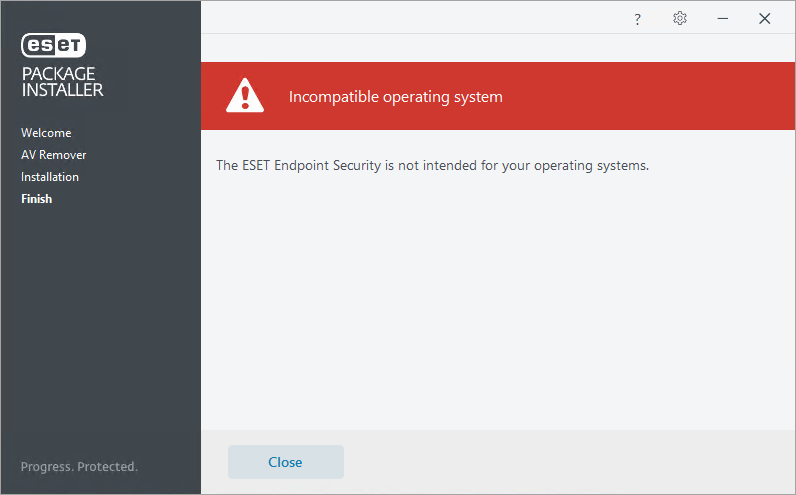
You try to install an ESET security product that is not intended for your operating system (e.g. you try to install ESET Endpoint Antivirus on a Windows Server).
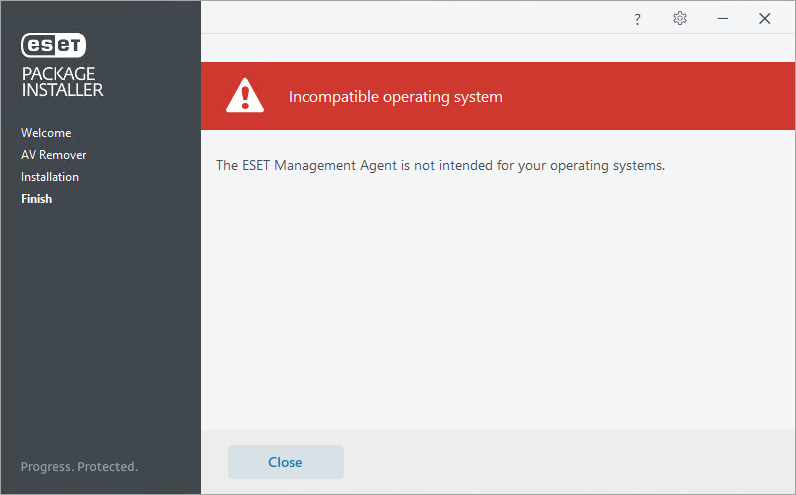
You most likely have used an installer with a different bit number than your operating system. Check your OS version and the version of the package. You can determine the version of the package from the package name. The string x86 or x64 is always included in the filename. For example, PROTECT_Installer_x64_en_US.
Invalid installer
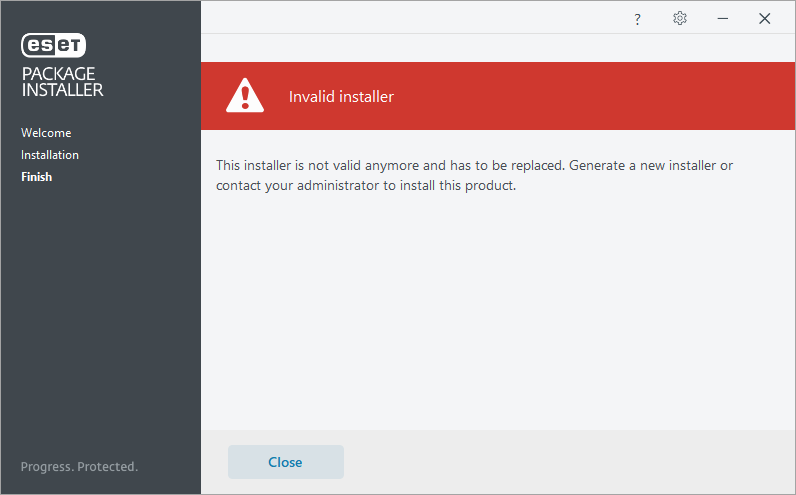
The ESET PROTECT Live Installer becomes invalid if the referenced version of the ESET security product is no longer available for download. Generate a new installer.
The installation was not completed successfully
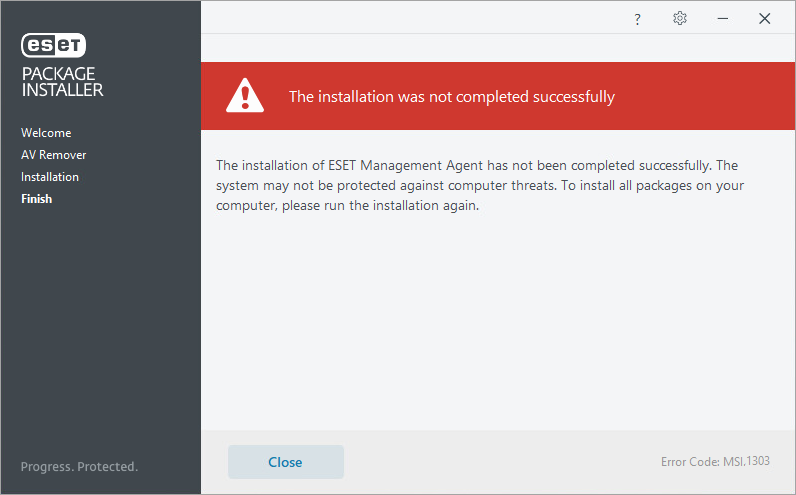
The Error Code: MSI.1303 indicates a conflict with your system permissions and the installation of the ESET security application. Try these solutions:
•Rerun the installer as Administrator.
•Change the installation folder.
If you get the Error Code: WIN.1603, read our Knowledgebase article for more details on how to resolve the error.
See also Windows Installer error codes and MsiExec.exe and InstMsi.exe error codes.
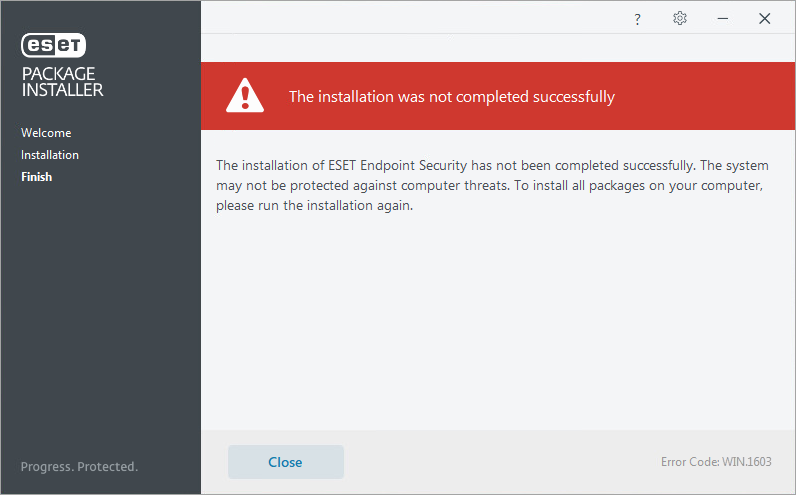
Out of disk space
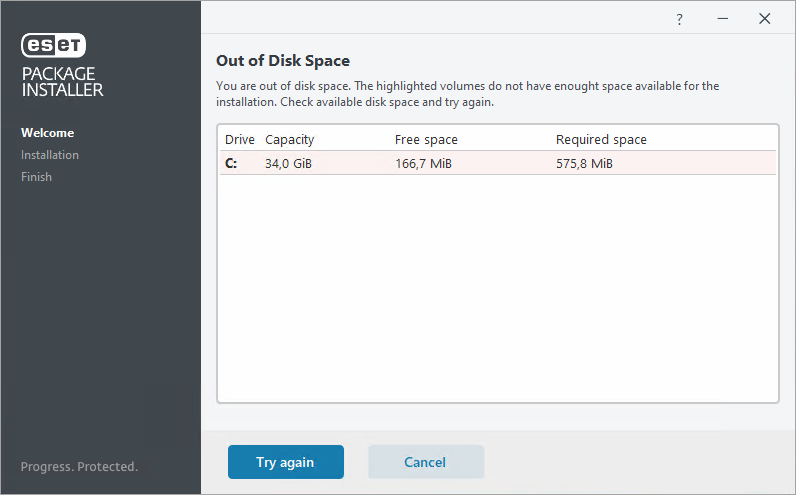
This problem occurs when there is not enough disk space on the volume where you want to install ESET Management Agent. Ensure you have enough free disk space and then continue the installation.
Invalid folder selected.
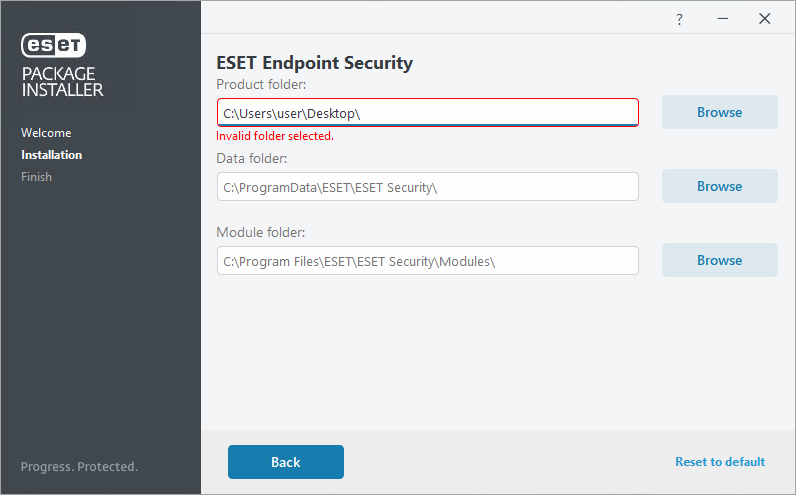
The folder or path you have selected for product installation does not exist and cannot be created. Browse for a different folder.
This app can't run on your PC
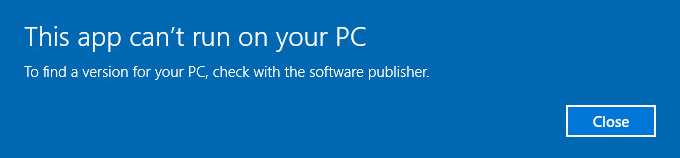
To resolve this problem, create a new installer in the on-premises ESET PROTECT Web Console or in the cloud ESET PROTECT Web Console.
Windows protected your PC
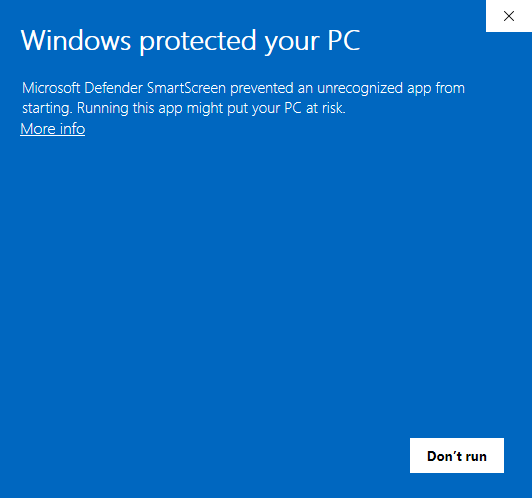
Windows prevented the installer from running due to security reasons. To run the installer, click More info to see the file details and then click Run anyway.
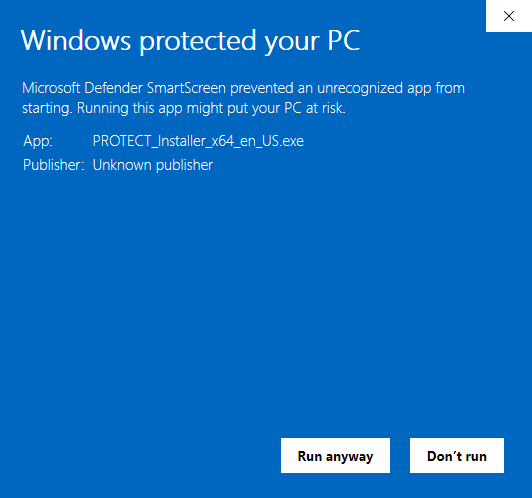
If you do not see the Run anyway button, or if the installer download/execution is blocked by Windows, you need to open the Windows Security > App & browser control > Reputation-based protection settings > Check apps and files and select Off. You also may need to turn off the Real-time protection under Virus & threat protection.
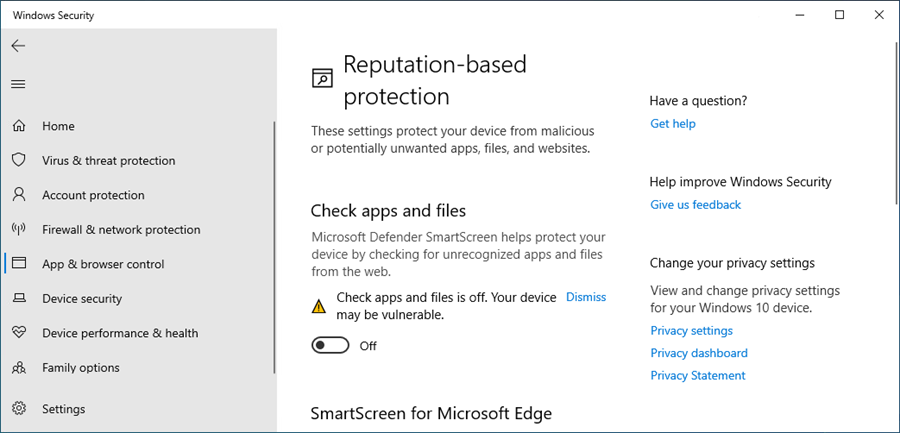
Application failed
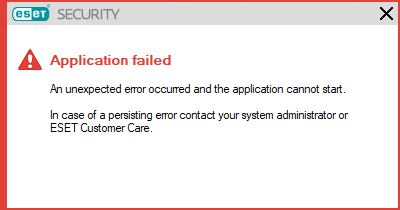
Installation cannot continue due to a damaged installer package. The installer file can be damaged, or the download did not finish successfully. Download the installer package from the on-premises ESET PROTECT Web Console or cloud ESET PROTECT Web Console again.
Windows cannot access the specified device, path, or file.
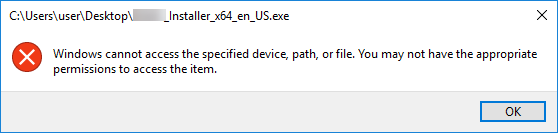
This problem occurs when you do not have permission to the file, the file has been deleted, moved, or blocked by Windows. For more information, read the following Microsoft Support article.