ESET PROTECT Live Installer—Windows
You can create this installer package in ESET PROTECT.
The installer package installs the ESET Management Agent, and the package can also install these components (if selected during the installer package creation):
•ESET security product (for endpoint or server)
If you have created ESET PROTECT Live Installer for macOS, follow the Knowledgebase article installation instructions.
•ESET PROTECT Live Installer requires an internet connection and does not work on an offline computer. •The installer package comes via .exe file and is only valid for Windows operating system. •If you run the installer on a client machine where ESET security product or ESET Management Agent is already installed, the installer will upgrade it to the version in the installer. •You must execute the installer using the built-in Administrator account or a domain Administrator account (if the built-in Administrator account is disabled). Any other user, even a member of the Administrators group, will not have sufficient access rights. Therefore, you need to use the built-in Administrator account. You cannot complete the installation under any other user account than the local or domain Administrator. •The ESET Endpoint Antivirus/Security installer created in ESET PROTECT supports Windows 10 Enterprise for Virtual Desktops and Windows 10 multi-session mode. |
Installation process
•If you want to run the installer without displaying a dialog, follow the silent installation instructions. •If an error has occurred during installation, see the troubleshooting section for the most common installation errors. |
1.Run the installer package. It will download the ESET Management Agent and ESET security product compatible with the computer's operating system platform (x86, x64, ARM64).
|
If you do not want the installer to download the security product and the Agent each time it runs, you can create an Offline Cache for the installer which it will use instead of download. To do so, on the first screen, navigate to the upper right corner and click the |
Ensure to uninstall any third-party security product from your computer before installing the ESET security product.
•If you selected to include ESET AV Remover when creating the installation package, ESET AV Remover will help you uninstall or completely remove third-party security software:
a)Select the I want to uninstall incompatible security products check box to remove/uninstall third-party security software running or installed on your computer. Check the list of supported software.
b)Click Continue. Read and Accept the End User License Agreement (EULA) if you agree with it.
c)After scanning installed applications, select the check box next to the application(s) you want to remove and click Remove. See our Knowledgebase article about ESET AV Remover for details.
d)After ESET AV Remover uninstalls third-party security software, or if you have not removed any application, click Continue to installation.
•If you do not use any third-party security product on your local computer, click Continue.
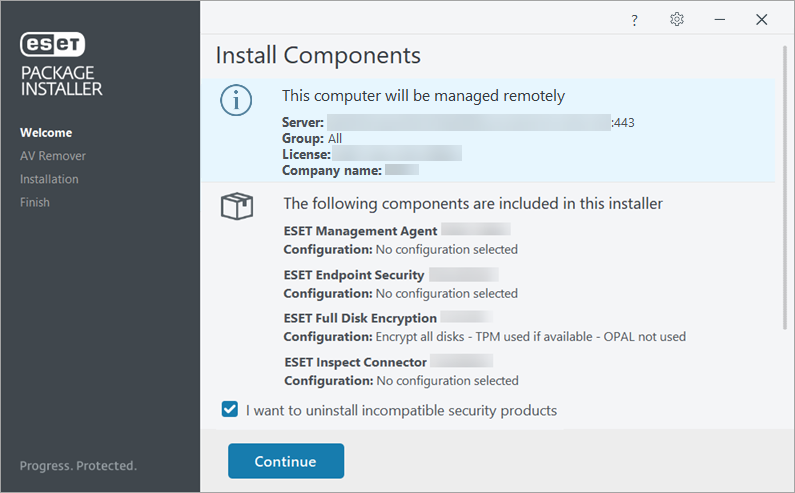
2.The installer will download the ESET Management Agent and ESET security product suitable for your operating system platform.
3.Configure the Protection and installation settings of the ESET security product:
You cannot configure these settings if they were defined during the installer package creation in the ESET management console. |
•To enable ESET LiveGrid®, select Enable ESET LiveGrid® feedback system (recommended).
•Select your desired option for the detection of potentially unwanted applications.
•You can change the installation paths by clicking Change installation folder.
Click Allow all and continue (to enable all the available options) or Continue.
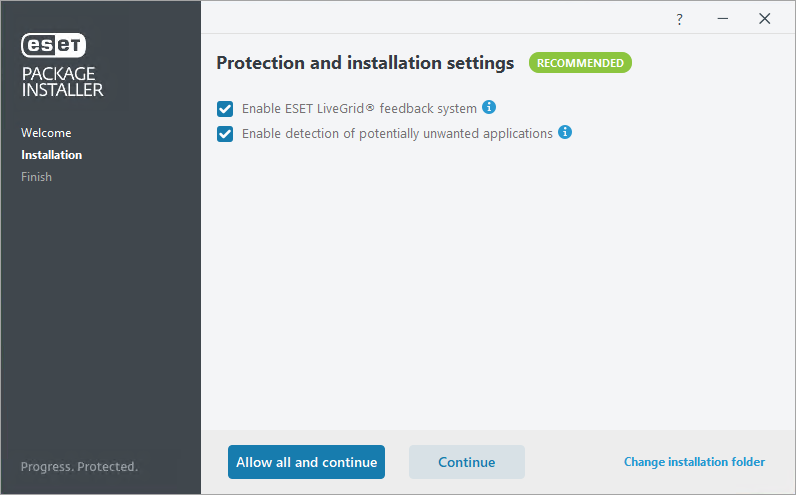
4.After the installation is complete, click Done. The ESET security product will open automatically. You can check the status log (C:\ProgramData\ESET\RemoteAdministrator\Agent\EraAgentApplicationData\Logs\status.html—this location is hidden by default) on the client machine to ensure the ESET Management Agent is working properly. If there are problems with the installed ESET Management Agent (for example, it is not connecting to the ESET PROTECT Server), see Agent connection troubleshooting.
Troubleshooting
If an error has occurred during installation, see the troubleshooting section for the most common installation errors.