Perform diagnostics
If ESET LiveGuard Advanced is not working:
•Ensure that you meet all requirements.
•In the Web Console, look for a cause using the following instructions.
ESET LiveGuard Advanced license
1.Log in to the ESET PROTECT Web Console.
2.Click More > License Management.
3.Verify if your ESET LiveGuard Advanced license is listed. If the license is not there, add it using your ESET Business Account/ESET MSP Administrator/ESET PROTECT Hub. If you get your licenses from ESET Business Account/ESET PROTECT Hub, ensure that the displayed icon is the following:![]() This icon indicates the ESET Business Account/ESET PROTECT Hub account.
This icon indicates the ESET Business Account/ESET PROTECT Hub account.
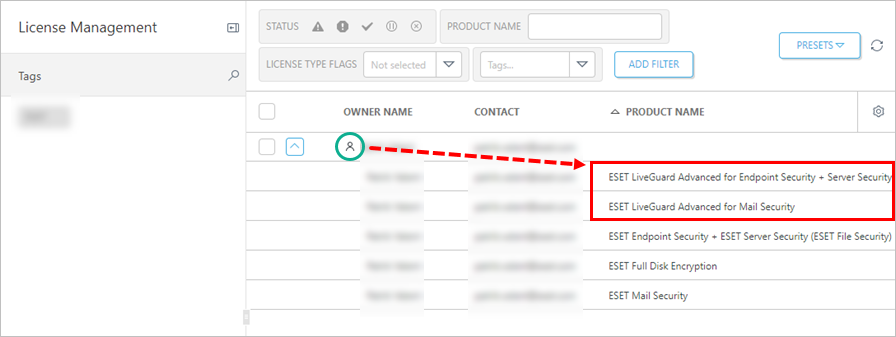
Users running supported Linux products can verify their license and seat ID locally using a Linux terminal.
•Verify the license on ESET Server Security for Linux.
•Verify the license on ESET Endpoint Security for Linux.
Product activation
1.Navigate to Computers menu.
2.Click the computer > Details or View Details.
3.Open the Details section > click the Products & Licenses tab.
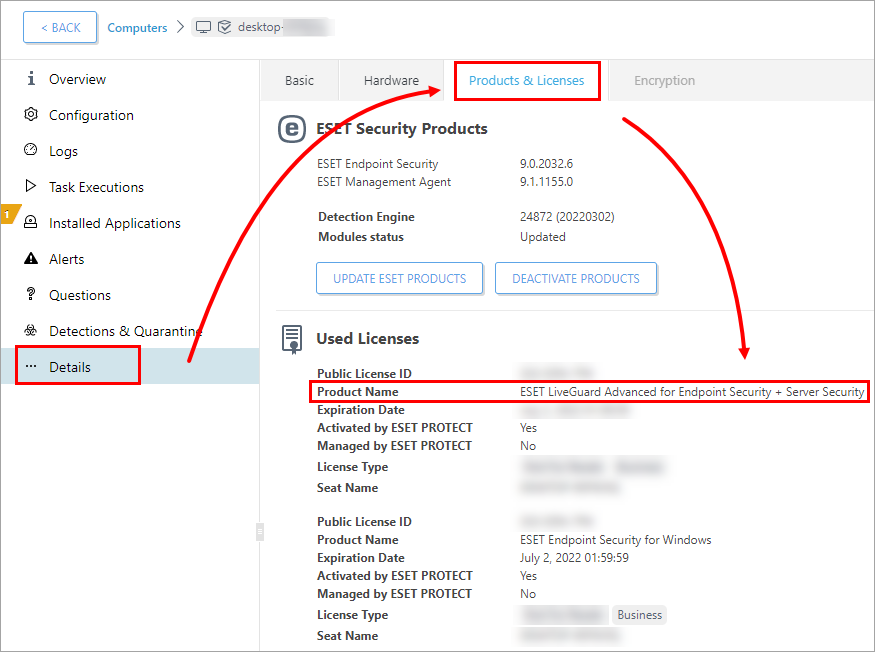
4.Look for the ESET LiveGuard Advanced license. If the license is not there, activate the product.
Product configuration
1.Click Computers > click the computer > Details or View Details > Configuration and click Request configuration.
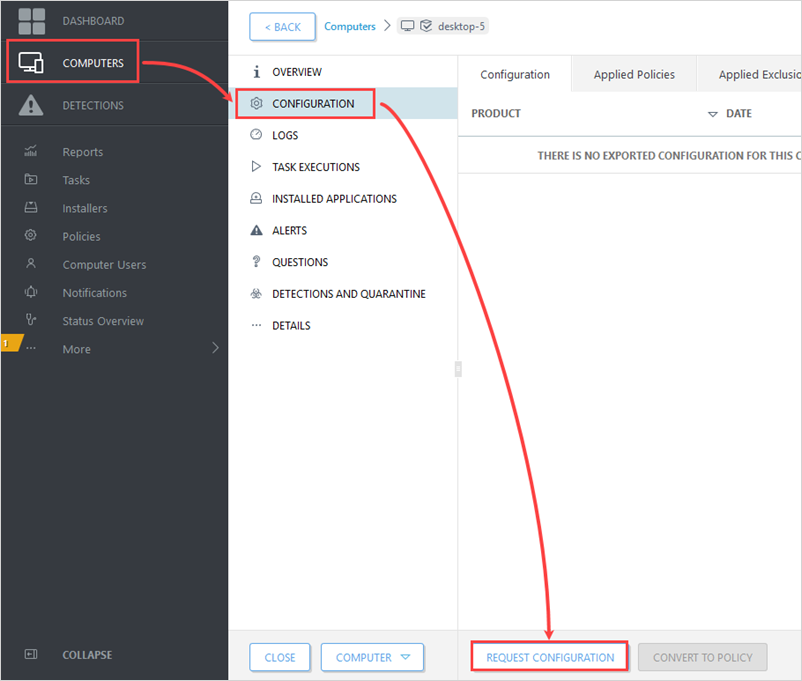
2.When the configuration is received (click the refresh ![]() button to update your view), click Security product > Open Configuration, click Protections > Cloud-based protection (see the path to the setting for your product), and check if ESET LiveGrid® and ESET LiveGuard Advanced are enabled. If needed, configure the policy to enable ESET LiveGuard Advanced on your machine.
button to update your view), click Security product > Open Configuration, click Protections > Cloud-based protection (see the path to the setting for your product), and check if ESET LiveGrid® and ESET LiveGuard Advanced are enabled. If needed, configure the policy to enable ESET LiveGuard Advanced on your machine.
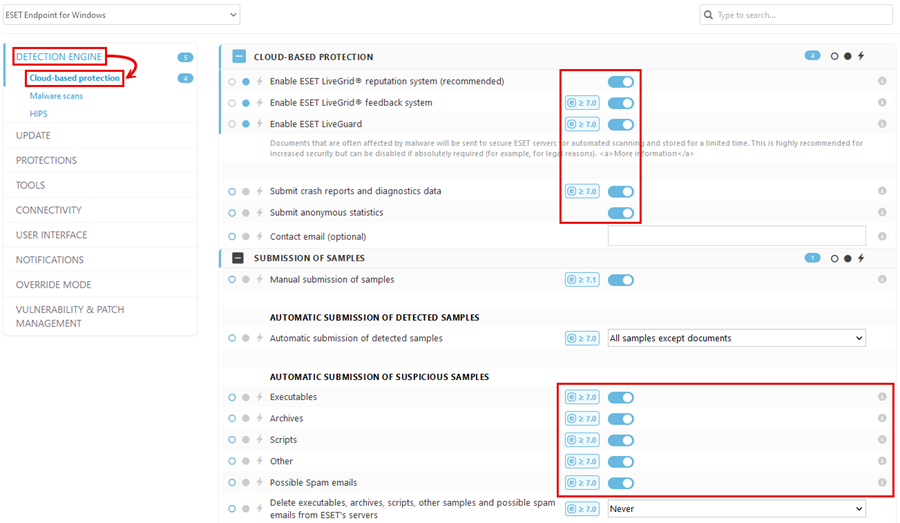
If there is no Security product on the Configuration tab after the configuration is received, install a supported ESET security product on the target machine.