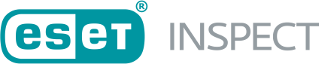Get the certificate from ESET PROTECT
1.The ESET Inspect Server certificate list displays, where you can select the one desired, type in the Certificate password if applied and click Next. Continue with step 5.
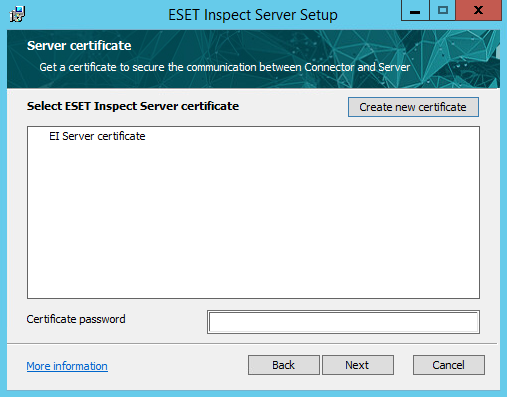
2.No certificates are displayed here if no ESET Inspect Server certificate is available in ESET PROTECT. Generate a new certificate by clicking Create new certificate.
3.Select a Certificate authority, type in the corresponding password if required, and click Next.
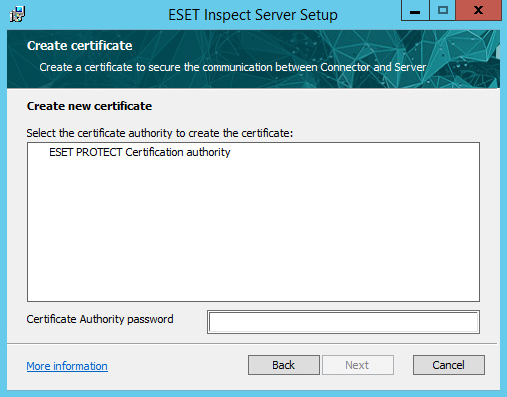
4.Fill in the required details. Description is used when displaying the list of available server certificates. Parameters like Host, Valid from, and Valid to are pre-filled automatically. Click Next, and Next. You can also create the certificates in the ESET PROTECT itself. Learn how to create a Certificate Authority. Learn how to create a Peer Certificate.
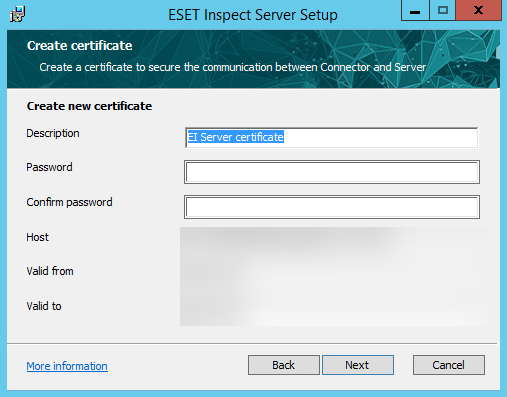
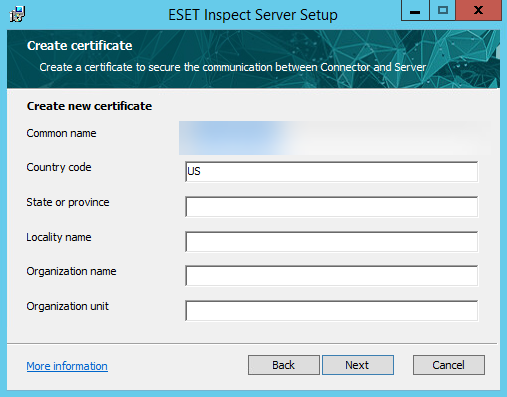
5.Continue with one of the available options for implementing the essential certificate for HTTPS/SSL connection between the ESET Inspect Web Console and web browser:
a.Get the ESET Inspect Web Console certificate from ESET PROTECT
b.Import the certificate from a file
c.Use the same certificate as for Connector/Server communication.
The HTTPS/SSL certificate has to be signed using the SHA-2 algorithm, or if created in ESET PROTECT, the Advanced security has to be enabled (In ESET PROTECT navigate More > Settings > Connection). The Certification Authority used to sign the certificate must be present in the Web Browser HTTPS/SSL certification list. A web browser will display a warning when connecting to the ESET Inspect Web Console if these requirements are unmet. |