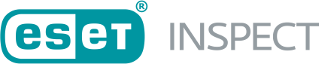Windows GUI - Mode Installation
Prerequisites
Ensure you have met the System Requirements needed to install the ESET Inspect Connector successfully.
To install ESET Inspect Connector for ESET Inspect Cloud, you need first deploy the ESET Managemegent Agent and install ESET Endpoint Product. For the ESET Inspect Connector installation for ESET Inspect on-premises version, you need first deploy the ESET Managemegent Agent and install ESET Endpoint Product.
Otherwise, the ESET Inspect Connector will display information that ESET Endpoint Product is required, and your installation will fail if they are not installed.
Installation process
1.Execute the downloaded installer file ei_connector_nt32_ENU.msi or ei_connector_nt64_ENU.msi, depending on the system.
2.Accept the license agreement and click Next.
3.Choose the destination directory where you want ESET Inspect Connector installed and click Next.
4.If you need to change the default connection settings to ESET Inspect Connector:
a.Type the proper values into the following fields: ESET Inspect Server host, ESET Inspect Server port.
b.Choose whether you want to use Server assisted installation or Offline installation.
5.Click Next.
The ESET Inspect Connector needs the same Certificate authority used to sign a certificate for ESET Inspect Server. You can provide it in one of the methods below: •Server assisted installation •Certificate authority on local disk •Certificate authority installed in Windows Certificate Store |
6.In the case of Server assisted installation, the dialog box with certification details appears. Click Yes to accept the Certification Authority for ESET Inspect Connector.
7.In the Offline installation, fill the path to the Certification Authority or click the Change button and navigate to it. Click Next.
8.Click Install. A progress bar appears, displaying the current status.
9.Click Finish.
10.If there is a problem with the installation, follow the instructions in the dialog box that appears.
You need to activate ESET Inspect Connector with an "ESET Inspect" license. To do this, contact your ESET PROTECT Administrator or create a Product Activation task. |
Assign policy
It is necessary to create a Policy to make ESET Inspect Connector communicate with ESET Inspect Server (this is not necessary for ESET Inspect Cloud):
1.In the Settings window, select the product "ESET Inspect Connector"
2.Fill in the Server Address with the ESET Inspect Server IP address.
3.Edit the Certificate Authority by clicking Edit > Add > Open Certificate Authority. Choose the certificate that was used during ESET Inspect Server installation. Click Save.
4.Click Continue.
5.Select the Assign button and select the computer/computers you want the policy to be applied on in the Assign window. Click Finish.
The ESET Inspect Connector will be visible in ESET Inspect Web Console immediately after activation and correct policy setting. In a few minutes, you should be able to view the first events sent by connectors. ESET Inspect Connector is writing error logs into the folder: •Windows C:\ProgramData\ESET\Inspect Connector\logs •macOS /Library/Application Support/ESET/eset_eia/logs •Linux /var/log/eset/eei/ If you experience any other issues, follow the instructions on gathering debug data as detailed in Troubleshooting the installation topic. |