Using ESET Endpoint Security
The ESET Endpoint Security main program window is split into two sections. The primary window on the right displays information corresponding to the option selected from the main menu on the left.
Illustrated instructions See Open the main program window of ESET Windows products for illustrated instructions available in English and several other languages. |
You can select the color scheme of ESET Endpoint Security GUI in the top right corner of the main program window. Click the Color scheme icon (the icon changes based on the currently selected color scheme) next to Minimize icon and select the color scheme from the drop-down menu:
- Same as the system color—Sets the color scheme of ESET Endpoint Security based on your operating system settings.
- Dark—ESET Endpoint Security will have a dark color scheme (dark mode).
- Light—ESET Endpoint Security will have a standard, light color scheme.
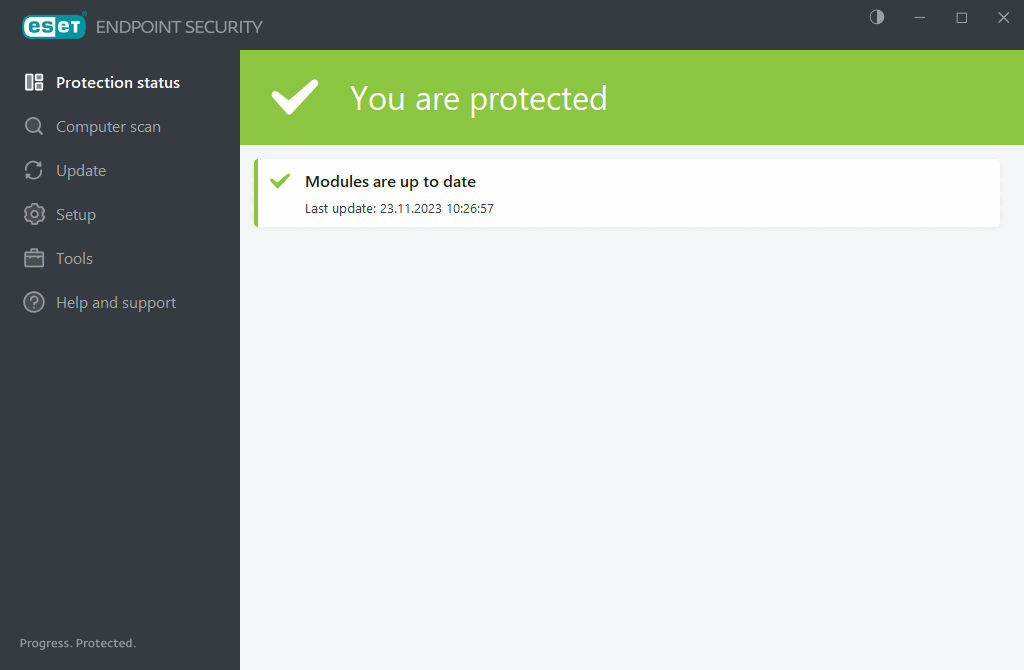
Main menu options:
Protection status—Provides information about the protection status of ESET Endpoint Security.
Computer scan—Enables you to configure and launch a scan of your computer or create a custom scan.
Update—Displays information about the module and detection engine updates.
Tools—Provides access to features that help simplify program administration and offer additional options for advanced users.
Setup—Provides configuration options for the ESET Endpoint Security protection features and access to Advanced setup.
Help and support—Displays information about your license, the installed ESET product, and links to Online Help, ESET Knowledgebase, and Technical Support.
