Protection status
The Protection status window displays information about your computer's current protection and the last update. The green Maximum protection status indicates that maximum protection is ensured.
The Protection status window displays notifications with detailed information and recommended solutions to improve the security of ESET Endpoint Security, turn on additional features or ensure maximum protection.
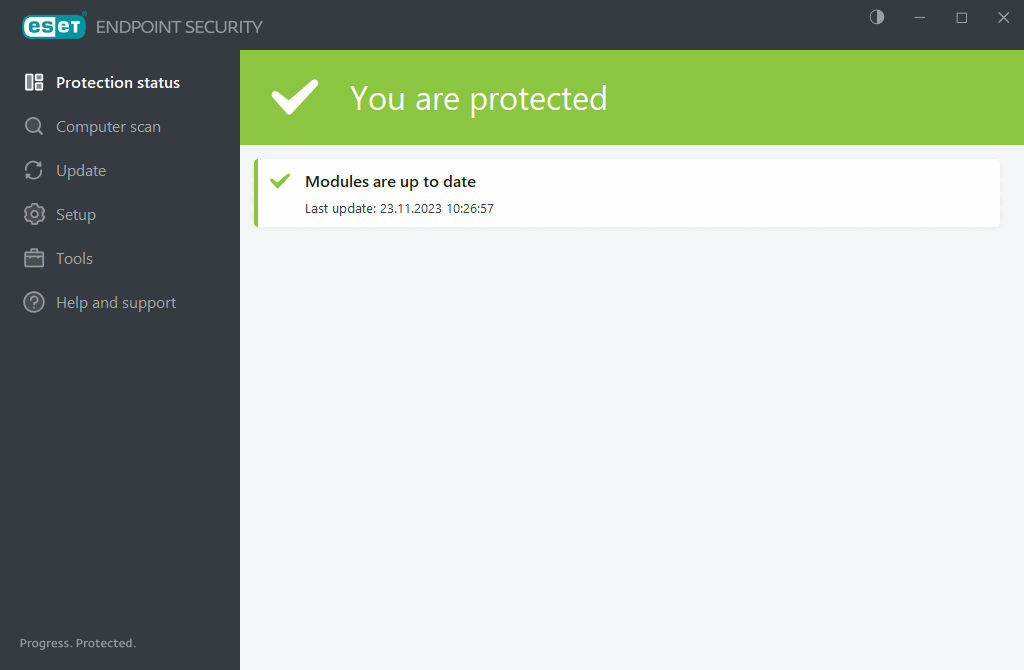
![]() The green icon and green You are protected status indicate that maximum protection is ensured.
The green icon and green You are protected status indicate that maximum protection is ensured.
What to do if the program does not work properly?
A green check mark will be displayed next to all program modules that are fully functional. A red exclamation point or orange notification icon is displayed if a module needs attention. Additional information about the module, including our recommendation about how to restore full functionality is shown in the upper part of the window. To change a module's status, click Setup in the main menu and then click the desired module.
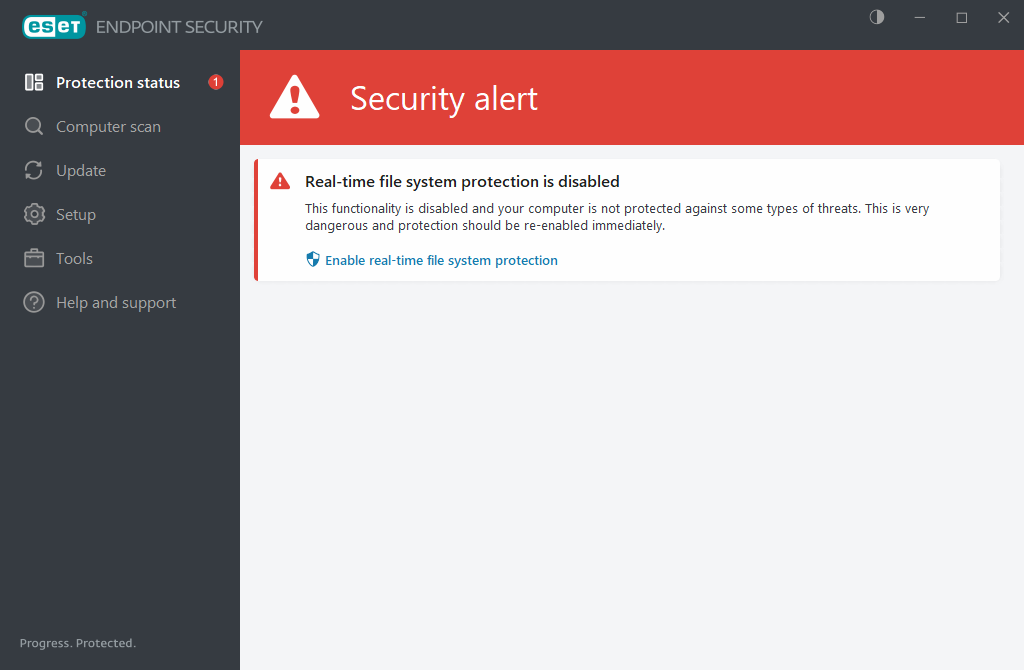
![]() The red exclamation point (!) icon indicates that maximum protection of your computer is not ensured. You may encounter this type of notification in the following scenarios:
The red exclamation point (!) icon indicates that maximum protection of your computer is not ensured. You may encounter this type of notification in the following scenarios:
- Antivirus and antispyware protection is paused—Click Start all antivirus and antispyware protection modules to re-enable antivirus and antispyware protection in Protection status pane or Enable Antivirus and antispyware protection in Setup pane in the main program window.
- Antivirus protection is non-functional—Virus scanner initialization failed. Most ESET Endpoint Security modules will not function properly.
- Anti-Phishing protection is non-functional—This feature is not functional because other required program modules are not active.
- Firewall is disabled—This problem is indicated by a red icon and a security notification next to the Network item. Click Enable filtering mode to re-enable network protection.
- Firewall initialization failed—The firewall is disabled due to system integration issues. Restart your computer as soon as possible.
- Detection engine is out of date—This error will appear after several unsuccessful attempts to update the detection engine (formerly virus signature database). We recommend that you check the update settings. The most common reason for this error is incorrectly typed authentication data or incorrectly configured connection settings.
- Product is not activated or Your license expired—This is indicated by a red protection status icon. The program is not able to update after your license expires. Follow the instructions in the alert window to renew your license.
- Host Intrusion Prevention System (HIPS) is disabled—This problem is indicated when HIPS is disabled. Your computer is not protected against some types of threats and protection should be re-enabled immediately by clicking Enable HIPS.
- No regular updates scheduled—ESET Endpoint Security will not check for or receive important updates unless you schedule update task.
- Network access blocked—Displayed when the Isolate computer from network client task of this workstation from ESET PROTECT On-Prem is triggered. Contact your system administrator for more information.
- Real-time file system protection is paused—Real-time protection was disabled by the user. Your computer is not protected against threats. Click Enable Real-time protection re-enable this functionality.
![]() The orange "i" indicates that your ESET product requires attention for a non-critical problem. Possible reasons include:
The orange "i" indicates that your ESET product requires attention for a non-critical problem. Possible reasons include:
- Web access protection is disabled—Click the security notification to re-enable Web access protection and then click Enable Web access protection.
- Your license expires soon / Your license expires today—This is indicated by the protection status icon displaying an exclamation point. After your license expires, the program will not be able to update and the Protection status icon will turn red.
- Botnet protection is paused— Click Enable Botnet protection to re-enable this feature.
- Network attack protection (IDS) is paused—Click Enable Network attack protection (IDS) to re-enable this feature.
- Email client antispam is paused—Click Enable Email client antispam to re-enable this feature.
- Web control is paused—Click Enable Web control to re-enable this feature.
- Policy override active—The configuration set by the policy is temporarily overridden, possibly until troubleshooting is complete. Only authorized user can override the policy settings. For more information see How to use Override mode.
- Device control is paused—Click Enable Device control to re-enable this feature.
To adjust visibility in-product statuses in the first pane of ESET Endpoint Security, see Application statuses.
If you are unable to solve a problem by using the suggested solutions, click Help and support to access the help files or search the ESET Knowledgebase. If you still need assistance, you can submit an ESET Technical Support request. ESET Technical Support will respond quickly to your questions and help find a resolution.
If a status belongs to a feature that is blocked by ESET PROTECT On-Prem policy, the link will not be clickable. |
