Computer
Click Computer in the main program window > Setup to see an overview of all protection modules:
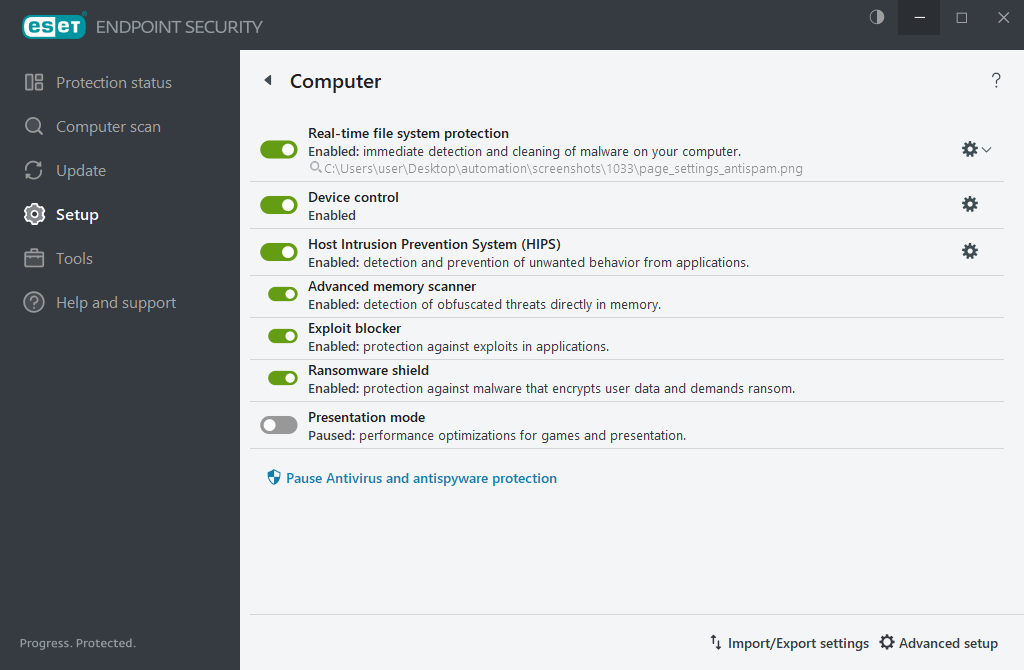
In the Computer section you can enable or disable the following components:
- Real-time file system protection—All files are scanned for malicious code when they are opened, created or run on your computer. Click the gear icon
 next to Real-time file system protection and click Edit exclusions to open the Exclusion setup window and exclude files and folders from scanning. To open Real-time file system protection advanced setup, click Configure.
next to Real-time file system protection and click Edit exclusions to open the Exclusion setup window and exclude files and folders from scanning. To open Real-time file system protection advanced setup, click Configure. - Device control—Provides automatic device (CD/DVD/USB/...) control. This module enables you to block or adjust extended filters/permissions and define a users ability to access and work with a given device.
- Host Intrusion Prevention System (HIPS)—The HIPS system monitors events that occur within the operating system and reacts to them according to a customized set of rules.
- Advanced memory scanner—Works in combination with Exploit Blocker to strengthen protection against malware that has been designed to evade detection by antimalware products through the use of obfuscation or encryption. Advanced memory scanner is enabled by default. Read more about this type of protection in the glossary.
- Exploit blocker—Designed to fortify commonly exploited application types such as web browsers, PDF readers, email clients and Microsoft Office components. Exploit blocker is enabled by default. Read more about this type of protection in the glossary.
- Ransomware shield—It is another layer of protection that works as a part of HIPS feature. You must have the ESET LiveGrid® reputation system enabled for Ransomware shield to work. Read more about this type of protection.
- Presentation mode—A feature for users that demand uninterrupted usage of their software, do not want to be disturbed by notifications, and want to minimize CPU usage. You will receive a warning message (potential security risk) and the main program window will turn orange after enabling Presentation mode.
Pause Antivirus and antispyware protection—Any time that you temporarily disable Antivirus and antispyware protection, you can select the period of time for which you want the selected component to be disabled using the drop-down menu and then click Apply to disable the security component. To re-enable protection, click Enable Antivirus and antispyware protection.
To pause or disable individual protection modules, click the toggle icon ![]() .
.
Turning off protection modules may decrease the protection level of your computer. |
