URL groups
URL groups enable you to create a group that contains several URL links for which you want to create a rule (allow/block a specific website).
Create a new URL group
To create a new URL group click Add and type the name of new URL group.
Using a URL group can be useful when the administrator wants to create a rule for more web pages (blocked or allowed based on your choice).
Add URL addresses to the URL group list - manually
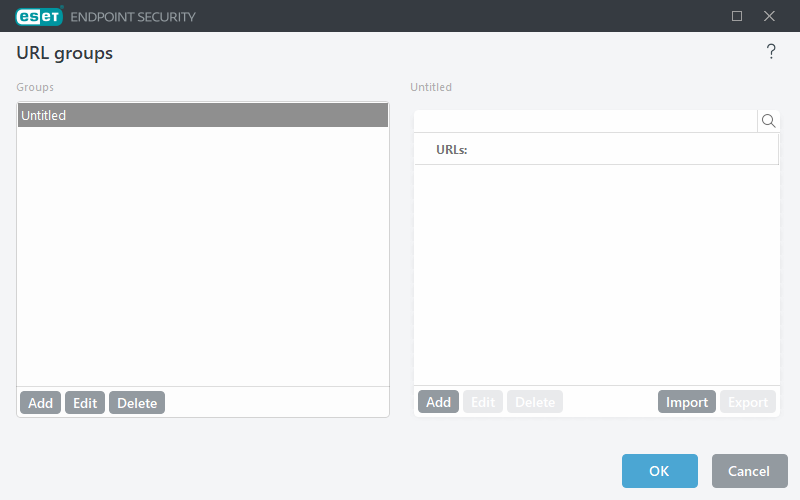
To add a new URL address to the list select a URL group and click Add in the bottom right of the window.
The special symbols * (asterisk) and ? (question mark) cannot be used in the URL address list.
It is not necessary to type the full name of domain with http:// or https://.
If you add a domain to the group, all content located on this domain and all subdomains (for example, sub.examplepage.com) will be blocked or allowed based on your choice of URL-based action.
If there is a conflict between two rules in the meaning of the first rule blocks the domain, and the second rule allows the same domain, the specific domain or IP address will be blocked anyway. For more information on creating rules see URL-based Action.
Add URL addresses to the URL group list - import using a .txt file
Click Import to import a file with a list of URL addresses (separate values with a line break, for example .txt file using encoding UTF-8). The special symbols * (asterisk) and ? (question mark) cannot be used in the URL address list.
Using URL groups in Web control
If you want to set an action to be performed for a specific URL group, open the Web control rules editor, select your URL group using the drop-down menu, adjust other parameters and then click OK.
Blocking or allowing a specific web page can be more accurate than blocking or allowing a whole category of web pages. Be careful when changing these settings and adding a category/web page to the list. |
