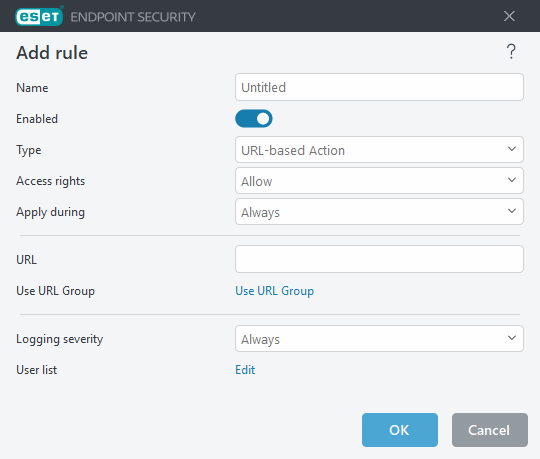Adding Web control rules
The Web control rules window enables you to create or modify an existing Web control filtering rule manually.
Name
Type a description of the rule into the Name field for better identification.
Enabled
Click the Enabled switch to disable or enable the rule; this can be useful if you do not want to delete the rule permanently.
Action
Choose between URL-based Action or Category-based Action:
Access rights
- Allow—Access to the URL address/category is allowed.
- Warn—Blocks access to the URL address/category. You can click Go Back to return to the previous website or click Continue to access the website. If you click Continue, the blocking page will not be displayed the next time you visit the website.
- Warn always—Blocks access to the URL address/category. You can click Go Back to return to the previous website or click Continue to access the website. The blocking page will be displayed each time you visit the website.
- Block—Blocks access to the URL address/category. You can click Go Back to return to the previous website.
Apply during
Enables you to apply the created rule during a certain time. Select created time slot from the Apply during drop-down menu. More information about Time slots.
Logging severity
- Always —Logs all online communications.
- Diagnostic—Logs information needed to fine-tune the program.
- Information—Records informative messages, including successful update messages, plus all records above.
- Warning—Records critical errors and warning messages.
- None—No logs will be created.
The Logging severity can be configured separately for each list. Logs with Warning status can be collected by ESET PROTECT On-Prem. |
User list
- Add—Opens the Select Users or Groups dialog window to select desired users. When no user is selected, the rule is applied to all users.
- Delete—Removes the selected user from the filter.