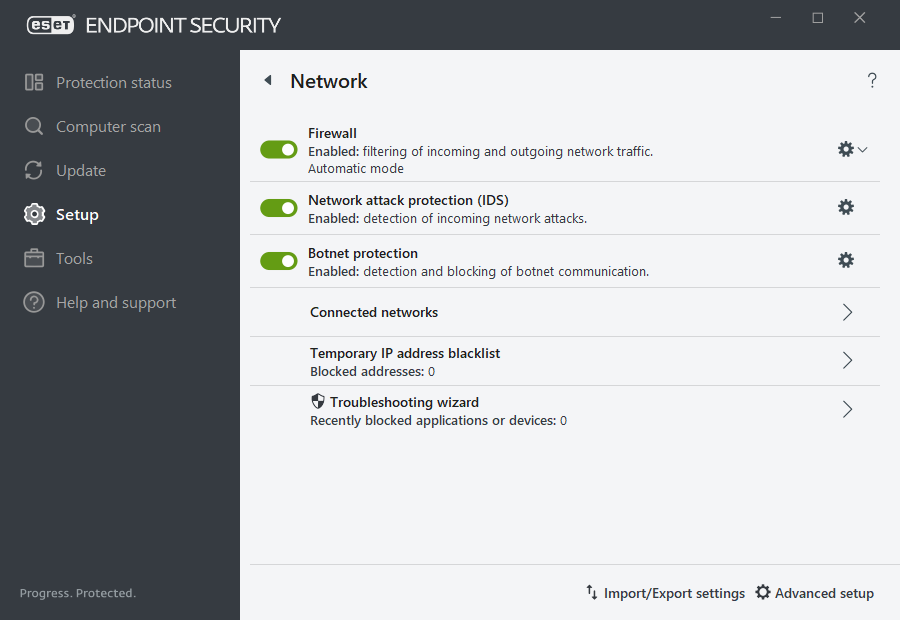Network
The Network section enables you to have quick access to the following components or settings:
To pause or disable individual protection modules, click the slider bar icon ![]() .
.
Turning off protection modules may decrease the protection level of your computer. |
Firewall—Here you can adjust the filtering mode for the ESET Firewall. To access more detailed settings, click the gear wheel ![]() > Configure next to Firewall, or press F5 to access Advanced setup:
> Configure next to Firewall, or press F5 to access Advanced setup:
Configure—Opens the Firewall window in Advanced setup where you can define how the firewall will handle network communication.
Pause firewall (allow all traffic)—The opposite of blocking all network traffic. If selected, all Firewall filtering options are turned off and all incoming and outgoing connections are permitted. Click Enable firewall to re-enable the firewall While Network traffic filtering is in this mode.
Block all traffic—All inbound and outbound communication will be blocked by the Firewall. Only use this option if you suspect a critical security risk that requires the system to be disconnected from the network. While Network traffic filtering is in Block all traffic mode, click Stop blocking all traffic to restore normal firewall operation.
Automatic mode—(when another filtering mode is enabled)—Click to change the filtering mode to automatic filtering mode (with user-defined rules).
Interactive mode—(when another filtering mode is enabled)—Click to change the filtering mode to interactive filtering mode.
Network attack protection (IDS)—Analyzes the content of network traffic and protects from network attacks. Any traffic which is considered harmful will be blocked. ESET Endpoint Security will inform you when you connect to an unprotected wireless network or a network with weak protection.
Botnet protection—Quickly and accurately identifies malware in the system.
Connected networks—Shows the networks to which network adapters are connected. After you click the link below the network name, a notification window will enable you to configure the network as trusted.
Temporary IP address blacklist—View a list of IP addresses that have been detected as the source of attacks and added to the blacklist to block connections for a certain period of time. For more information, click this option and press F1.
Troubleshooting wizard—Helps you solve connectivity problems caused by ESET Firewall. For more detailed information see Troubleshooting wizard.