Configure network protection
It is necessary to configure connected networks to protect your computer in a network environment. You can allow other users to access your computer by configuring network protection to allow sharing. Click Setup > Network protection > Connected networks and click the link below the connected network. A notification will display options to configure the chosen network as trusted.
By default, ESET Endpoint Security uses Windows settings when a new network is detected. To display a dialog window when a new network is detected, change the protection type of new networks in Known networks to ask user. Network protection configuration occurs whenever your computer connects to a new network. Therefore, there is usually no need to define Trusted zones.
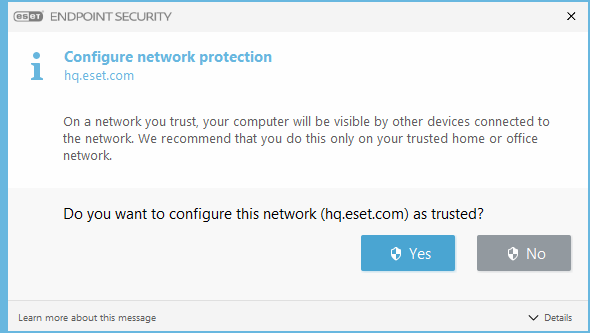
There are two network protection modes you can choose in the configure network protection window:
- Yes—For trusted network (home or office network). Your computer and shared files stored on your computer are visible to other network users, and system resources are accessible to other users on the network. We recommend using this setting when accessing a secure local network.
- No—For untrusted network (public network). Files and folders on your system are not shared with or visible to other users on the network, and system resource sharing is deactivated. We recommend using this setting when accessing wireless networks.
An incorrect network configuration may pose a security risk to your computer. |
By default, workstations from a trusted network are granted access to shared files and printers, have incoming RPC communication enabled and have remote desktop sharing available. |
For more details about this feature, read the following ESET Knowledgebase article:
