Activate ESET Endpoint Encryption via Self Enrollment
1.Enable ESET Endpoint Encryption Server Direct Communications - ESDirect.
This option is enabled by default on installations of ESET Endpoint Encryption Server (v 2.8.0 or later).
In the Control Panel, select the Organization section and click Settings.
Select the check box Enable ESET Endpoint Encryption Server Direct Communications. If required, you can change the Communications Port from the default 8266.
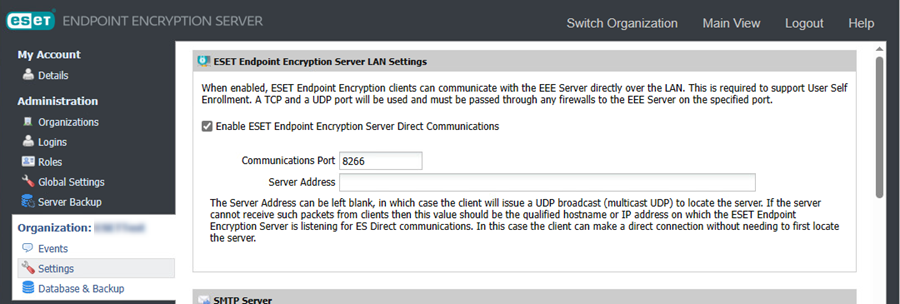
When you use the multi-tenant version of ESET Endpoint Encryption Server with multiple Organizations, you must specify a unique port number for each Organization so that Self Enrollment works correctly. If you change the Communications Port, you must reconfigure any existing clients. The setting is included as a part of the Workstation Policy within the installation. |
2.Configure the firewall.
For the client workstation to self-enroll, the network must allow access on the specified communications port into the machine hosting the ESET Endpoint Encryption Server.
Ensure that both the hardware and software firewalls protecting the ESET Endpoint Encryption Server open port 8266 (the default setting) for both UDP and TCP traffic from domain network traffic. Alternatively, with software firewalls, you can specify the executable of the ESET Endpoint Encryption Server itself, dlpecsrv.exe as exclusion. This file may be located in the ESET Endpoint Encryption Server folder C:\Program Files\ESET Endpoint Encryption Server\ (Program Files (x86) on 32-bit hosts).
3.Ensure client licenses have been added to the ESET Endpoint Encryption Server.
4.Self Enrollment requires users who are activating to have their details imported from an Active Directory server and have a license assigned to them. When you configure the Active Directory settings, you can select which license the new users are allocated to when they enroll. Only already licensed users can use Self Enrollment if no license is selected. If you did not automatically import users, perform a manual import before proceeding.
5.Workstation Policy
Select the Applying to existing workstations to update the existing workstations after you change the setting.
6.Install the software on target workstations.
With the enabled Self Enrollment setting, you must install the software to the workstations. Install the software via push install or a client .msi install.
7.When the user logs into their domain network profile on the workstation, they will activate automatically and appear licensed and linked to the workstation in ESET Endpoint Encryption Server.
As the Self Enrollment process communicates directly with the ESET Endpoint Encryption Server, the appearance of the workstation in ESET Endpoint Encryption Server does not require a Proxy Sync process to appear. |