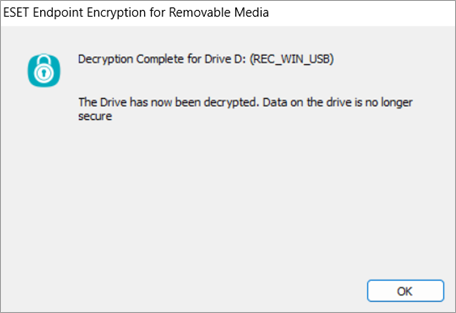Removable media encryption
Removable media encryption is available only for Windows. |
You can fully encrypt removable media or encrypt files on removable media.
Removable Media Encryption
1.In the Windows notification area, right-click the ESET Endpoint Encryption icon, select Removable Media and click Removable Media Encryption.
2.Select the device to encrypt and click Encrypt.
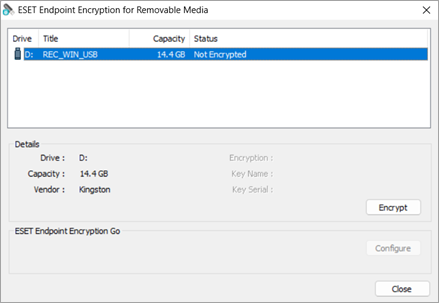
3.Select the type of encryption: Full Disk or File.
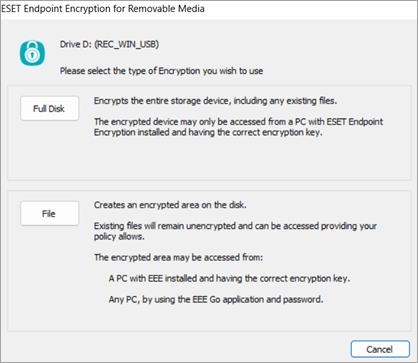
4.Select an encryption key and click OK.
If only one encryption key exists, it is selected by default. |
Based on your encryption type selection, if you selected:
•File
1.Optionally, click Yes to enable the ESET Endpoint Encryption Go feature.
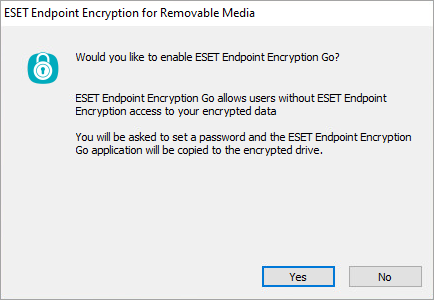
2.If you selected Yes, type and confirm a password and click OK.

•Full Disk
1.Click Yes. The window displays the encryption progress.
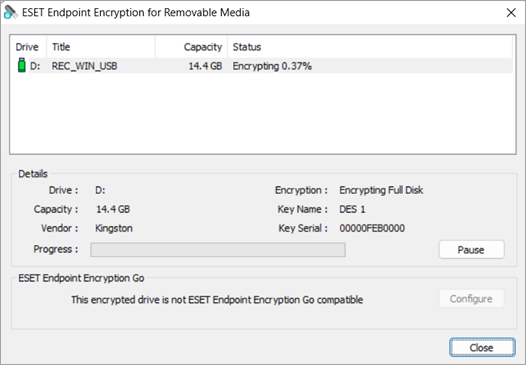
2.When the operation is complete, click OK.
Removable media decryption
1.In the Windows notification area, right-click the ESET Endpoint Encryption icon, select Removable Media and click Removable Media Encryption.
2.Select the device to decrypt and click Decrypt.
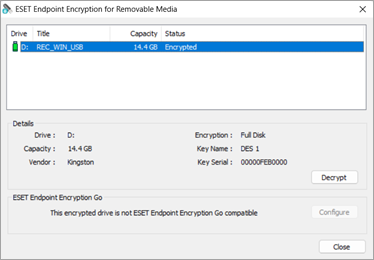
If File Mode Encryption was used this action will delete all encrypted files. Verify all important documents are backed up. |
3.Click Yes.
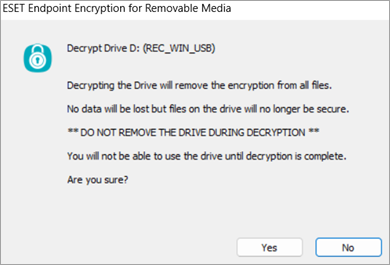
4.Wait for the decryption to complete.
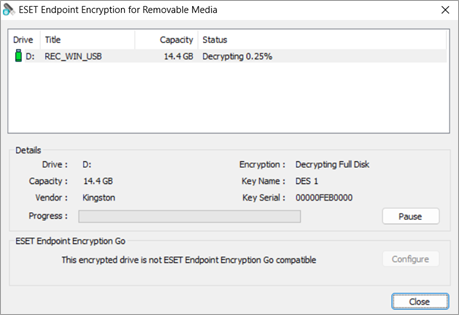
5.Click OK.