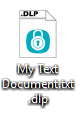Folder / File encryption
Folder encryption
1.Create a new folder or select a current folder.
2.Right-click the folder and from the context menu select ESET Endpoint Encryption > Encrypt with ESET Endpoint Encryption.
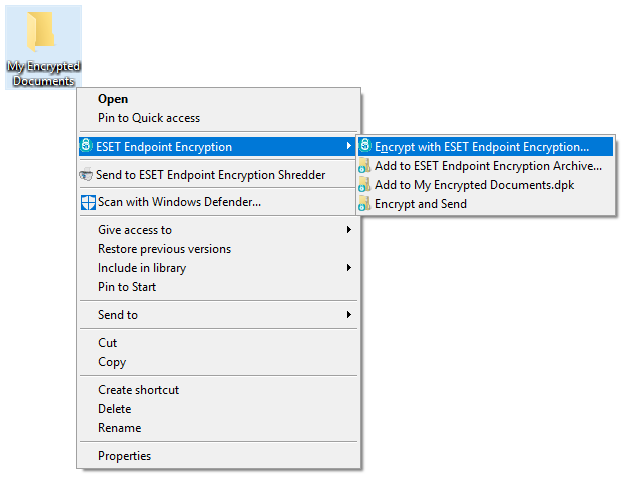
3.If you have a backup of the folder's data, select I have backed up my data and wish to continue in the ESET Endpoint Encryption Folder Wizard, then click Next. If you did not back up your data, do so before proceeding.
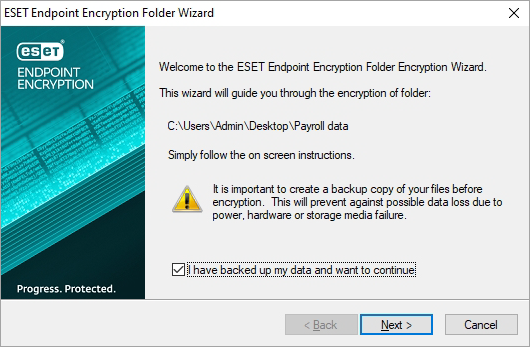
4.Select the key with which to encrypt the folder and click Next.
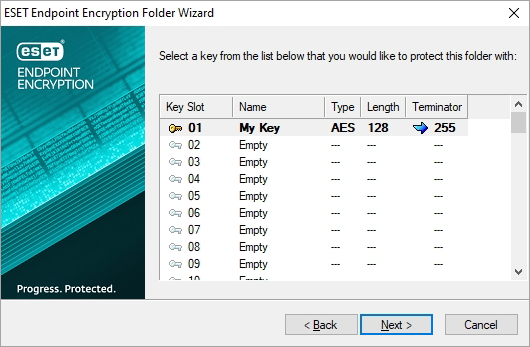
If only one encryption key exists, this will be selected by default, the last window will be bypassed and the following window will be displayed. |
5.Select the box Hide folder when encryption key not available if you want to hide the folder when you are logged out of ESET Endpoint Encryption or if the key used to encrypt the folder is deleted from the Key-File. Click Next.
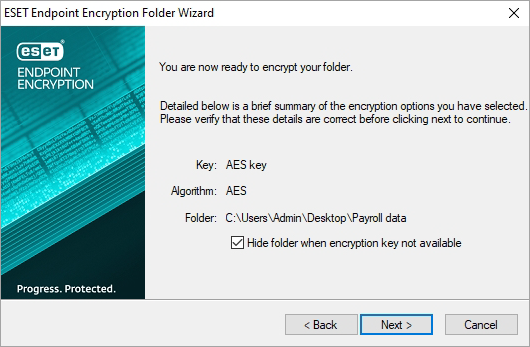
6.The folder becomes encrypted when four green lights are displayed. If a plain text (not encrypted) backup of the folder that has just been encrypted is required to be available, select the box Leave plain text backup? and click Finish.
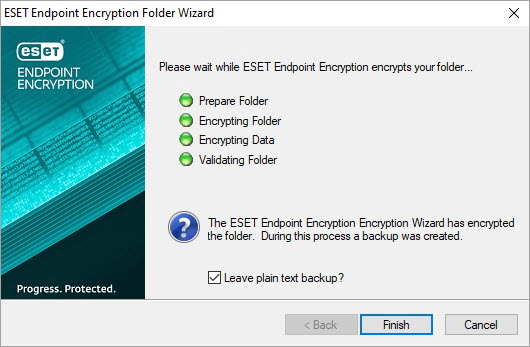
7.When the folder is encrypted, any files copied to, moved to or created in the folder, including subfolders, will be automatically encrypted and protected. An encrypted folder has the following icon.
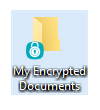
File Encryption - Quick Guide
With ESET Endpoint Encryption installed, you can encrypt individual files. Using encryption keys or (if your Group Policy enables) entered password perform the encryption.
1.Right-click the file you want to encrypt.
2.From the context menu select ESET Endpoint Encryption > Encrypt file with ESET Endpoint Encryption.
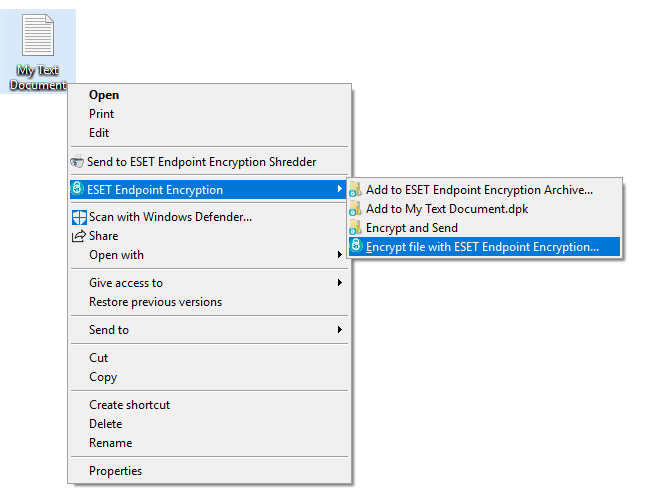
3.Select Use Encryption Key or Use Password to encrypt the file. Click OK.
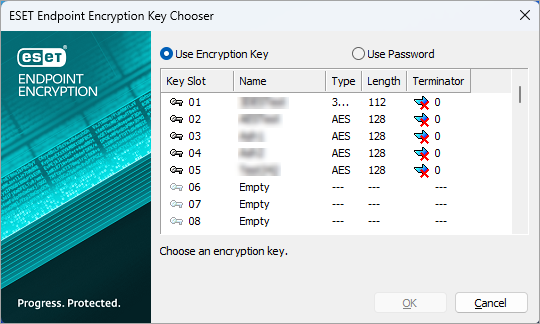
4.The encrypted copy of the file is created in the same location as the original folder. Encrypted files have .dlp extension and ESET Endpoint Encryption shield icon.