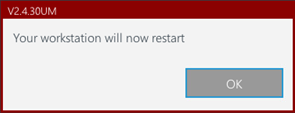TPM PIN
The following feature is only available in Windows. |
TPM PIN mode provides a single method of authentication—a numeric PIN. You can only start the computer when you know the PIN. However, you can change the PIN. |
After Safe Start, create your pre-boot PIN:
1.Type and confirm the pre-boot PIN, and click OK.
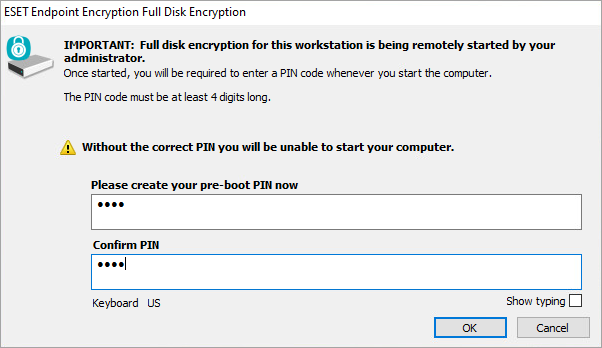
2.The disk encryption process starts.
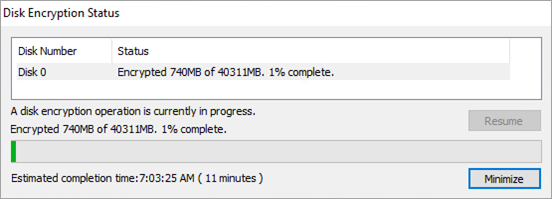
3.After restarting, type the PIN code and press Enter to confirm the OK button.
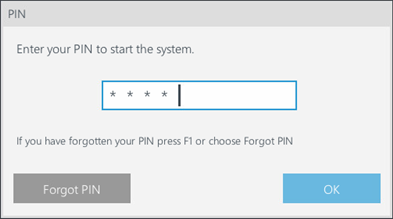
PIN Reset
You must reset the PIN if you forget or incorrectly type Full Disk Encryption PIN too many times.
1.Press the F1 key on the keyboard at the pre-boot login to access the recovery section.
2.Type the Recovery Code you received from your administrator.

3.Type and confirm the New PIN and click OK.
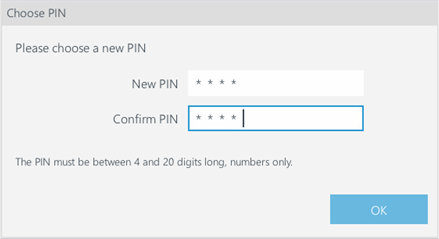
4.Click OK. The workstation will restart and you can use your new PIN code.