Change encryption password
The following feature is only available in Windows. |
1.Right-click the icon ESET Endpoint Encryption, select Full Disk Encryption and click Change Full Disk Password.
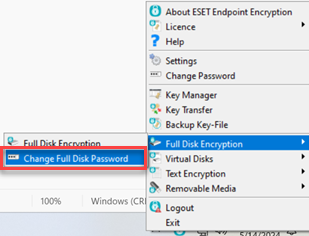
2.Type your original password, new password and retype your new password to confirm it.
Password policy As you type, the progress bar turns from red to green, indicating the progress toward meeting the password requirements. The password meets the password policy when the progress bar is completed and green. When you hover the mouse pointer over the Password Policy bar, a tooltip dialog shows the details of the policy requirements and which of those requirements have been reached by the current entry (it displays OK below the requirements that have been met). |
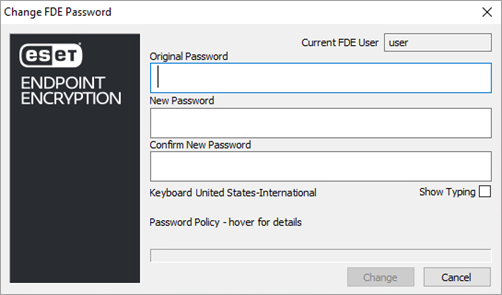
3.Click Change.
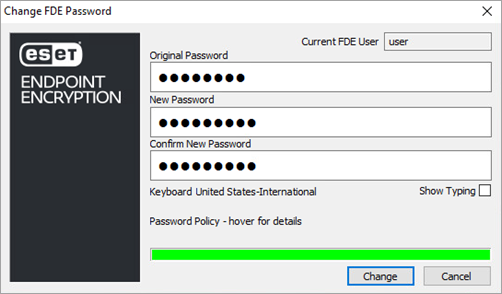
4.Restart your computer and type your new password.
Single Sign-On requires your Windows password to be updated on your computer. |