Working with ESET Endpoint Antivirus for macOS
To open the main program window, click the ESET Endpoint Antivirus for macOS icon displayed in the macOS Menu Bar (at the top of the screen) and click Show ESET Endpoint Antivirus for macOS.
The ESET Endpoint Antivirus for macOS main program window is divided into two sections. The primary window on the right displays information corresponding to the option selected from the main menu on the left.
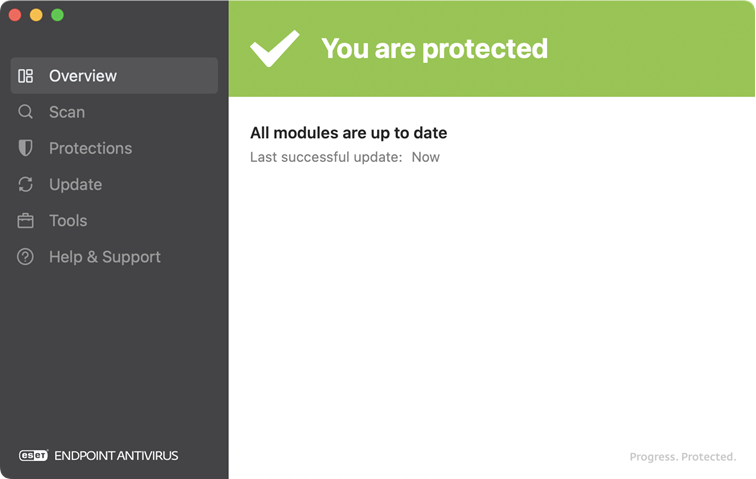
In the main menu, the following options are available:
•Scan
To modify advanced settings of ESET Endpoint Antivirus for macOS, open Application Preferences by using cmd+, or click ESET Endpoint Antivirus for macOS in the macOS menu bar and select Preferences (Settings). If your ESET Endpoint Antivirus for macOS is managed, you can configure ESET Endpoint Antivirus for macOS settings with ESET PROTECT On-Prem or ESET PROTECT.