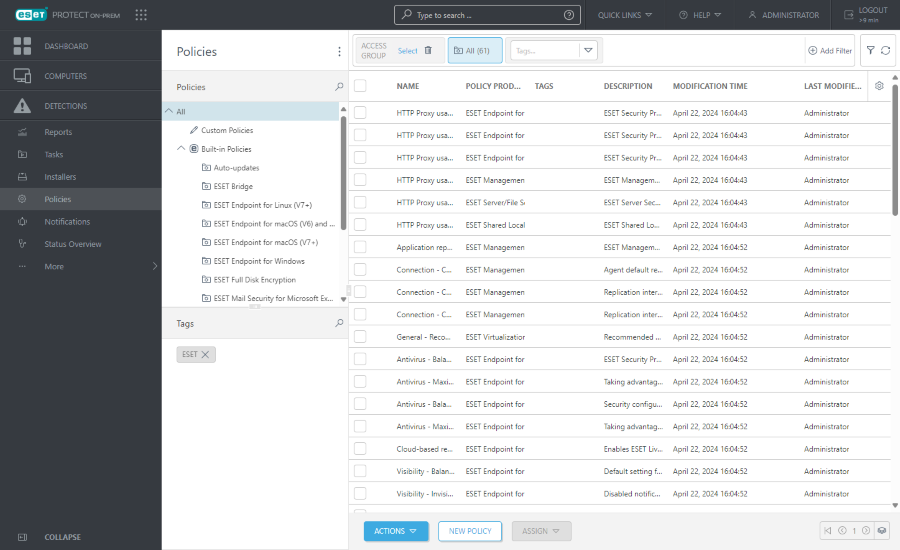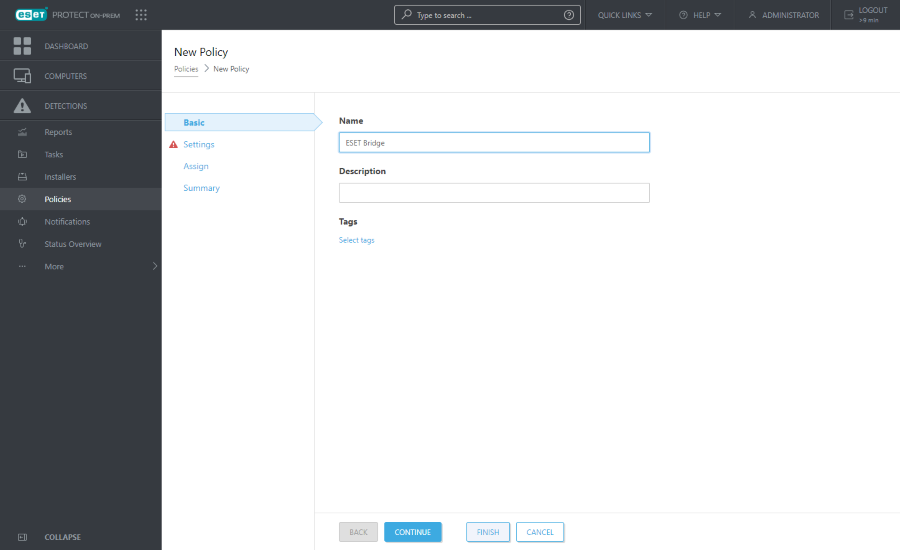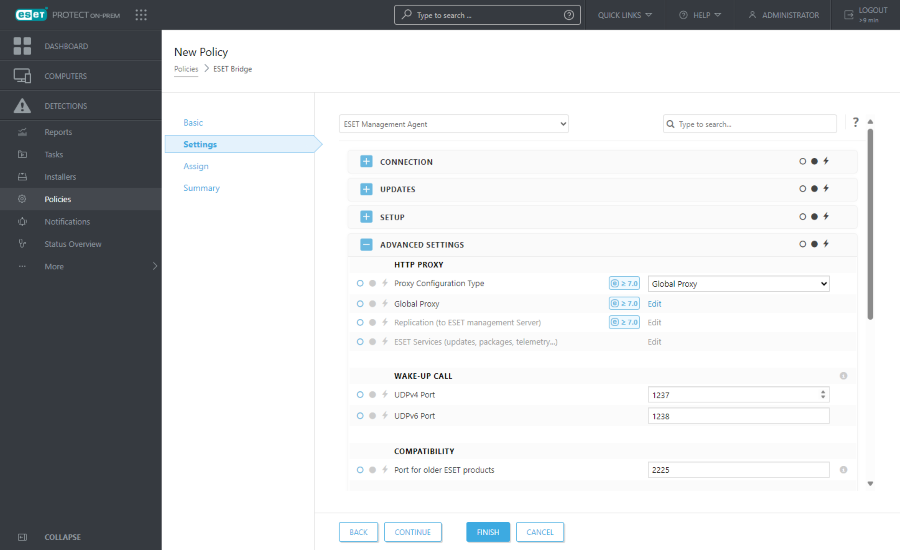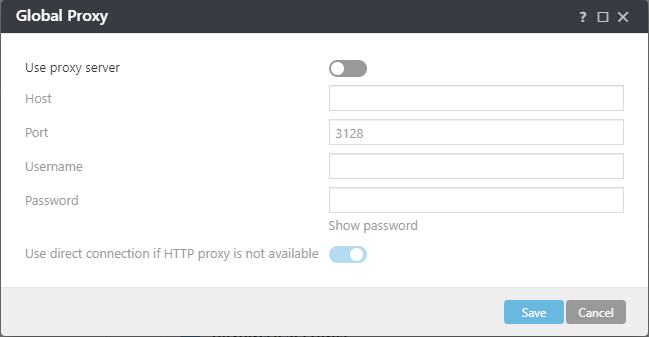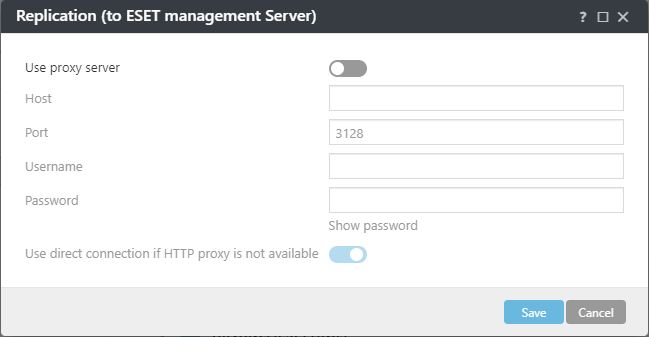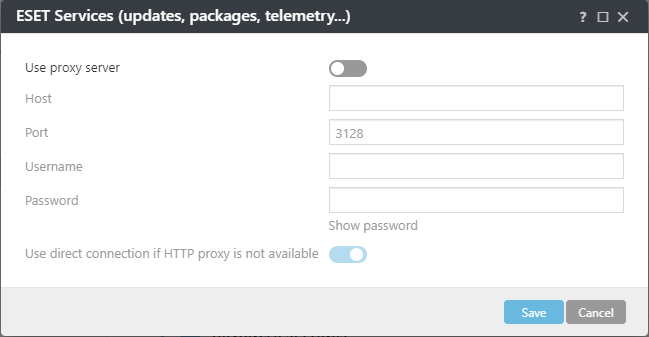Follow the steps below to set up the ESET Management Agent Policy to use ESET Bridge as a Proxy.
|

|
The steps below describe the settings in the ESET PROTECT On-Prem. Similarly, you can perform these steps in the cloud ESET PROTECT.
|
1.Open the ESET PROTECT Web Console in your web browser and log in.
|

|
ESET PROTECT All-in-one installer and Virtual Appliance (when ESET Bridge is enabled during the Virtual Appliance deployment) create default HTTP Proxy Usage policies for ESET Management Agent and ESET security products applied to the All Static Group. The policies automatically configure ESET Management Agents and ESET security products on managed computers to use ESET Bridge as a proxy server for caching update packages. The HTTPS traffic caching is enabled by default:
•The ESET Bridge policy contains the HTTPS certificate, and the Cache HTTPS Traffic toggle is enabled.
•The ESET Endpoint for Windows HTTP Proxy Usage policy contains the Certificate Authority for the HTTPS traffic caching.
If you have existing policies that apply to all Agents and computers, edit your existing policies rather than create new ones. In Policies, click the ESET Management Agent HTTP Proxy Usage policy > select  Edit > edit policy Settings (skip to Step 4). Edit > edit policy Settings (skip to Step 4).
|
2.In ESET PROTECT On-Prem, click Policies > Add. In the cloud ESET PROTECT, click Configuration > the Advanced setup tab > New Policy.
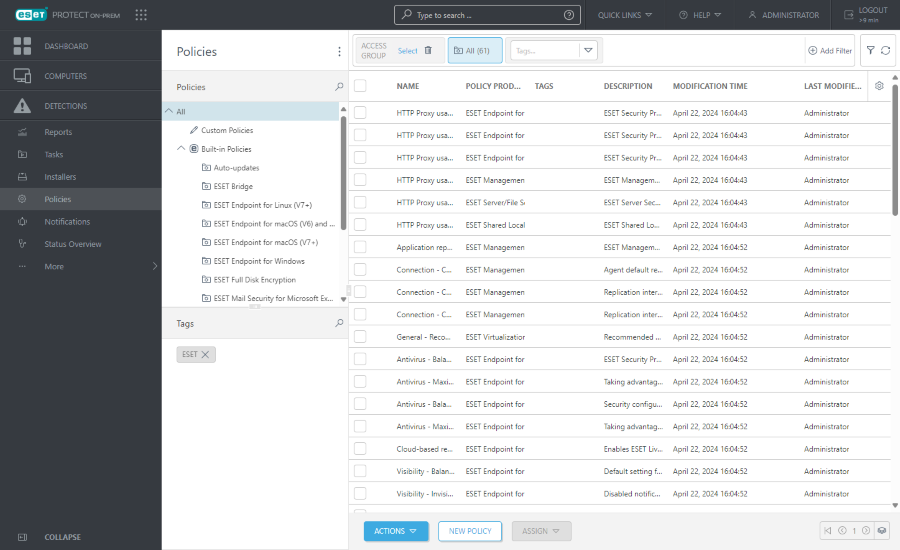
3.Type the Name. You can also type the Description and Select tags.
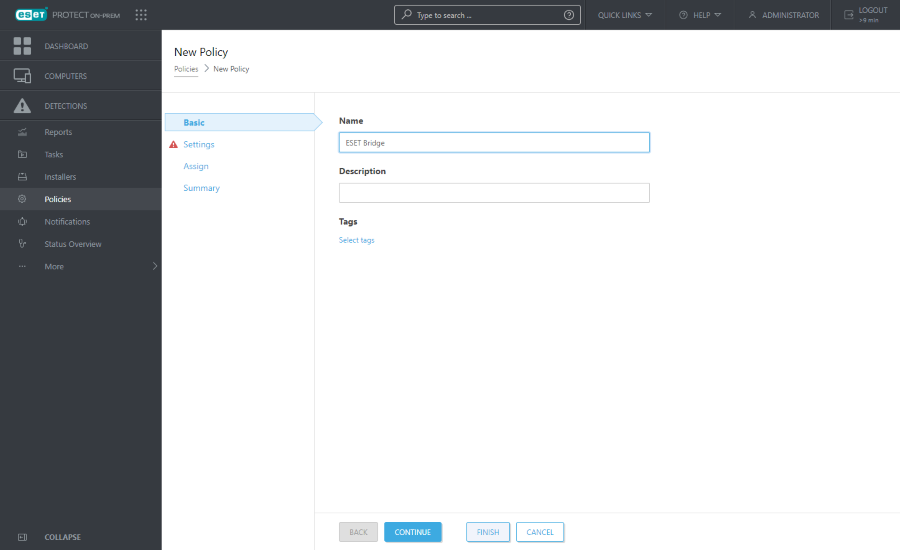
4.Click Settings and select ESET Management Agent from the Select product drop-down menu.
5.Expand Advanced Settings. Select an option from the Proxy Configuration Type drop-down menu under HTTP Proxy:
•Global Proxy—Use a single ESET Bridge as a proxy solution for caching downloads and forwarding Agent communication.
•Different Proxy Per Service—Use a separate ESET Bridge as a proxy for Agent replication (forwarding communication) and another ESET Bridge for caching of ESET services (for example, updates).
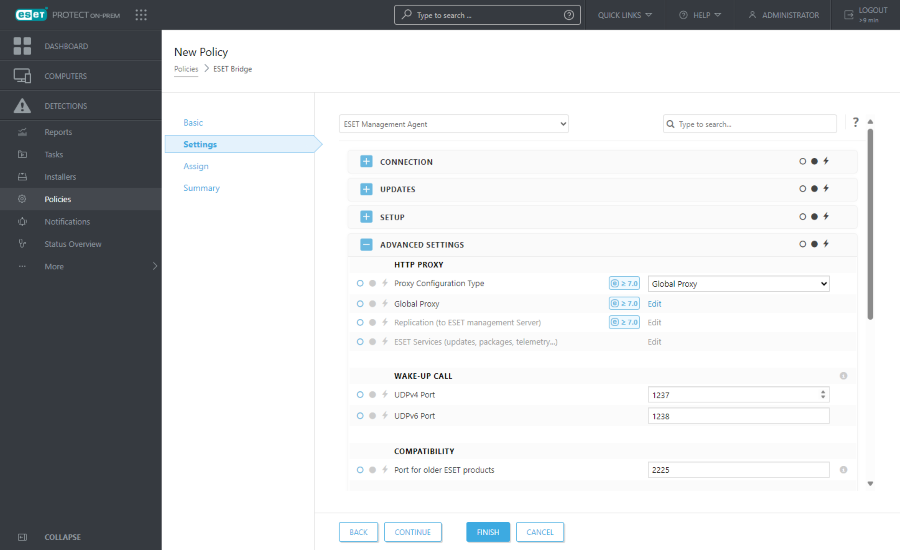
6.Follow the steps based on your previous selection:
 Global Proxy
Global Proxy
Click Edit next to Global Proxy and edit the settings in the notification window:
a.Enable the toggle next to Use proxy server.
b.Type the IP address or fully qualified domain name (FQDN) of the ESET Bridge server in the Host field.
c.Ensure the port number matches the Port defined in the ESET Bridge Policy (default: 3128).
d.If you created a Username and Password in the ESET Bridge Policy, type them in the appropriate fields.
|

|
The communication protocol between ESET Management Agent and ESET PROTECT On-Prem/ESET PROTECT does not support authentication. Forwarding Agent communication to ESET PROTECT On-Prem/ESET PROTECT via a proxy that requires authentication will not work.
|
e.Keep the toggle next to Use direct connection if HTTP proxy is not available enabled to allow this fallback option (recommended). If you have configured the ESET Management Agent to connect via proxy (ESET Bridge) and the proxy is unreachable, ESET Management Agent will bypass the proxy and communicate directly with ESET servers.
f.Click Save.
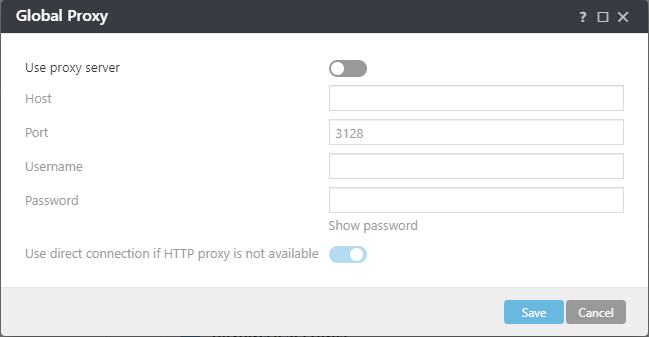
|
 Different Proxy Per Service
Different Proxy Per Service
I.Click Edit next to Replication (to ESET management Server) and edit the settings in the notification window:
a.Enable the toggle next to Use proxy server.
b.Type the IP address or fully qualified domain name (FQDN) of the ESET Bridge server in the Host field.
c.Ensure the port number matches the Port defined in the ESET Bridge Policy (default: 3128).
d.If you created a Username and Password in the ESET Bridge Policy, type them in the appropriate fields.
e.Keep the toggle next to Use direct connection if HTTP proxy is not available enabled to allow this fallback option (recommended). If you have configured the ESET Management Agent to connect via proxy (ESET Bridge) and the proxy is unreachable, ESET Management Agent will bypass the proxy and communicate directly with ESET servers.
|

|
If you disable the toggle and ESET Management Agents do not have a direct connection to ESET PROTECT On-Prem, ESET Management Agents will stop connecting to ESET PROTECT On-Prem.
|
f.Click Save.
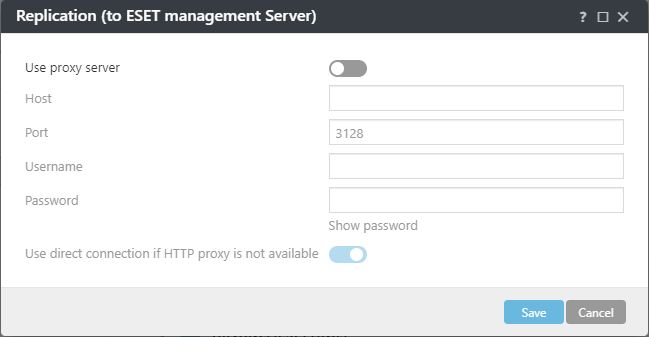
II.Click Edit next to ESET Services (updates, packages, telemetry) and edit the settings in the notification window:
a.Enable the toggle next to Use proxy server.
b.Type the IP address or fully qualified domain name (FQDN) of the ESET Bridge server in the Host field.
c.Ensure the port number matches the Port defined in the ESET Bridge Policy (default: 3128).
d.If you created a Username and Password in the ESET Bridge Policy, type them in the appropriate fields.
e.Keep the toggle next to Use direct connection if HTTP proxy is not available enabled to allow this fallback option (recommended). If you have configured the ESET Management Agent to connect via proxy (ESET Bridge) and the proxy is unreachable, ESET Management Agent will bypass the proxy and communicate directly with ESET servers.
f.Click Save.
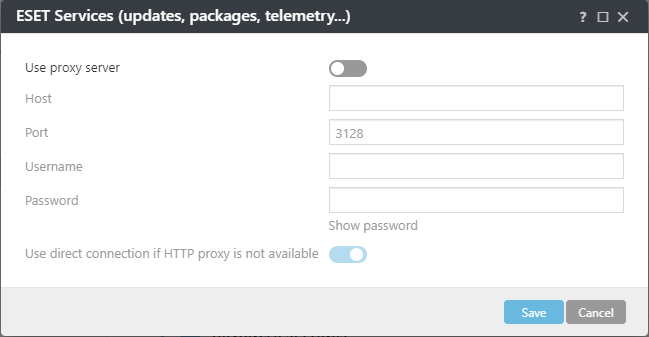
|
7.Click Assign and assign the computers or groups as the policy targets. ESET Management Agents on the assigned computers will use ESET Bridge as a proxy (as configured in this policy).
8.Click Finish, or click Summary to see the policy overview and then click Finish.
When ESET Management Agents on managed computers receive the policy, they will connect to ESET Bridge.