ESET Inspect
ESET Inspect enables the ESET PROTECT platform to deliver extended detection and response (XDR) via granular visibility, risk assessment, incident response, investigation and remediation.
License required to activate ESET Inspect An eligible license is required to activate ESET PROTECT directly from the dashboard of the ESET Business Account portal. Contact your local ESET partner for more information on eligible licenses. ESET PROTECT required ESET Inspect is tied to ESET PROTECT and cannot be activated without ESET PROTECT. |
Activate ESET Inspect
If you are a superuser and you import an eligible license, you can activate ESET Inspect from the EBA portal:
1.Navigate to Dashboard and click Set Up Inspect in the ESET PROTECT and ESET Inspect tile.
2.The activation wizard refers to the Terms of Use of ESET Inspect. Select I agree to the Terms of Use and click Activate.
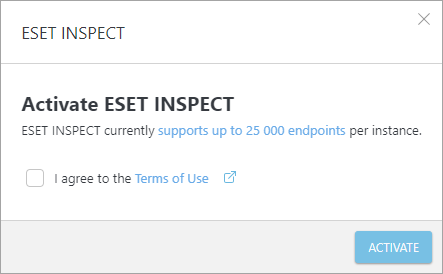
3.After you receive a notification that your ESET Inspect service was successfully created, click Open Inspect in the ESET PROTECT and ESET Inspect tile in the Dashboard.
4.The ESET Inspect Web Console will open in a new tab.
Access the ESET Inspect Web Console
Additional Users of your EBA account can access ESET Inspect if they have granted the following access rights:
•Company access — read or write
•ESET PROTECT access — read or write
The ESET Inspect Web Console can be opened at https://inspect.eset.com or from the EBA portal:
•Click Dashboard > click Open Inspect in the ESET PROTECT and ESET Inspect tile.
•Click the ESET Inspect menu item.
What if my ESET Inspect license expires? If your ESET Inspect license expires, your ESET Inspect service will be suspended. You have 30 days to renew the license to avoid deleting your ESET Inspect service. If your ESET PROTECT license expires, both ESET Inspect and ESET PROTECT will be suspended. You have 30 days to renew the license to avoid deleting both ESET PROTECT and ESET Inspect service. |
Delete ESET Inspect
1.To delete ESET Inspect, click the gear icon ![]() on the ESET PROTECT and ESET Inspect tile in the Dashboard and click Delete ESET Inspect.
on the ESET PROTECT and ESET Inspect tile in the Dashboard and click Delete ESET Inspect.

2.To confirm the deletion, type your ESET Business Account password in the Password confirmation field and click Delete.