Reset the encryption password
After ESET Endpoint Encryption (EEE) is installed on the targeted computers, each user is prompted to set up a username and password to use each time the computer starts up. To reset the password:
1.Click Computers.
2.Locate the computer with the lost password.
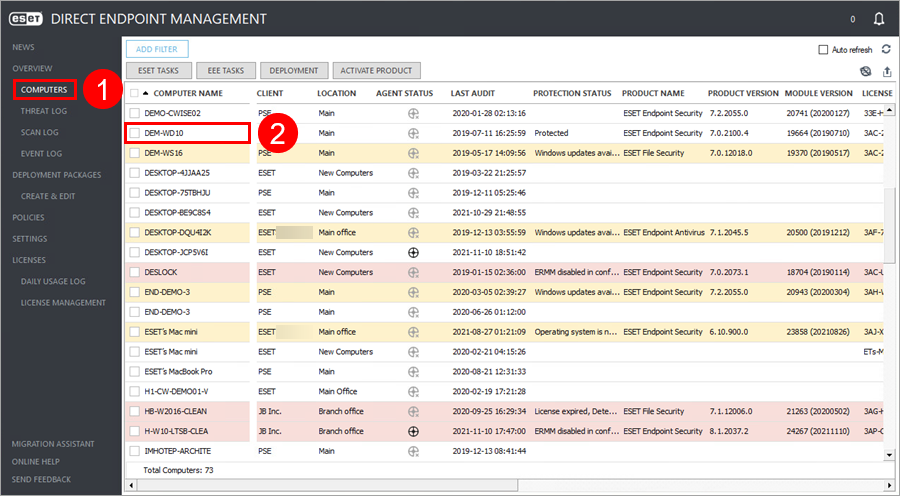
3.Right-click the computer and select Encryption Recovery.
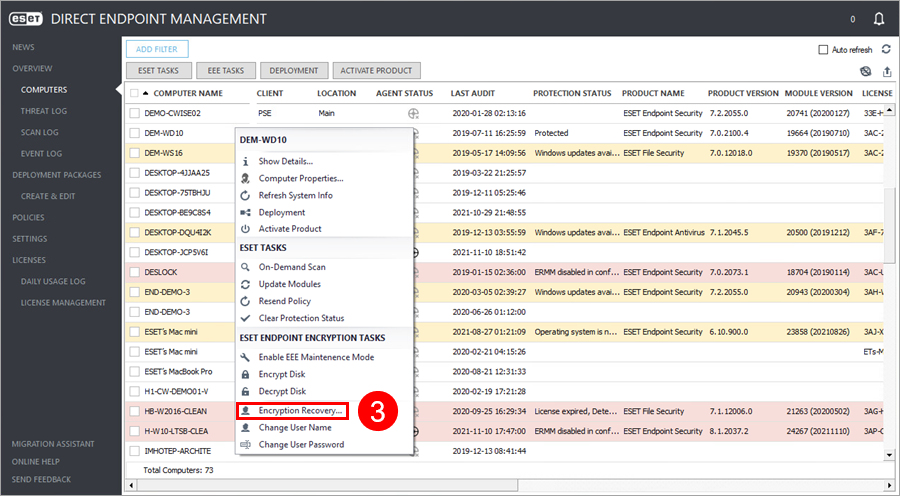
4.To help the user log in using recovery credentials, follow the ESET Endpoint Encryption Recovery instructions and instruct the user to change their password. Do not close the window until the user has successfully logged in.
5.When the user has logged in on their computer, the administrator can click OK.
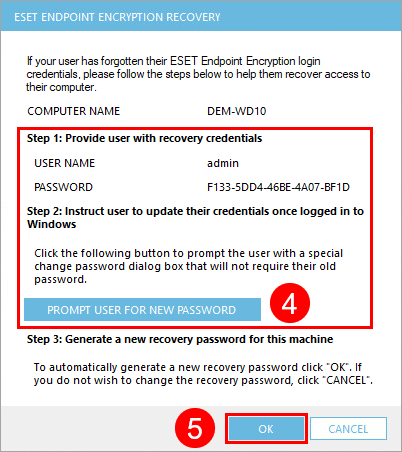
The encryption password is stored on the endpoint within the Key-File. For endpoints using ESET Endpoint Encryption (EEE) managed via Direct Endpoint Management (DEM) plugin, the Key-File password is set automatically. It is used only for Full Disk Encryption (FDE) functionality (all other EEE functionalities are disabled via DEM plugin). To log in to EEE again, you do not need the Key-File. Log out of Windows and then log in again, and you will log in to EEE automatically. |
