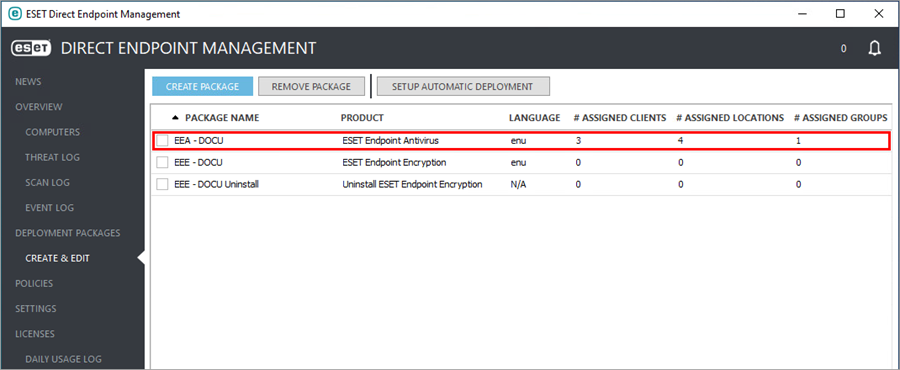Create an ESET endpoint deployment package
1.Click Deployment Packages > Create & Edit and then click Create Package.
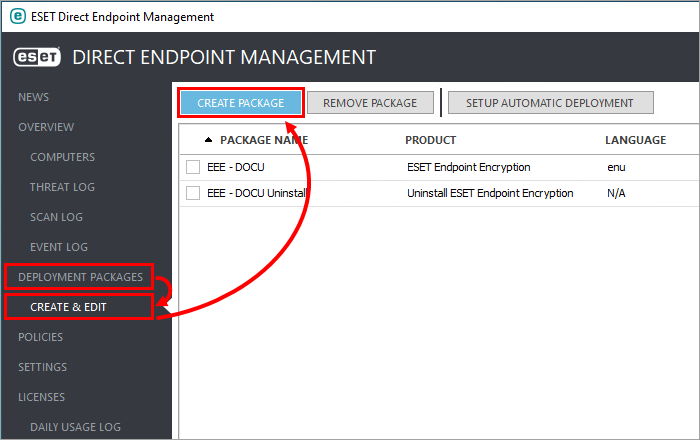
2.In the Package Name field, type a descriptive name. In the Product, Language and License drop-down menus, select the appropriate values.
ESET Server Security deployment •For the deployment of ESET Server Security for Windows Server, select ESET Endpoint Antivirus or ESET Endpoint Security products from the Product drop-down menu. •For ESET Server Security on Linux server, select ESET Server Security for Linux manually from the Product drop-down menu. |
3.Expand Advanced Settings.
4.In the Product Version (EEA/EES Only) and Version Upgrade Handling drop-down menus, select the applicable values.
•Do Nothing (Default)—If the deployment task targets a device already running same version, the install is skipped.
•In-Place Upgrade—If the deployment task targets a device already running previous version, the install continues over the existing install and requires a reboot after completion.
You can manage your ESET Endpoint products using one or both tools:
•ESET Direct Endpoint Management plugin for ConnectWise Automate
•ESET PROTECT On-Prem
The ESET PROTECT On-Prem provides additional functionality, for more information on differences see the comparison table
If you are using both options (DEM and ESET PROTECT On-Prem), set policies in only one of them, not both, this will help to avoid policy conflicts. |
5.In the ERMM Disabled Handling drop-down menu, select the applicable value.
•Warn Only (Default)—Produces an alert in the plugin, that notifies you eRMM is disabled.
eRMM being disabled on any number of devices will severely limit your administrative abilities in the ESET Direct Endpoint Management plugin. |
•Uninstall, Reinstall—Automatically uninstall/reinstall software, attempts to enable eRMM in the process and requires a reboot after completion.
If the deployment package product is set to Uninstall ESET, or ERMM Disabled Handling is set to Uninstall, Reinstall, you must provide the access setup password that is currently in use on the machines targeted by the deployment package. In the Password and Confirm Password fields, type a secure password and click OK.
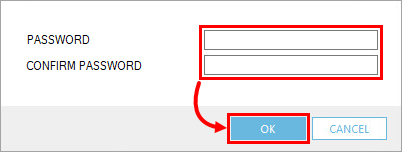
6.You can optionally install also the ESET Management Agent (works only with ESET PROTECT On-Prem or ESET PROTECT).
Optional - Download and install ESET Management Agent
a)Select the Install Agent check box.
b)Click Browse next to the applicable operating system.
c)Select the appropriate Agent live installer created in your ESET PROTECT On-Prem.
For more information on creating an Agent live installer see the ESET PROTECT On-Prem Online help.
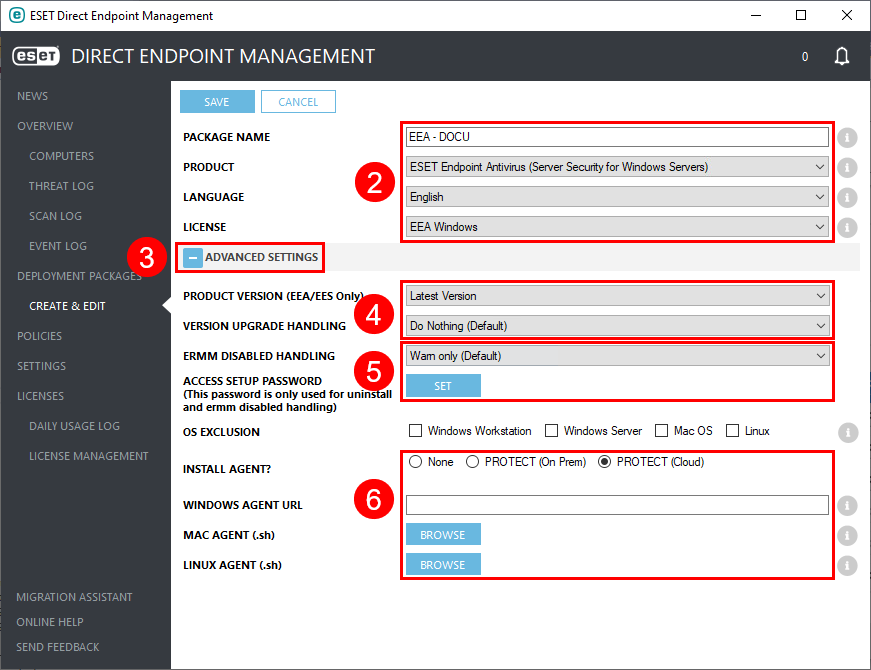
7.Click Save.
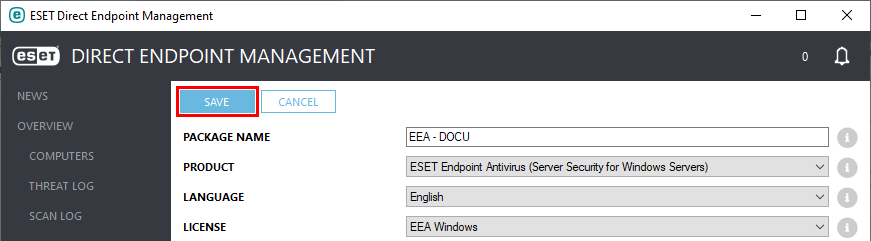
8.To set up automatic deployments, select the appropriate deployment package and click Setup Automatic Deployment.
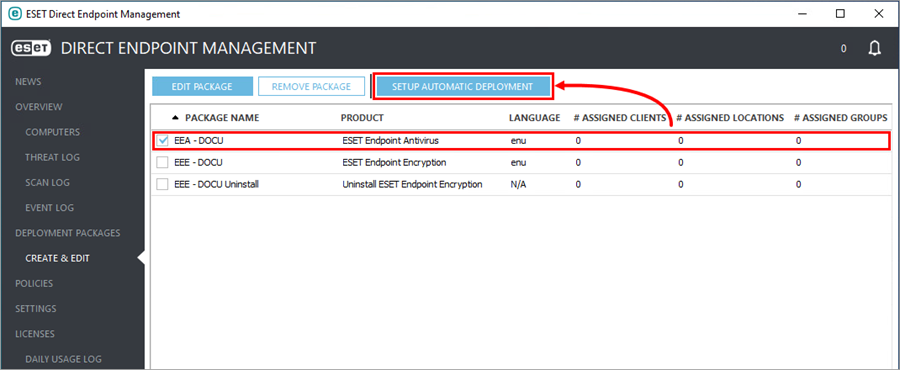
9.Expand the Groups and Clients & Locations trees, select the applicable groups, clients and/or locations and then click Save.
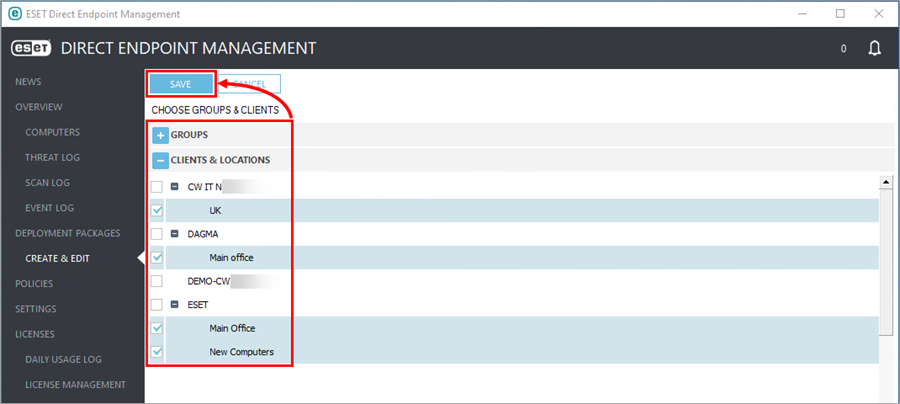
Automatic deployment is successfully set up. If applicable, deployment will automatically begin the next time the computer executes the Resend System Info command.