Configure
Using a prepared configuration file, use the Configure Automation Policy to configure a supported ESET security product on your managed devices.
Policy run scope You can schedule the Automation Policy to run Once (now) on specific devices (refer to the example below) or click Actions > Run an Automation Policy to run on wider filtered groups of devices. |
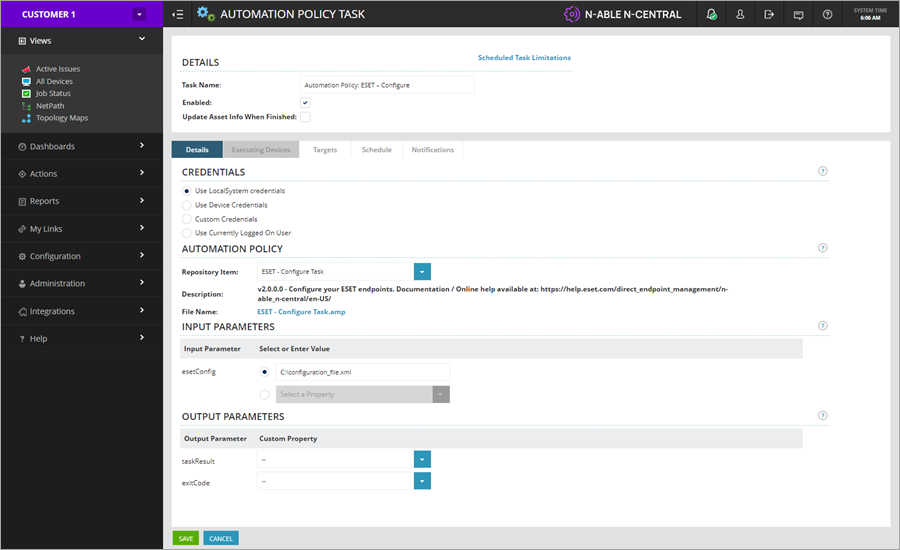
Schedule Configure
1.Click Views > All Devices and select the check box next to each managed device with a task scheduled.
2.Click Add Task > Run an Automation Policy.
3.In the Details section, rename the task in the Task Name window if necessary (for example, Automation Policy: ESET – Configure).
4.To select Repository Item, type ESET and select the ESET – Configure Task policy.
5.In the Input Parameters section, next to the esetConfig type configuration file link, unc or local file path to a base 64-encoded ESET policy file.
6.Click the Schedule tab to select a time for the task to run. The default is set to Now. The task will run when you click Save.
7.Click the Notifications tab to select a notification type and status report recipients for the task execution.
8.Click Save.
Check progress
As soon as the Automation Policy (task) is scheduled, the Scheduled Tasks view will be displayed (or click Configuration > Scheduled Tasks > Add/Delete). You can also monitor the tasks' progress and results in the Job status view. Click Views > Job Status and select your task.
In the Scheduled Tasks, click the desired task Name to open the Automation Policy Task view. Click the Status tab to monitor the progress and results.
If your target has more than one managed device, scroll down from one device result to the next. If the status is longer than 20 lines, you can download the complete execution log into a ZIP file.
Create a configuration file
There are two options to configure your devices: select ESET PROTECT or the Standalone ESET Configuration Editor to avoid overwritten configurations.
ESET PROTECT
We recommend using ESET PROTECT to create device configurations (if applicable).
Standalone ESET Configuration Editor
1.Verify your machine runs .NET Framework version 4.5 and Microsoft Visual C++ 2015 Redistributable Update 3 (64-bit).
2.Download the standalone ESET Configuration Editor.
3.Select the applicable product from the drop-down menu in the ESET Configuration Editor window.
4.Click Import.
5.Adjust product settings as necessary.
Export scope All settings are exported, not only the changes. |
6.When your updates are complete, click Export.
The configuration file is ready for use.