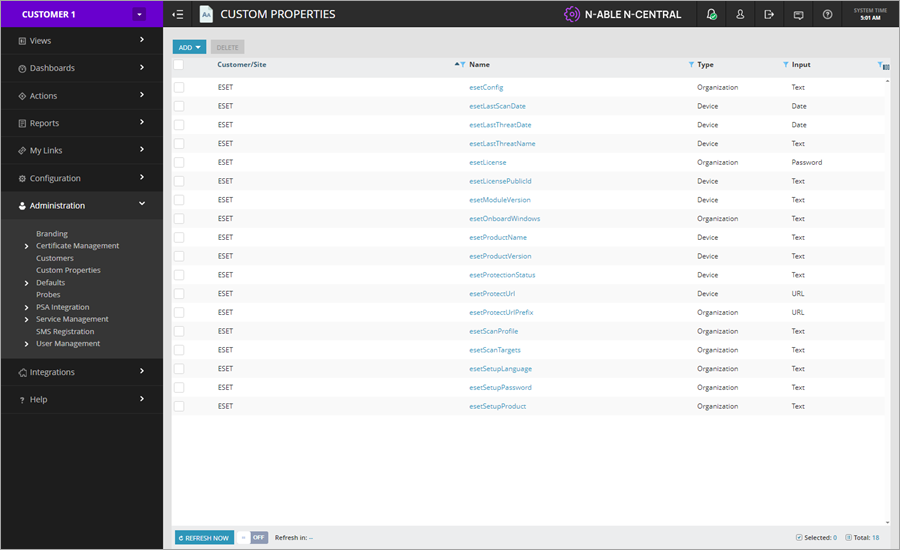Configure Custom Properties
To use imported scripts, you must configure organization and device-level type custom properties in the N-able N-central.
|
You can configure organization and device type custom properties on an organizational global level in the N-able N-central or any of the custom levels. You can select your organization level from the drop-down menu at the top left of the screen. Then click Administration > Custom Properties > Add > By Customers (Organization)/By Devices. Custom properties with the same name defined on a custom level will override global-level properties. |
Configure Organization-type properties
1.Click Administration > Custom Properties.
2.Click Add > By Customers (Organization) > Data type (Text, Password or Link).
3.Type the Property Name from the table below.
4.Type the Default (Text, Password or Link) property value.
5.In the Customers tab, select the Customer/Sites and click the check box next to the name.
6.Click Save to apply the Custom Property. Repeat the steps for each property.
Property type |
Property name |
Data type |
|---|---|---|
Organization |
esetConfig |
Text |
Organization |
esetLicense |
Password |
Organization |
esetOnBoardWindows |
Text |
Organization |
esetProtectUrlPrefix |
Link |
Organization |
esetScanProfile |
Text |
Organization |
esetScanTargets |
Text |
Organization |
esetSetupLanguage |
Text |
Organization |
esetSetupPassword |
Password |
Organization |
esetSetupProduct |
Text |
Configure Device-type properties
1.Click Administration > Custom Properties.
2.Click Add > By Devices > Data type (Text, Date or Link).
3.Type the Property Name from the table below.
4.Type the Default (Text, Password or Link) property value.
5.In the Targets tab Apply To section, select the operating system(s) in the Operating Systems box and move them to the Selected Operating System box. When done, select the device classes in the Device Classes box and move them to the Selected Device Classes box. Click the desired name(s) and use the available arrow buttons to move them between the boxes.
6.Click Save to apply the Custom Property. Repeat the steps for each property.
Property type |
Property name |
Data type |
|---|---|---|
Device |
esetLastScanDate |
Date |
Device |
esetLastThreatDate |
Date |
Device |
esetLastThreatName |
Text |
Device |
esetLicensePublicId |
Text |
Device |
esetModuleVersion |
Text |
Device |
esetProductName |
Text |
Device |
esetProductVersion |
Text |
Device |
esetProtectionStatus |
Text |
Device |
esetProtectUrl |
Link |
Properties override Custom properties defined at a global level will be automatically overridden at a custom level. |