Schedule Custom Properties refresh
Define custom properties first Before scheduling this plugin-specific Automation Policy (task), you must define device-type custom properties, where this Automation Policy will output its findings. |
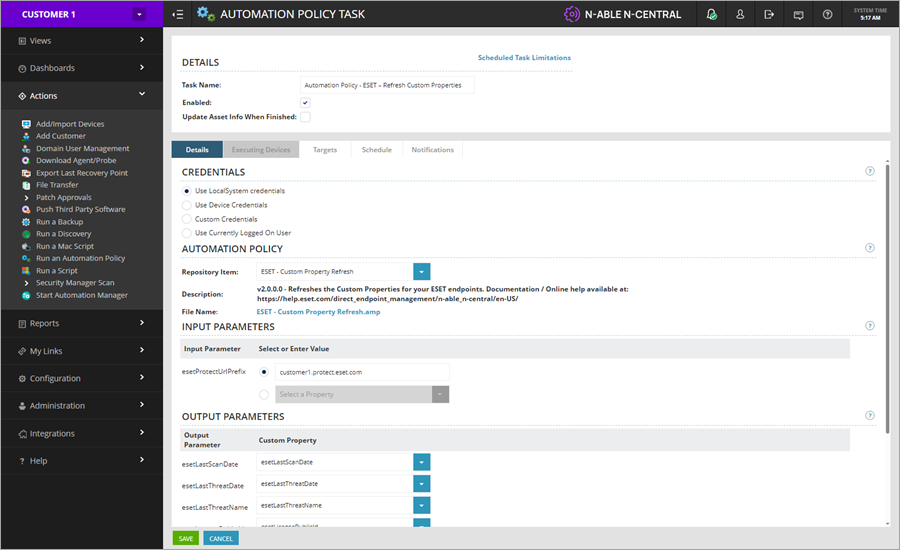
Schedule task
1.Click Actions > Run an Automation Policy.
2.In the Details section, rename the task in the Task Name window if necessary (for example, Automation Policy: ESET – Refresh Custom Properties).
3.To select Repository Item, type ESET and select the ESET – Refresh Custom Properties policy.
4.In the Input Parameters section, next to the esetProtectUrlPrefix, type the link to your ESET PROTECT Server, type -- (double dash) to set this parameter as unassigned.
5.In the Output Parameters section, assign each Output Parameter to an identical Custom Property from the drop-down menu.
6.Click the Targets tab. In the Filters section, select the desired filters in the Filters Found box and move them to the Selected Filters box. When done, in the Devices section, select the devices in the Devices Found box and move them to the Selected Devices box. Click the desired name(s) and use the available arrow buttons to move them between the boxes.
7.Click the Schedule tab, and next to Type, select Recurring from the drop-down menu. In the Frequency section next to Repeat every, type a Frequency interval value in minutes (for example, 15 minutes).
8.Click the Notifications tab to select a notification type and status report recipients for the task execution.
9.Click Save.
Check progress
As soon as the Automation Policy (task) is scheduled, the Scheduled Tasks view will be displayed (or click Configuration > Scheduled Tasks > Add/Delete). You can also monitor the tasks' progress and results in the Job status view. Click Views > Job Status and select your task.
In the Scheduled Tasks, click the desired task Name to open the Automation Policy Task view. Click the Status tab to monitor the progress and results.
If your target has more than one managed device, scroll down from one device result to the next. If the status is longer than 20 lines, you can download the complete execution log into a ZIP file.