Tasks
Use Kaseya VSA X tasks to take unscheduled immediate action on your managed devices.
Add ESET-provided scripts Use workflows to manage your devices. For ad-hoc tasks, create a new task to take on-demand action and add the desired ESET-provided script to the task. When created, run the task at any time. |
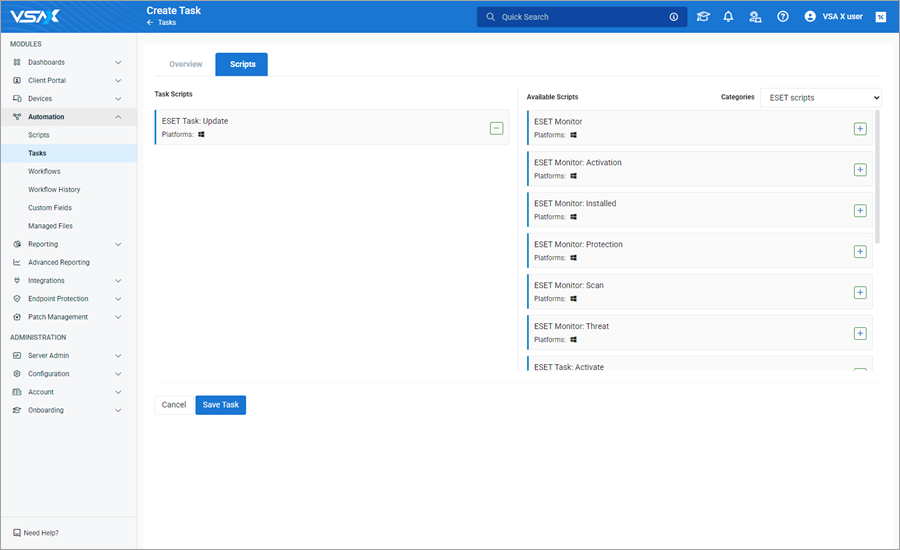
Create a new task
1.Click Automation > Tasks.
2.Click Create Task.
3.In the Overview tab, keep the toggle set to Enabled.
4.Type the workflow Name and Description.
5.(Optional) Select the check box in the Notifications section and use the drop-down menu to set the condition.
6.(Optional) Select the check box in the Execution Settings section.
7.(Optional) Use the drop-down menu in the Current Scope section to select a task scope (for example, ESET Protected).
8.(Optional) Select the check box next to Enable Scheduling. In the next window, edit the schedule parameters. Click Save.
9.(Optional) Use the drop-down menu in the Run as Team section and select the desired team.
10. Click the Scripts tab.
11. Use the Categories drop-down menu to select a script folder.
12. Click the Add the script in the task ![]() icon to add the desired script. Click Save Task.
icon to add the desired script. Click Save Task.
A blue notification message will appear: Task saved successfully.
Run a task
1.Click Automation > Tasks.
2.Hover the mouse over the desired task Name. Click the Run ![]() icon.
icon.
3.In the next window, click Confirm.
A blue notification message will appear: The Task was started successfully.