Configure
Using a prepared configuration file, use the Configure task to configure a supported ESET security product on your devices.
1.From the left menu, click Sites and then select the desired site.
2.Click Devices and select the desired devices.
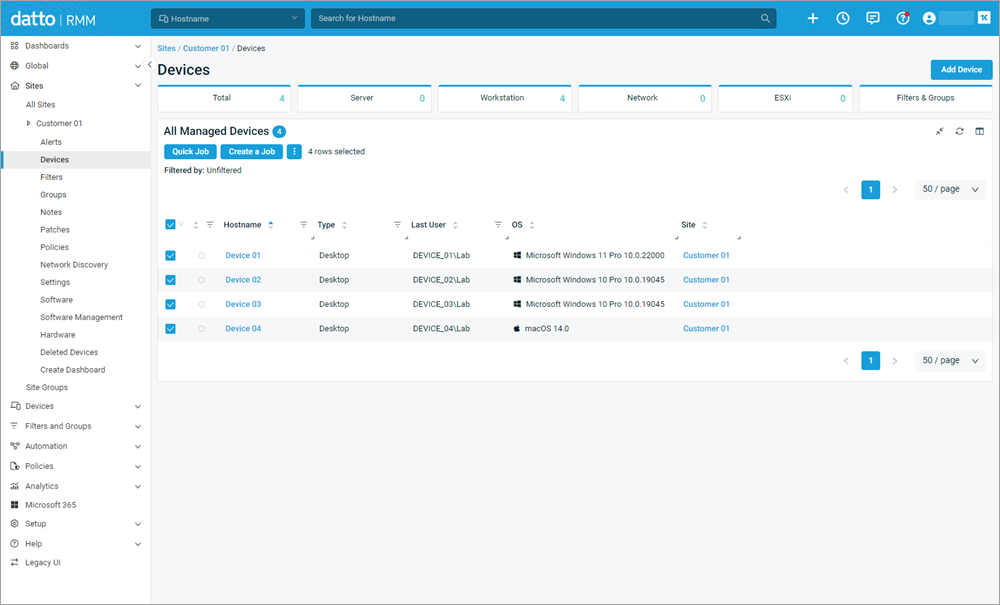
3.Click the Quick Job button.
4.In the Quick Job - Select Component window, click the Select button next to the desired ESET Direct Endpoint Management - Tasks [XXX] component.
OS-specific components Select an operating system component: Windows [WIN], macOS [MAC] or Linux [LIN]. |
5.Select Configure from the Task drop-down menu.
6.In the Config_path field, type the configuration local file path, including the filename. Config_path also supports UNC and URL for paths.
7.Click Run to execute the Quick Job.
A short confirmation message, Job "ESET Direct Endpoint Management - Tasks [XXX]" created successfully, will appear.
Configure task as a monitoring policy response You can manually execute tasks via Tasks (Quick Job). Alternatively, you can include them as a response to different alerts triggered by the Monitoring (Policy). |
Create a configuration file
There are two options to configure your devices: choose ESET PROTECT or Standalone ESET Configuration Editor to avoid overwritten configuration.
ESET PROTECT
We recommend using ESET PROTECT to create configurations for your devices (if applicable).
Standalone ESET Configuration Editor
1.Verify your machine runs .NET Framework version 4.5 and Microsoft Visual C++ 2015 Redistributable Update 3 (64-bit).
2.Download the standalone ESET Configuration Editor.
3.In the ESET Configuration Editor window, select the applicable product from the drop-down list.
4.Click Import.
5.Adjust product settings as necessary.
Export scope All settings (not just the changes) will be exported. |
6.When your updates are complete, click Export.
The configuration file is ready for use.